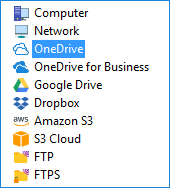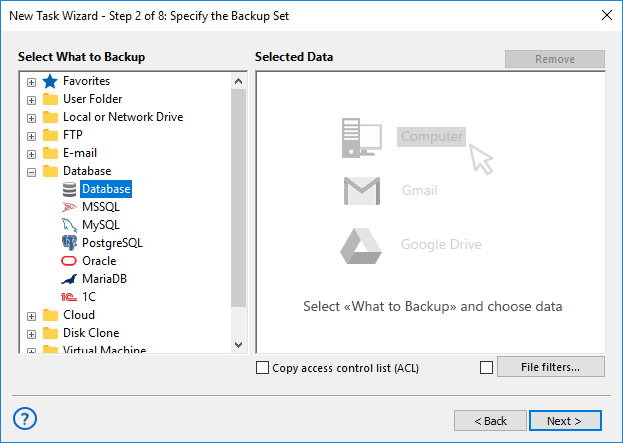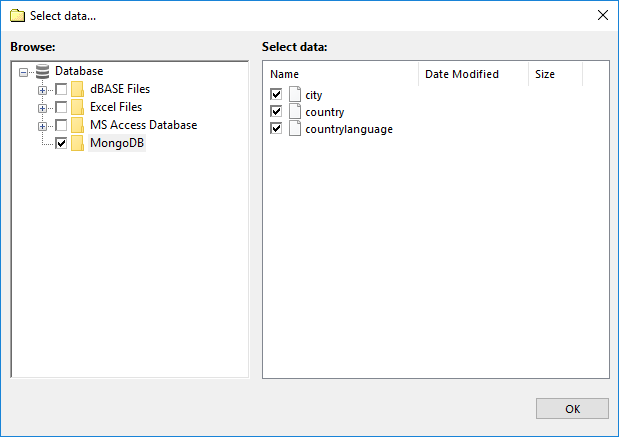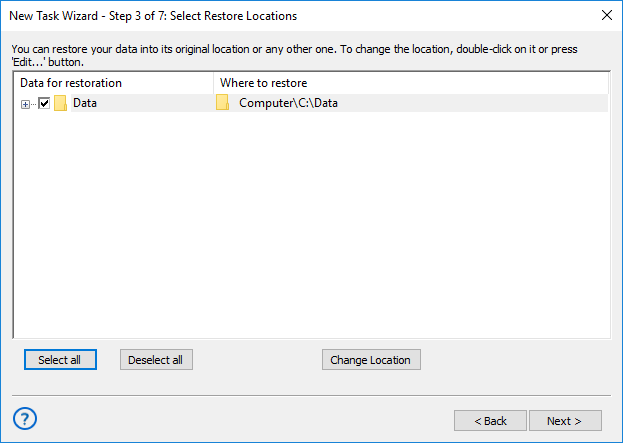MongoDB Backup: Auto MongoDB Backup and Restore Tool
MongoDB backup is necessary for both saving Mongo DB data from losses and for many other actions such as creating a dump, cloning, replicating and migrating databases. From MongoDB backup tools, Handy Backup has many advantages over scripts and manual backup methods.
Version 8.5.3 , built on March 5, 2024. 116 MB
30-day full-featured trial period
Basic Principles of MongoDB Backup and Restore
Realizing MongoDB backup collection or database content is an internal method that you can implement using command-line MongoDB backup tools. This approach requires some special knowledge as well as skills, especially for scheduling. Handy Backup provides a viable alternative here!
Using a Unified Database Plug-in
You can backup MongoDB copy database just as any other database with a generic “Database” feature. All you need is to set up and register an ODBC driver for MongoDB (an external feature used by Windows in many other utilities) to work with the “Database” tool
Automating MongoDB Backup and Restore
After the initial task creation, Handy Backup will perform all operations for MongoDB backup automatically, according to a scheduling sequence you set up for a task. This way you can realize auto MongoDB incremental or differential backup, compress a MongoDB backup collection, and so on.

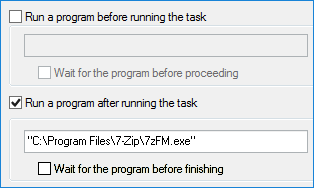
Running Other Programs Along with Backup MongoDB Task
As an addition, you can auto-run other programs before or after MongoDB backup, for example, to stop and restart MongoDB server for “cold” or “hot” backup, converting a MongoDB backup dump into CSV or JSON format, import or export a database and realize any other part of MongoDB backup strategy!
Principal Features of Handy Backup
In addition to the advantages described above, Handy Backup provides a bunch of useful features making MongoDB backup just one parts of any of crucial backup strategy you can plan. Here is a brief list for some of these features.
- Native format of data backup. Handy Backup stores your MongoDB tables in their native formats (unless you compress or encrypt these data). Therefore, you can create a replication of your database just by taking a MongoDB backup, or use backup data directly in MongoDB.
- Scheduled restoration. If you need auto cloning or replicating your MongoDB backup database you can schedule its restoration to another place just as quickly and precisely as you schedule backups. This is highly useful when creating MongoDB backup service for an entire cluster.
Storage Features to Backup MongoDB
As a difference with traditional data-keeping methods such as utilizing a typical MongoDB backup script, in Handy Backup you can store your MongoDB backup to almost any modern storage device or cloud service, including such features as:
- Backup MongoDB to Google cloud storage;
- Saving a MongoDB backup to S3 cloud, such as Amazon S3;
- Making a local network copy of MongoDB database on an FTP, SFTP or FTPS server;
- Storing a MongoDB backup to an external USB drive or to a shared network folder;
- Making a backup copy of a MongoDB database on a local disk.
These features make Handy Backup a very versatile tool, especially when compared with traditional tools such as a dedicated MongoDB backup AWS utility from Amazon.