NAS Backup Software - Data Backup to NAS Server
Handy Backup is a perfect NAS backup solution for small business and home, allowing using network storage units as both source and destination for Windows NAS backup. Any edition of Handy Backup has capabilities to use it as effective and reliable NAS backup server software.
Capabilities of NAS Backup with Handy Backup
Using Handy Backup for saving data to or from your NAS gives you the following key advantages:
- "Black box" (external) and "white-box" (internal) approaches fully supported to serve as NAS backup software (See the detailed description below);
- Backup to external USB drive with an option to run a backup task automatically when plugging an appropriate USB device into any slot on a PC;
- Full automation of all backup stages, from selecting data of different types to scheduling and chaining pre-planned backup tasks;
- Preserving native formats for all data such as photo, HDD images or databases in unencrypted backups, allowing using NAS backup folders natively as simple data copies;
- Complete control over NAS server backup, including full, incremental, differential and mixed backup, as well as rotating NAS backup versions, making compression and encryption, silent running and so on.
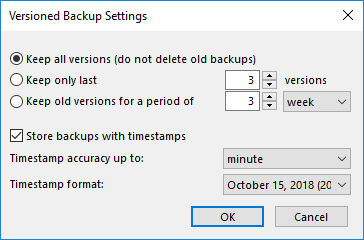
These features allow you organizing and automating all backup operations involving your NAS.
Windows and Linux Operational Capabilities
Handy Backup support both Windows and Linux in native mode. Now you can install a Linux copy of Handy Backup on your Linux-based NAS and run it locally in a fully native mode, requiring no bridge software to utilize all its functions!
Alternate Storage for NAS Backup Content
Sometimes, you may want to save a NAS backup online or to a local drive. For these purposes, Handy Backup provides a full set of storage plug-ins, allowing you making NAS backup to Google Drive or OneDrive, to Amazon S3, FTP, a local disk, a DAS device plugged by USB, or many other options.
The List of Backup Source and Storage Options
Besides using NAS as backup storage, you can utilize the following list of options to save NAS content or to download content from these storage solutions to some NAS.
- Local drives, external USB drives, mapped disks connected via the network;
- Other NAS units, FTP, SFTP and FTPS services, other machines in a local network;
- Cloud services based on S3 and WebDAV, both private and commercial;
- Popular cloud solutions including NAS backup to Amazon S3, Google Drive, Dropbox and Box.
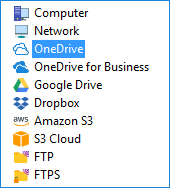
You can use an option of using NAS with offsite backup to another machine only for the Server Network edition of Handy Backup. This solution also allows NAS to NAS backup in a “white-box” mode, presuming that both NAS devices utilize Windows or Ubuntu Linux to run operations. Learn more about online backup NAS to cloud.

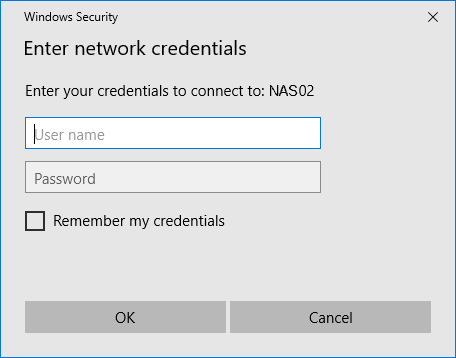
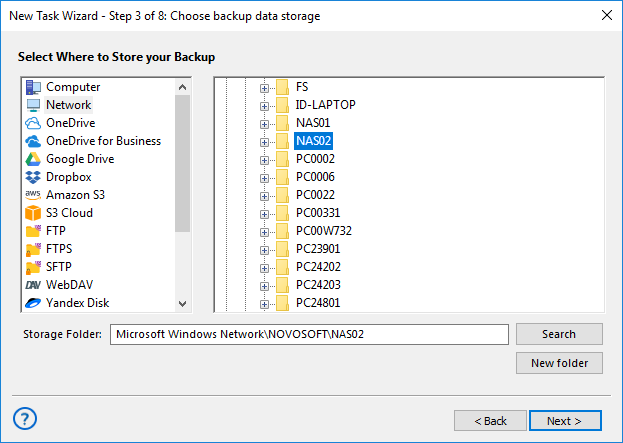
"Handy Backup resolved my backup problem: backing up an NAS raid to a USB attached drive. The setup is easy, and it does its work very quickly, so I can utilize my NAS as backup storage on a full-time basis. I even trigger my NAS backup task to a USB by just plugging my drive into a PC. I could not find another product to do that!"
Mike L. Gonn, a private user