Secure Storage: Online and Local
Secure storage definition is wide, describing almost any storage type with built-in or additional security measures. Handy Backup supports almost any modern storage type, allowing saving backups in a secured way and keep these data intact for a potentially infinite period.
Version 8.5.3 , built on March 5, 2024. 116 MB
30-day full-featured trial period
Secure Storage Trivia
Any storage with additional security measures is generally “secure”. However, for practical purposes, this definition often describes either some secure storage online (for example, S3 clouds or SFTP/FTPS protected data servers), or some types of local storage units with such tools as built-in encryption.
Some vendors add extra security features to storage, including erasing data in case of theft, keeping a secure storage cloud in a physically protected vault (such as bunkers, old FEMA shelters or even military bases), and more, up to physical destruction of a compromised vault!
An advice. Any security measures must seem at least reasonable to use secure storage to backup such data. This is no point to use a military-equipped, armed and triggered cloud vault to keep your personal payment data (even in a case when you are a millionaire). Be careful but think in realistic mode!
Types of Secure Storage and Corresponding Perils
Local Secure Storage of Data
These storage types include such data units as local drives, external drives, flash pens, memory cards or even smartphones. Another name for these storage types is DAS (direct-attached storage). These storages are cheap, and you can add an extra level both to physical and software security here.
Typical perils for local secure storage include physical damage, mechanical degradation, theft or local disasters, as well as a possibility to live such storage units behind, losing a possibility of quick data recovery. We recommend using local secure storage for documents and projects.
Secure Storage Cloud
Did you guess if local storage secure enough for your data? Try secure clouds such as Amazon S3, Box or other S3-oriented clouds with a pair of keys for encrypted data transfer. Almost any modern cloud service uses API-based secure protocols for data transfer, so you can use clouds as secure storage!
Commercial clouds can “steal” your content legally, by transmitting your data directly to governments or just by announcing that all your deployed content is a legal property of a cloud storage company. This is the main “peril” of such approach, so be informed about risks!
Secure Storage Online (Besides Clouds)
These are different NAS (network-attached storage), shared resources in a local network on in Internet, as well as secured FTP servers (either by SFTP or by FTPS). These storage types require network connections. Sometimes, professionals (such as system admins) also maintain and repair these network storages.
Here, the main danger is a bunch of network-type problems, including hacking, unstable connections and a possibility of stealing your data by unscrupulous personnel related to network jobs. Still, we recommend these storages for shared projects and workflows.

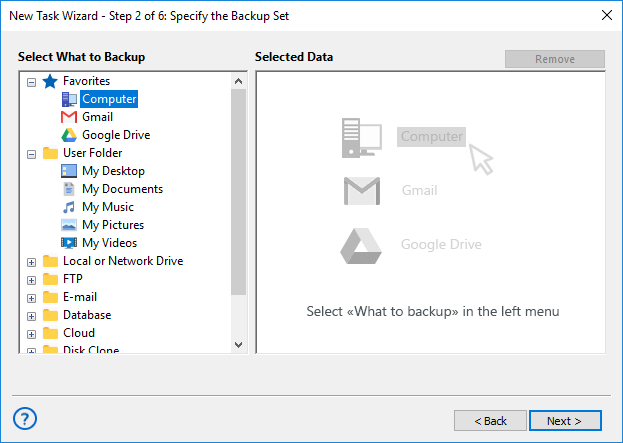
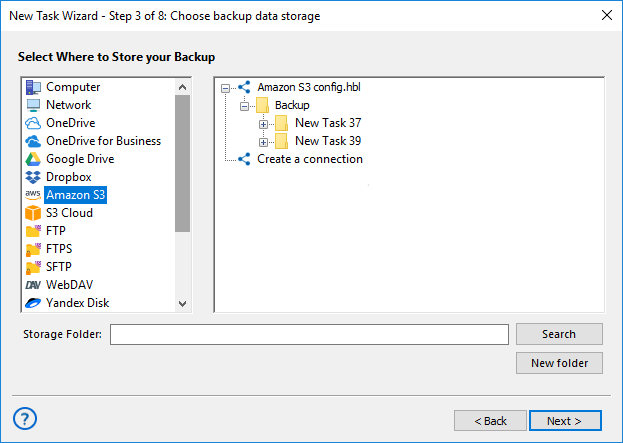
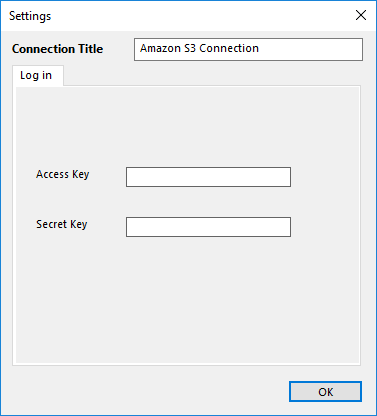
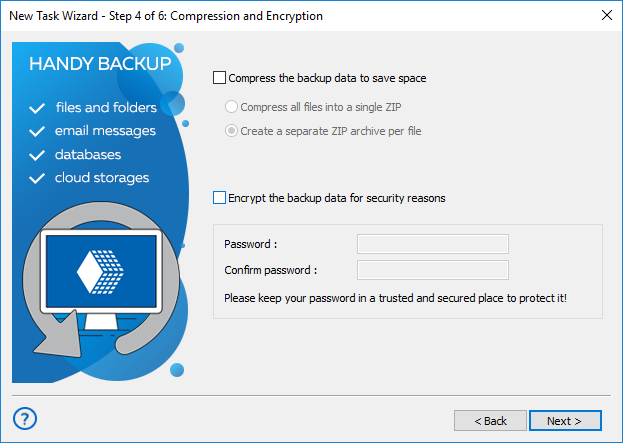
"For several years, I use my Box secure storage for photo backup, and Handy Backup helps me to do it without a pain in the neck! It is completely automated, equipped with additional security measures and very easy to use! Best regards to developers!"
Hanna J. Reason, a stock photographer, Australia