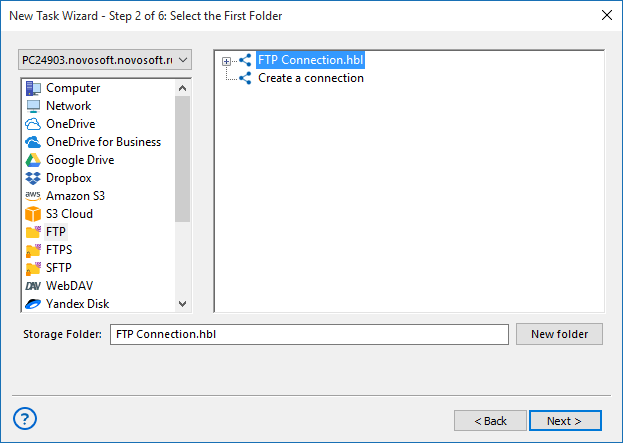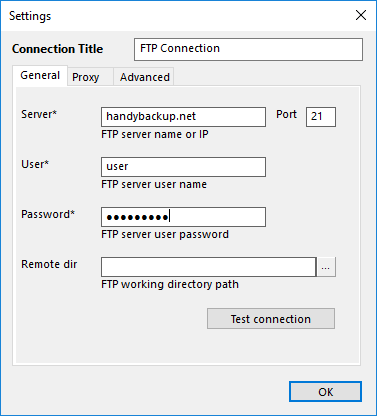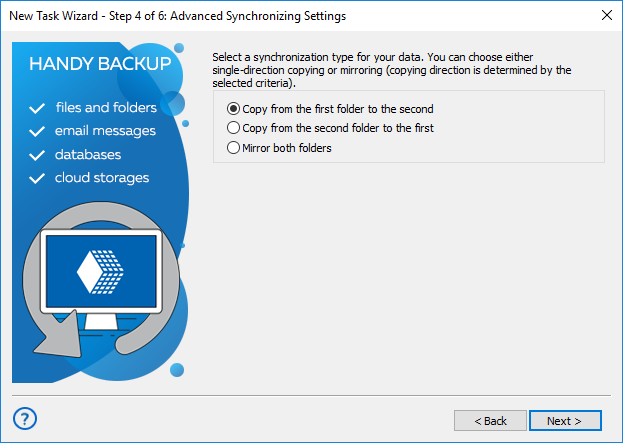Automatic FTP Sync for Windows Files and Folders
FTP sync allows making two folders on some FTP servers identical. This can be a correction for one folder according to another (the “master-slave” relations), or just copying actual versions of files and subfolders between FTP sync folders (mirroring). Handy Backup can do it automatically!
Version 8.5.3 , built on March 5, 2024. 116 MB
30-day full-featured trial period
Crucial Features of FTP File Synchronization
Automatic FTP Sync by Time or Events
By using Handy Backup, you can schedule automated tasks for FTP sync to an exact time and exactly defined repeating period, from several months to a single minute. You can also trigger an FTP synchronizer task by some system event such as user logon or unlocking a computer.
Controlling Synchronization by GUI or Remotely
Besides a convenient, modern-looking graphical user interface (GUI) to create and control any file sync task, Handy Backup allows notifying and reporting about any task by email, starting in a command-line mode for batch jobб or running “silently” as Windows service to make no distraction during FTP sync.
Cross-platform Solution
Handy Backup allows not only FTP sync Windows folders but can serve under any other OS for this purpose. Actually, it makes no differences between FTP servers, regardless of basic OS. Moreover, it supports both Windows and Linux as a software solution, and you can run it under Linux natively!
Supporting Protected FTP Protocols
Along with standard FTP, Handy Backup supports SFTP and FTPS protocols, with internal engines of traffic encryption. For practical purposes, it has no matter that an FTP sync folder is actually an SFTP or FTPS folder. Handy Backup will transfer files between all these servers with no restriction!