WhatsApp Backup and Restore for Chat and Messages on PC, Android or Other Phone
WhatsApp backup saves your WhatsApp messages and chat content. Regardless of the device you are using for WhatsApp, you may feel a need to protect these data. Handy Backup allows saving WhatsApp message base as a collection of files, and restore WhatsApp backup when and where you need.
Where to Backup WhatsApp Chat?
The built-in utility saves copies of WhatsApp only locally or on a Google Drive account connected to WhatsApp user. In other side, Handy Backup allows you saving WhatsApp messages, settings and contacts on some different places including:
- Local and external drives;
- FTP, SFTP or FTPS file servers;
- NAS units, mapped drives or network computers (the last option for network editions only);
- Cloud services including Dropbox, Google Drive, Amazon S3 and Microsoft OneDrive;
- The dedicated backup cloud vault for Handy Backup called HBDrive.

For all these options, many other backup functions are available, including incremental, differential and mixed backup, keeping versions of backup datasets, time-stamping backup folders, scheduling and running other programs along with the backup task.
WhatsApp Chat Backup Principles
WhatsApp saves chat content as files, available as a database for any OS supporting direct access to file system (e.g. Windows and Android). Handy Backup can backup WhatsApp messages by taking copies of these files into some other place, local (your PC or an external disk) or online (e.g. to Google Drive).
Searching a File for WhatsApp Backup Messages
The data files for current WhatsApp messages history are stored in a file
msgstore.db.crypt12
WhatsApp saves history files with your conversations and messages for last 7 days (each of these files is a sort of an internal WhatsApp chat backup) naming these files as
msgstore-YYYY-MM-DD.1.db.crypt12
There YYYY-MM-DD is a date of auto creating the history file on your computer or mobile device. By copying these files into a different location, you can perform WhatsApp backup; to restore WhatsApp chats, just return a file you need to a WhatsApp working directory as msgstore.db.crypt12 file.
How to Backup WhatsApp in Handy Backup
Let us show a strategy for auto backup WhatsApp messages with some device that you plug into your PC as an external USB drive (e.g. a smartphone). Assume also that we are want to backup WhatsApp online to Google Drive storage, just as the internal WhatsApp backup utility do.
To create such a task, please follow the next instruction.
- Plug your phone into a PC and be sure that your Windows recognize it as an external drive.
- Open Handy Backup. Create a new task by pressing Ctrl+N or by clicking a "New task" button.
- Select a backup task on the Step 1 and proceed.
- On the Step 2, click the "File filters…" button and open the dialog of entering the file mask.
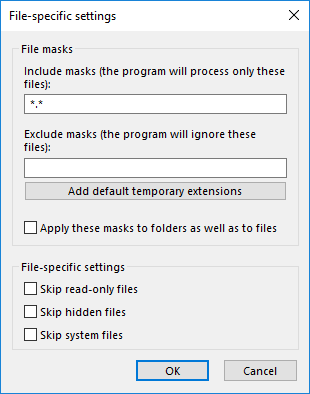
- In the new dialog window, type "msgstore*.db.crypt12" in the "Include mask" field.
- Click OK. Return and select the "Computer" plug-in from the "Local or Network Drive" group.
- Seek for your phone as an external drive (this can be a phone memory or an SD card, or both).
- Mark the phone as an external USB drive to backup; it will select only the masked files.
- Click OK, go to the Step 3 and select "Google Drive" as the backup storage.
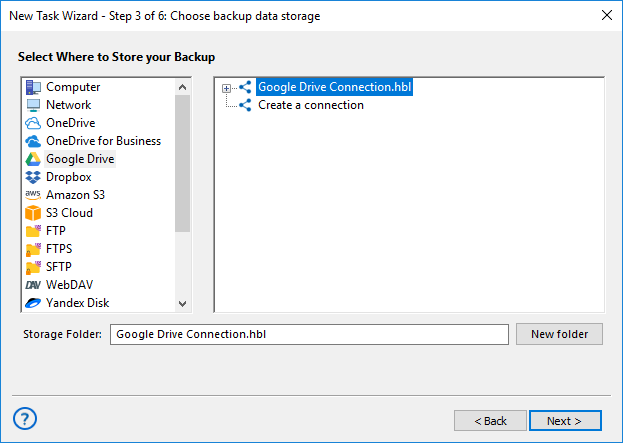
- Double-click "New configuration" and in a dialog window, click "Connect to Google Drive".
- You will see a browser window. Enter your Google Drive account data to connect.
- On the next step, accept Handy Backup as trusted software, and return to the task wizard.
- Select your new connection to Google Drive. It will store your Whats App backup here.
- Proceed with Steps 4 and 5 to select advanced backup options (refer to the User Manual).
- On the Step 6, mark the checkbox "Launch by USB insertion".
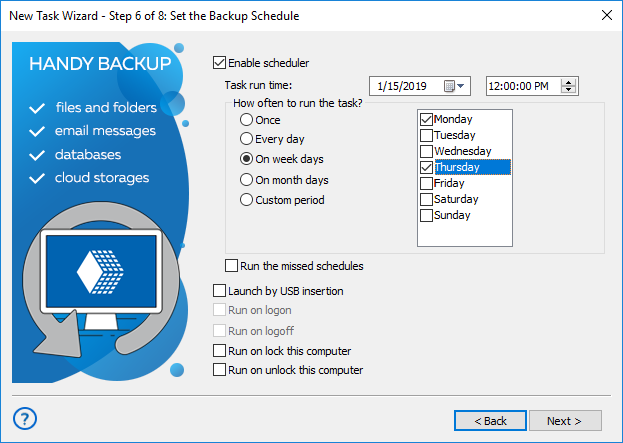
- Skip the Step 7 if you have no need for running external programs before or after the task.
- Finally, give your task a name and end the task creation wizard.
Well done! This task will auto backup WhatsApp messages and chat base every time you will plug this smartphone into your computer, regardless of which USB port you will use for connection. You can also use this principle to backup WhatsApp contacts, or even the software application itself!
Note: Using this algorithm, you can do simpler tasks. For example, you can backup WhatsApp chat from your PC by a period from a few minutes to several months, or save WhatsApp chat backup to local disk instead of Google Drive cloud.
