DB2 Restore
DB2 backup and restore operations are an integral part of DB2 data protection. Handy Backup is a good solution, providing the same functionality as the IBM DB2 backup tool, but with more options.
To restore DB2 from the backup, follow this instruction:
- Open New Task Wizard.
- Select Restore task, and then click Next.
- Find the index file (backup.hbi) located in the destination folder. Select it, and then click Next.
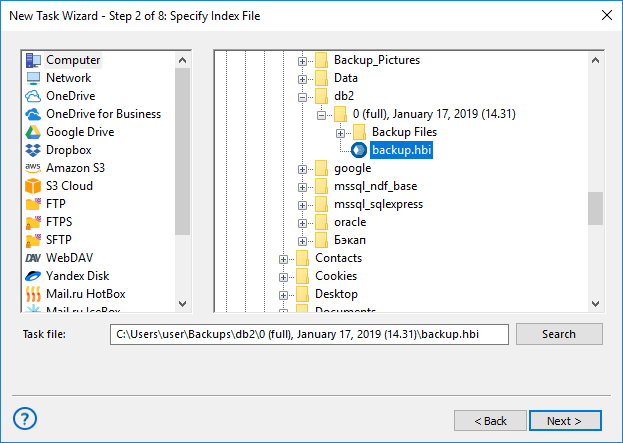
Selecting the DB2 index file for restoration
- Select Restore Location.
Your DB2 data will be restored form backup.
If you want to restore a database to a different place, follow these steps:
4.1. In the Select Restore Locations dialog, select a database (file of the DB2 plug-in file system), and then click Change Location. The Change restore location dialog opens.
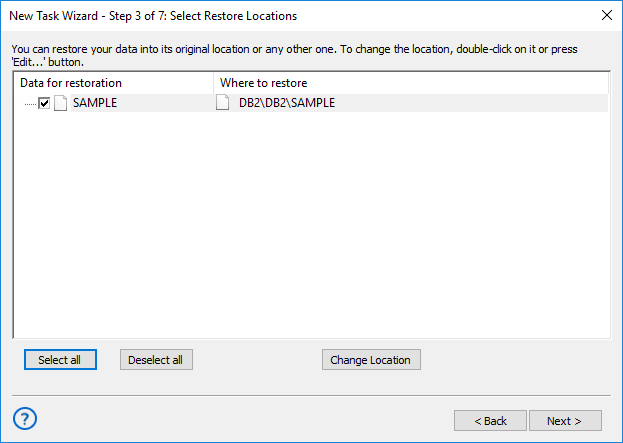
Selecting the DB2 restore location
4.2. Select a new path for the database, and then click OK.
After verifying paths of restoration, you need to select type of restoration, enter decryption password (optional), and name the task. These steps are not specific to the DB2 plug-in. To learn more, please see Restore Task.
When you run the restoration task, the PostgreSQL plug-in firstly stops the respective SQL instance and all Windows services that depend on it. Then it copies the files to their original locations, and re-launches the services.
Read more about IBM DB2 Backup features.
Tags: backup and restore