PostgreSQL Plug-in Configuration
To use PostgreSQL plug-in properly for backing up or restoring data, you will need to create a plug-in configuration specifying the connection to to your databases.
The configuration dialog looks like the picture shown:
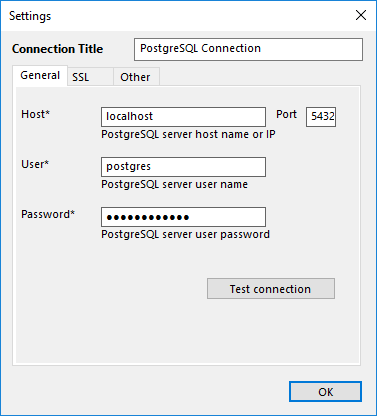
Configuration dialog for the PostgreSQL plug-in.
To specify the configuration for the PostgreSQL plug-in, please follow these steps:
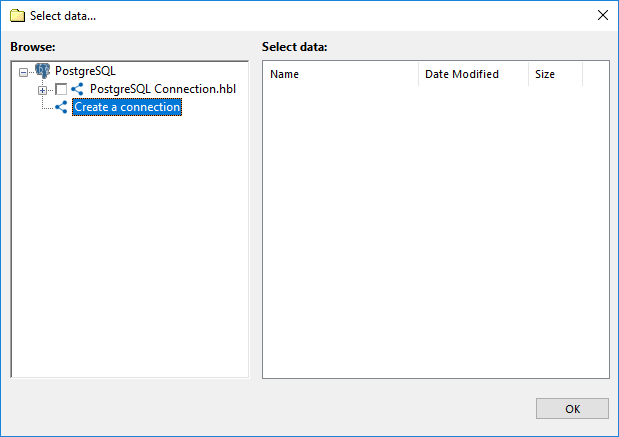
- Click on the New configuration option during creation of a backup or a restore task. The Settings dialog opens.
- In the Configuration field, enter a name for the configuration created.
- In the Host field, enter host name or IP address of your PostgreSQL server.
- In the Port field, enter the port number to connect to PostgreSQL. The default port is 5432.
- In the User field, enter your PostgreSQL user name.
- In the Password field, enter the PostgreSQL password specified for you.
- Click the Test connection to verify that all fields are filled correctly.
- To set up a secure connection, select the SSL tab.
- Here, you can choose the preferred SSL connection mode, specify the path to the root certificate, and provide the path to the client certificate and its key.
- When all these steps finished, click OK.
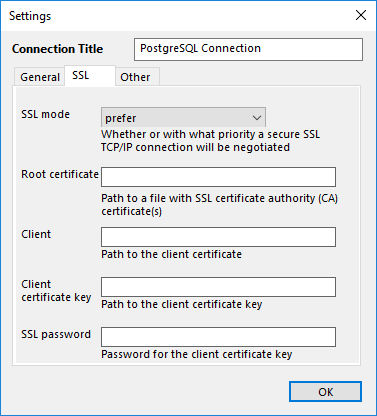
Configuring SSL mode
The user configuring PostgreSQL plug-in must have sufficient privileges to perform these actions:
- To create backups, the PostgreSQL user must have the privileges to run the SELECT statements for each database and table that you want to back up.
- To restore data, the PostgreSQL user must have full privileges to drop databases and tables and restore them from zero.
Note: For PostgreSQL version 10 and later versions, you need to use Handy Backup with 64 bits capacity. The choice of the bit depth is carried out at the stage of the program installation. Instructions for choosing the bit depth.