Recovering Damaged File kernelbase.dll
Sometimes, Windows signals on error linked to a dynamic library called kernelbase.dll (this library links a Windows kernel with all other DLL libraries) when running Handy Backup. In most cases, this error appears after updating Windows. Here we are telling about how to repair damaged kernelbase.dll. This simple action is not related to Handy Backup and can be useful in many situations where kernelbase.dll is a source of errors or instability.
Why an "appcrash" Error Appears with Damaged kernelbase.dll?
An application crash caused by damaged kernelbase is not a problem of Handy Backup but a Windows system error. It has many potential causes, from some virus to incorrect Windows update. However, you can fix this error manually, without re-installing an entire Windows or calling for assistance of tech support.
How to Fix kernelbase.dll Problem?
If you receive an application error (APPCRASH) message or a notification about stopping the IPIXERPWIN (see a picture below) with a link to KERNELBASE.DLL as a source of an error, then you can use some methods to fix a problem.
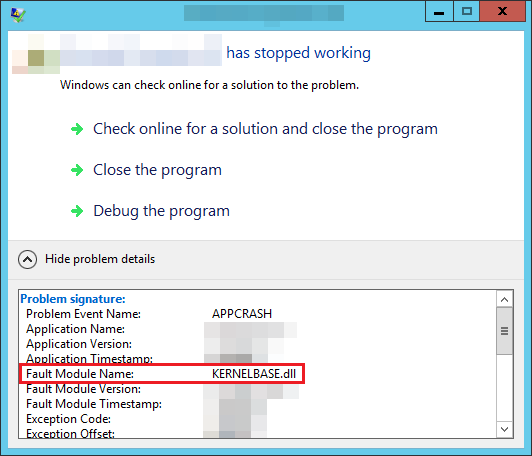
First Method: Scan and Fix
Please use the next instruction:
- Click "Start" on a Windows control panel.
- In the "Standard" program sub-section right-click onto the "Command Line" application and run it as an administrator.
Caveat! You can do all next actions efficiently only if you are running a command line as a system administrator of this machine!
- Enter a command string: sfc/scannow.
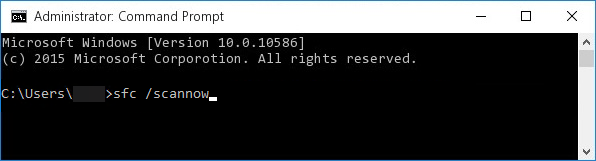
- Now follow the appearing instruction step by step. When Windows will complete a scanning process, the kernelbase.dll error must disappear.
Second Method: Using "Surgical Transplantation"
This can be a bit more difficult than the previous action. Find a computer with just the same Windows edition that you have (regarding matters of version, service pack and bit depth), download a kernelbase.dll on a USB flash drive from it, and then move it to an appropriate folder on your PC.
- Open in the "Start" menu the "Computer" section and click onto the "Properties" tab.
- Read and learn which Windows version and service pack you are using, as well as if your system is 32-bit or 64-bit.
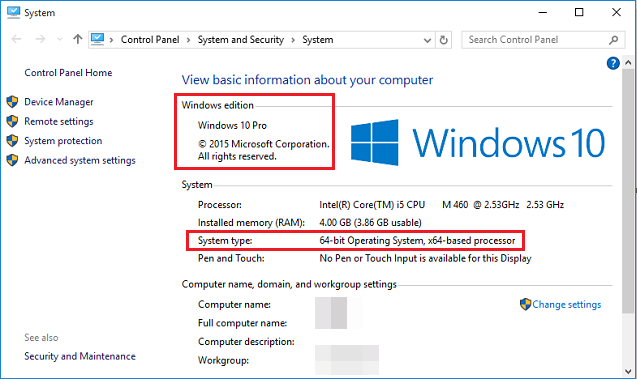
- Find a machine with just the same parameters of Windows installed on it.
- On that machine, open the folder C:\Windows\System32 and find the kernelbase.dll file. Copy this file onto a flash unit or an external USB drive.
- Move a file into the C:\Windows\System32 folder on your computer.
- Run a command-line application as an administrator (see above).
- Enter and execute the next command line:
regsvr32 C:\windows\system32\kernelbase.dll
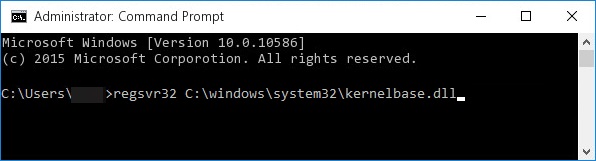
This move will register your transferred library in your copy of Windows. After successful registering a library, an error must disappear.
Other Methods
To avoid an "appcrash" error, you can restore your copy of Windows from system backup, force a system update or download an appropriate version of kernelbase.dll from some trusted source in the Internet.
Security Measures After Re-Installing kernelbase.dll
Before and after changing the kernelbase file, we are strongly recommending scanning your system on viruses, as well as making a system backup and copying all crucial data from your machine to some secure storage.
We hope that this brief instruction can be helpful if you will encounter a kernelbase.dll error and will want to fix it by yourself. If you still have questions, please send us at support@handybackup.net a letter about topics related to re-installing a kernelbase.dll library.
See also: FAQ | Backup Errors:
⇒ "Access denied" error in the process of backup
⇒ What is the "Not enough Storage to process the command" error?