FastMail Backup: FastMail IMAP Access from Server Account
FastMail IMAP is a method of accessing a location called FastMail IMAP server directory directly, without unnecessary downloading FastMail email messages to some local folder. Handy Backup utilizes FastMail IMAP access to email accounts, requiring no local folders to make FastMail backup.
Version 8.5.3 , built on March 5, 2024. 116 MB
30-day full-featured trial period
Principal Advantages of FastMail FM IMAP Backup
Direct Download, Direct Restoration
Access to FM email via FastMail IMAP server requires no bridge software. You can save and restore your FastMail account directly, saving both time and local storage space from unnecessary job of creating a transitive copy from downloaded messages. You can even save FastMail email data to another server!
Scheduled Activity, Controlled Processing
Handy Backup allows you scheduling IMAP FastMail backup tasks to an exact time and repeat these tasks at a period from a minute to several months. It also allows built-in methods of FastMail encryption, partial (incremental, differential and mixed) backup, storing many versions of the same backup, etc.


Storage Selection, Free Access
For FastMail IMAP backup, the Handy Backup utility allows many storages. You can backup FastMail to Google Drive, save the message database on a local disk, use an FTP, or take another option to store FastMail email content. You can also read, modify and copy unencrypted backups in EML format freely.
Other Features of Handy Backup
In addition to crucial features useful for FastMail IMAP access, Handy Backup provides some other possibilities and tools for smooth, quick and reliable backup, including:
- Versioned backups with customized timestamps for automated folder processing;
- Starting tasks by some system event, such as logoff or plugging a USB device into a computer;
- Automatic repeating of scheduled tasks missed by some cause (if a user needs it);
- Informing a user by email, by a report window or through a log file about all attempted tasks;
- Running tasks as a Windows service, or in a batch (command-line) mode.
How to Make Fastmail Backup Using Default Fastmail Server Settings
Here is a brief instruction about creating a Fastmail backup task using a particular server configuration for your account.
- Open Handy Backup. Create a new task by a button on the main panel, a menu or Ctrl+N keys.
- On the Step 1 select a backup task, and then go to the Step 2.
- Select the Email plug-in from the "Email" group. This plug-in uses FastMail IMAP.
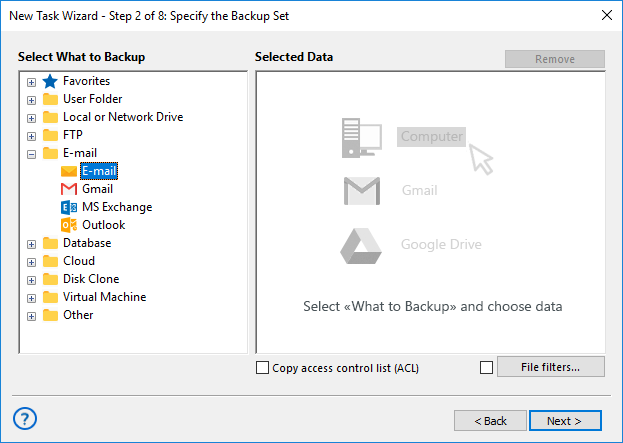
- On the new configuration dialog, enter the Fastmail server settings:
- Server: imap.fastmail.com
- Port: 993
- User: Your account name
- Password: Your selected password
- Connection type: SSL/TLS enabled, but not StartTLS!
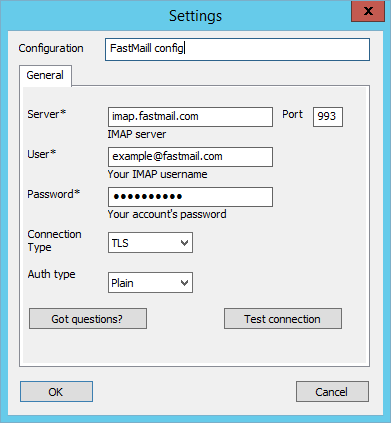
- Click OK. You will see the list of your FastMail email folders and messages for backup.
- Check/uncheck data you want to backup or to remove from a backup set.
- When you finish selection, click OK and return to the Step 2 of the task creation wizard.
- Continue creating a task as described in the User Manual. All other steps are unspecific for FastMail IMAP backup.
How to Restore a FM Email Content from Backup
Create a restoration task on the Step 1, instead of a backup task. Then select a file backup.hbi from your backup location. This file contains all the data about your backup, including the default place for restoring your FastMail IMAP backup data.
- For restoring data to an original location, just continue creating a task.
- For cloning your FastMail FM IMAP emails to a different place, click "Change location".
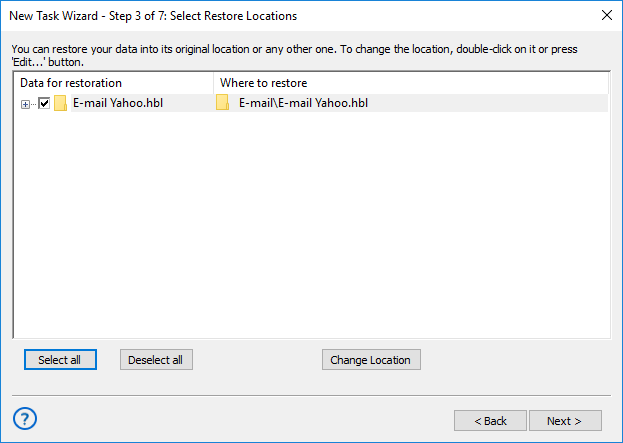
Here we are using Yahoo! just as an example!
In latter case, you will see a dialog for selecting a new data location. Note that you must have a previously created connection. Choose a new place, create a folder for restored data if you need it, and click OK to continue.
Note: Excepting the migration for freshly created accounts, we are recommending always moving your Fastmail backup data to another folder than actual messages existed in the destination account. This may be crucial for preserving data from an accidental loss.
Version 8.5.3 , built on March 5, 2024. 116 MB
30-day full-featured trial period
All the listed features turn Handy Backup into a strong, versatile tool for FastMail IMAP backup.
Try this program by yourself, downloading a 30-days free trial version with a full set of functions just now!
