Step 2: Specify Index File (Restore Task)
This page describes the second step of creating a restore task with the New Task Wizard.
On the second step of the New Task Wizard, you need to select index file containing information about the backup you want to restore. The window consists of two panes: Storage Destinations and Index File Selection.
- In the Storage Destinations pane, you can see different types of storage where you can read your backups from. For example, if your backups are accessible on a local computer, you need to select Computer.
Technically, all destinations are plug-ins. During the trial period, you can use all plug-ins without any limitations. After registration, the list of plug-ins will be limited respectively to the edition you register. To learn more, please see Registration...
- In the Index File Selection pane, you can see contents of the selected destination.
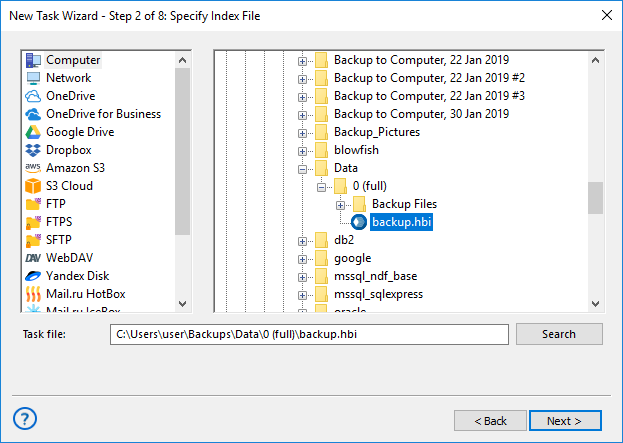
Note: Most of the storage plug-ins are configurable. For example, to restore backups from Amazon S3, you will need to create an Amazon S3 configuration. To learn more, please see Plug-in Configurations...
Selecting Data for Restoration
- (Server edition only) In the dropdown menu at the top left corner of the window, select Workstation that can access the backup.
- In the Storage Destinations pane, select destination where the backup is stored.
- In the Index File Selection pane, browse for the backup and select index file.
- When finished the selection, click Next.
Tags: backup restore