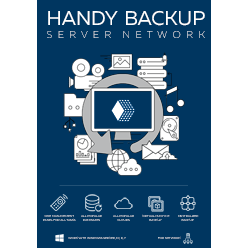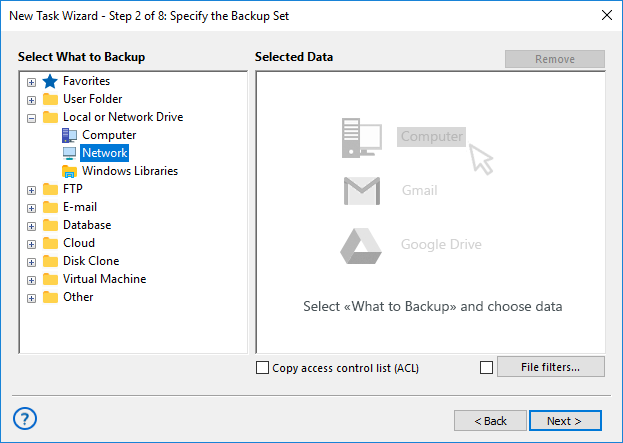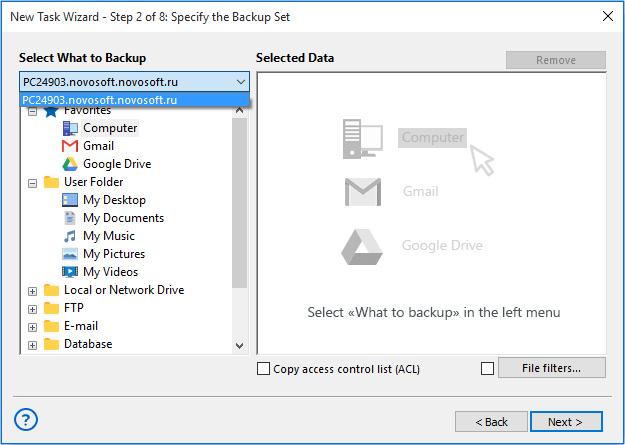Network Backup Software Solution
Network backup software for complex networks allow copying the important information through local or Internet connections. Handy Backup is a perfect example of a remote backup solution, providing plug-ins for both user files and specialized data, such as databases or website content.
Version 8.5.3 , built on March 5, 2024. 116 MB
30-day full-featured trial period
Advantages of Automatic Network Backup Software
Regular and Scheduled Job
With an automated backup program, you can forget about taking regular backups manually! Handy Backup allows you saving your data at an exactly specified time, with an interval from months to one minute, or by some event such as user logon, or even when you are placing USB storage into a PC.

Automated Access to Any Data
The well-developed plug-in system of Handy Backup allows you taking snapshot from any data you can imagine in automatic mode. A database? No problem. A virtual machine or an array of these machines? Yes, got it! A group of files selected by a name mask? OK. Take your network data backup automatically!

Different Data Destinations
Best network backup solutions can store taken backups onto as many vault types as possible. For example, Handy Backup can store data to local and USB drives, to NAS units, common and protected FTP storages, remote drives and folders, as well as cloud services such as Dropbox or OneDrive.
Centralized Planning and Running
Users guide all tasks in online-oriented editions of Handy Backup from one single machine, which contains a GUI-based Management Panel controlling all remote backup agents on other machines. Thus, you have no need to use separate backup task management on each of your remote computers.
Other Principal Features of Handy Backup
Full and Partial Backup
Take full backups of your datasets online, or select between incremental, differential and mixed (full/differential or full/incremental) backup methods, to save worktime, traffic and space for backups!
Keeping Several Backup Versions with Time Stamps
For network backup from many sources, it is a reasonable idea to keep some versions of the same backup dataset simultaneously, providing a version number and a time stamp for each copy.
Encryption and Compression
You can compress your remote backups as ZIP, encrypt saved datasets with BlowFish, or even keep your backup data unchanged, which allows you to browse and use your data directly from backup folders!
Running Other Programs Along with a Task
If you need it, start any external software or a batch file before and/or after running a network backup task. This can be very useful for different data and connection managers, garbage cleaners etc.
Efficient Auto Restoring
Restore your network data with a dedicated task to the original location from that you saved these data, or to completely different location (which allows cloning, submitting, mirroring and exchanging data)!
Detailed Task Reports
For big quantity of linked machines, results of every backup and restore task is still principal. Take remote backup task reports on your central console, or by receiving an email from the program!
Network Backup Software Scheme
For business-level users, Handy Backup provides multi-computer centralized solution Server Network edition.