How to Backup Registry Windows 7
How to backup registry Windows 7 (or other system files) is an important question when it touches a matter of system consistency and giving users a ready system snapshot on a call.
It is important to backup registry Windows 7 every time when crucial changes are planned or a new type activity is scheduled using the particular system as the platform.
Backing up and Restore Windows 7 Registry File by Native Methods
- The built-in Backup and Restore service for Windows 7 does not contain a method of separate backup registry Windows 7 file. Instead, you must use regedit firstly to copy and save entire registry as a new .REG file. This file can be backed up and restored later as any other file and using regedit another time you can place the saved file instead of current registry.
- Another way to “backup” registry file is to take a snapshot of the entire system image, including current registry file. This image, if it will be restored later, will automatically replace the registry file with its backed up copy. In this case, sometimes you will want to disable system restore Windows 7 registry, but this process can’t be controlled using native methods.
How to Backup and Restore the Registry in Windows 7 Without an Effort?
The way is to use the third-party backup software, such as Handy Backup. Handy Backup allows you to backup registry Windows 7 file with an entire image of your system or separately, as well as make your system restore registry Windows 7 on demand.
Version 8.5.3 , built on March 5, 2024. 116 MB
30-day full-featured trial period
To add registry to the list of backup or restoration, choose Registry when you setting up dialog “Backup Task Properties”. After double-clicking that item, a new window will appear for selecting components of registry separately or as a whole.
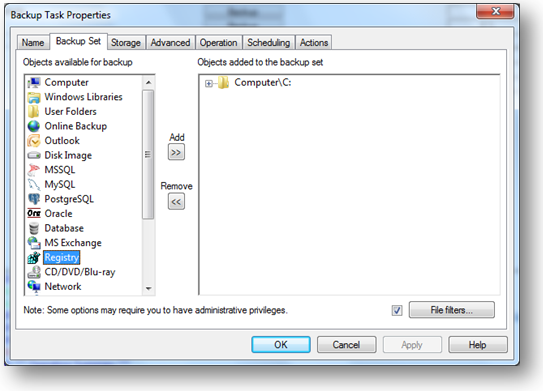
Selecting Windows registry as data
Check elements of registry file you want to backup or to restore. After you finish it, press OK and move to other components of task setup.
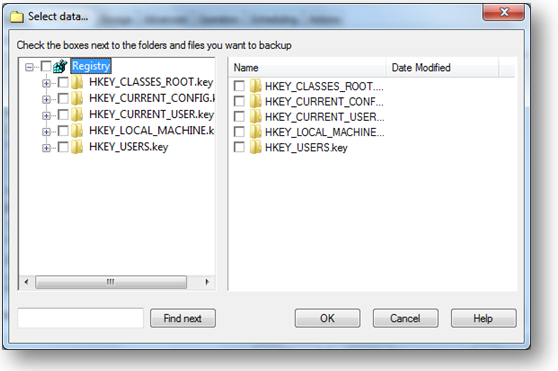
Selecting elements of Windows registry for backup or restoration
How to backup registry Windows 7 is not a question if you are using Handy Backup. Try the might of it just now, backing up and restoring your registry Windows 7 along with any other types of data!
See also:
What to Back Up
My Documents backup - one click backup of the My documents folder including pics, videos, music, text files
Website backup - most reliable solution to protect your business web representation
Disk Image Backup - back up your hard drive by creating a hard drive image and saving it to the storage medium
Windows 7 Backup - learn about backing up Windows 7 files and folders
Windows 8 Backup - learn how the software works with common Windows data and Microsoft technologies
MySQL backup - simple, comprehensive backup of the MySQL database tables
ODBC Database Backup - back up any ODBC compatible databases including MySQL, Oracle, FoxPro, Interbase, MSSQL, DB2, MS Access, Postgre SQL etc.
Where to Back Up
Backup to DVD-R - record your backups to DVD-R with our in-built DVD burning tool
Backup USB - back up your data to any USB connected device such as USB flash key
Backup to FTP - transfer your backups to remote FTP server for more data security
Backup from FTP - back up data stored on a remote FTP server to your local computer or any removable storage medium
How to Back Up
Backup with ZIP compression - backup with 10 levels of Zip compression saves storage space
DVD backup verification - makes sure your data are restorable from DVD copy you made
Synchronizing files and folders - one click synchronization of files and folders across multiple locations including remote FTP servers
Windows 7 Backup and Recovery - specifics of data backup and disaster recovery of Win7