First Restore Task: Simple Mode
This article describes how to easily restore data from a backup. Simple steps that you will have to repeat to restore data from your backup without any complications or questions.
To restore backup information, please follow these next steps:
- Run a New Task Wizard with a "New" button or by pressing Ctrl+N.
- Select Restore, and then click "Next". Do not mark "Use Advanced Wizard" if you will plan to stay in simple task mode.
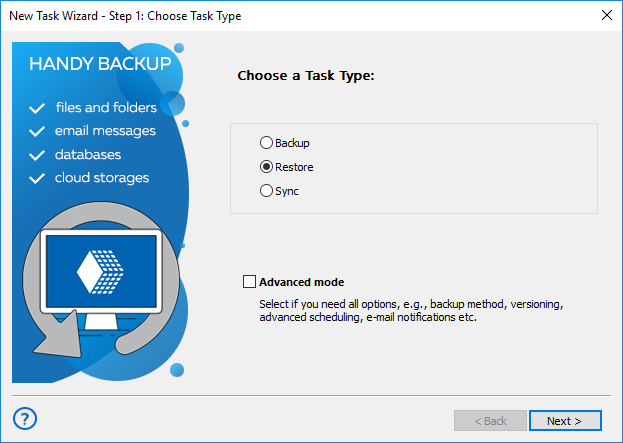
- (For network solution only) In the upper left corner select a remote machine to use it as backup storage.
- On the left panel, click on an appropriate data storage plug-in, e.g., Computer for data stored on the local machine.
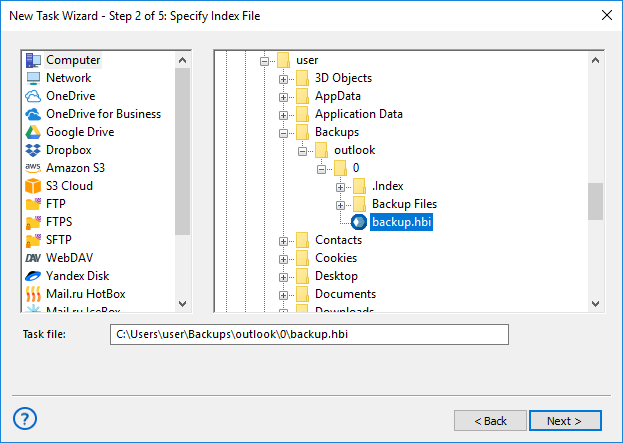
- Select a folder with your backup on the right panel.
- Click on the index file (backup.hbi, always presents in backups), and then click "Next".
- Here you must also enter a password for your backup, if you choose to encrypt your copy during creating a backup task.
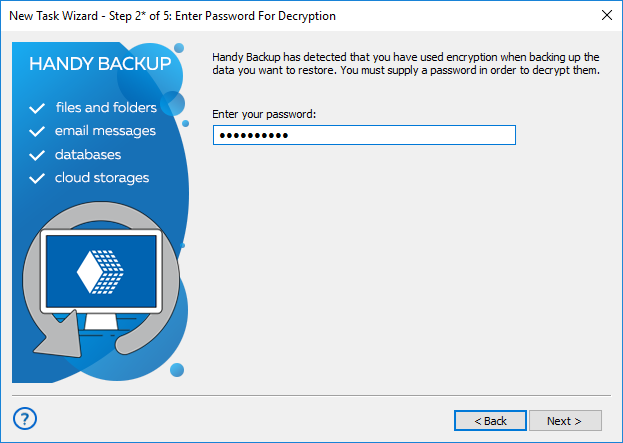
- Select a place to restore data. You can use "Select all" and "Deselect all" buttons to speed up complete selection or erasing. Click "Next".
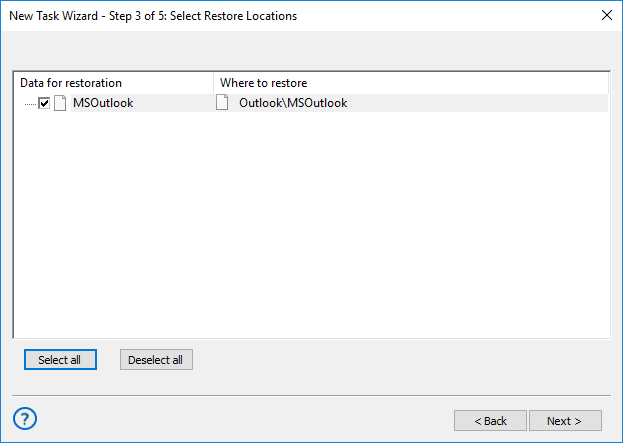
- Select either full or incremental recovery, then click "Next" and proceed to the final step.
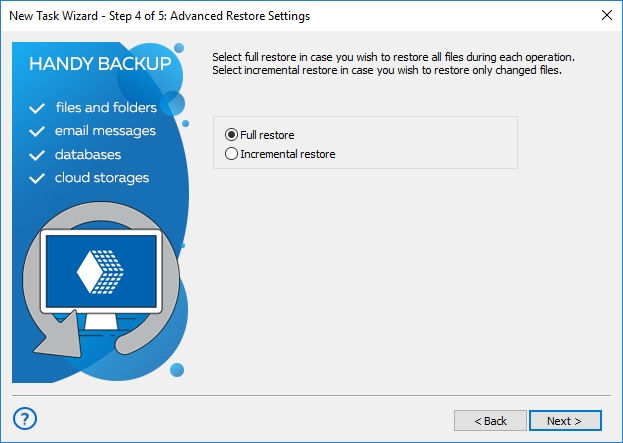
Note: Full recovery will restore all data from backup. Incremental recovery will restore only those files that will changed in backup since the previous restoration.
- On the final step, give a name for your task, and mark an option to run this task immediately after creating it. Click "Finish" – well done!
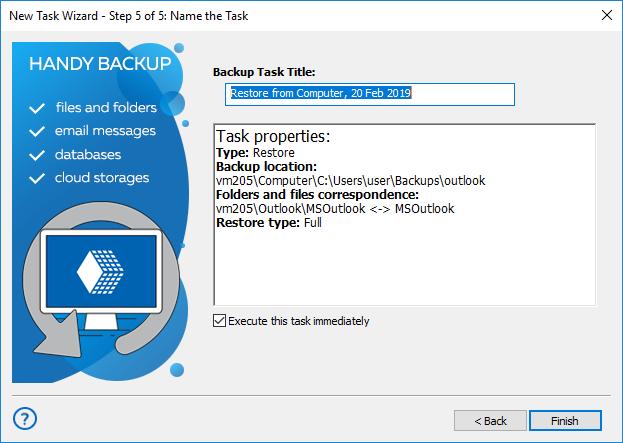
A new task will appear in the main program window. If you select immediate running for a task, you will see also the task results in the main window.
Tags: restore backup