NAS Backup Troubleshooting

Handy Backup can back up files to or from a NAS accessible through Windows Explorer. If you encounter issues with this process, follow these steps for effective NAS backup troubleshooting:
Steps to Connect a NAS for Backup:
- Go to your network settings (Network).
- Ensure your NAS is visible in the Network window.
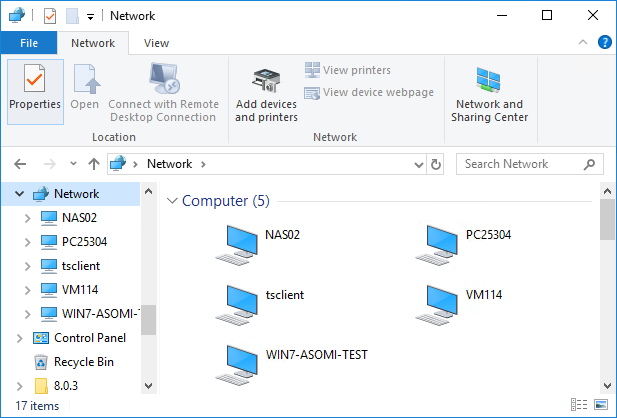
- Open your NAS in the network browser. If prompted for a password, a dialog window will appear.
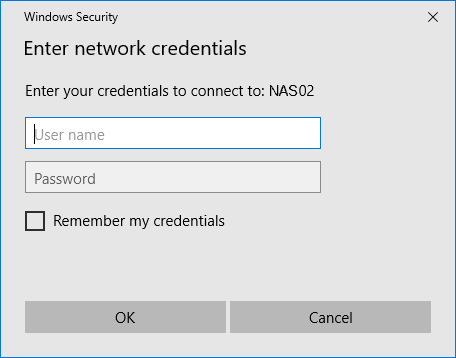
- In the dialog window, enter your NAS login credentials before attempting to connect Handy Backup.
If NAS backup issues persist, please email us with a description and the archived content of the Handy Backup 8 folder to support@handybackup.net.
The Handy Backup 8 folder is located at:
- C:\ProgramData\Novosoft\Handy Backup 8
NAS Online Backup Instructions
- You can use Handy Backup Network or the Standalone version for NAS online backup. If your NAS operates as a service, utilize the Network plug-in for NAS access.
- For network backup in Handy Backup, navigate to Network\Microsoft Windows Network\WORKGROUP\myNAS.
- If your NAS is identified only by IP address instead of a name, you cannot use service mode for NAS online backup. Explore alternative options.
- When using the server version for NAS backup, ensure network access rights by running the workstation under a specific user, not the system account.
- If working as a process, utilize either the Network plug-in or mapped drives for NAS online backup. Check our FAQ on backup mapped drives for more details.
Related Pages:
See also: FAQ | Plug-in issues: