NAS Backup Solution
NAS backup solution by Handy Backup is an ideal choice for small businesses and home users, enabling the use of network storage units as both the source and destination for Windows Network Storage backup, including devices from QNAP, Synology, Buffalo, Asustor, and more. Any edition of Handy Backup has the capabilities to serve as effective and reliable NAS backup server software.
Download our NAS Backup Software and try it free for 30 days.
NAS Data Backup Software Features
Computer Backup to NAS
Back up computer files to NAS or сopy the entire system. Handy Backup makes it easy to select the data you need for backup, even if you’re not a professional. You can also back up your entire office infrastructure, for example, perform email backup to NAS drive or database backup to NAS using the intuitive Handy Backup interface.
NAS to NAS Backup
Use Handy Backup as NAS to NAS backup software to securely replicate data between different network storage devices. This ensures redundancy, strengthens your business continuity plan, and allows you to keep synchronized copies of files at multiple locations for maximum data safety. With automated scheduling, your NAS-to-NAS backups run consistently without manual intervention.
NAS Backup to Cloud
NAS cloud backup - an option also available in Handy Backup. Install our data backup solution on a Windows PC or Server and set up NAS online backup to the cloud or even to multiple clouds at once. Copy data from NAS to Google Drive, OneDrive, backup to Amazon S3, and other clouds from a single interface. Reverse backup from clouds to NAS storage is also possible.
Backup to NAS Capabilities with Handy Backup
Choose Your Backup Strategy
Use any type of backup you want for an appropriate NAS backup strategy. Handy Backup suggests all types of data backup methods, such as full, mixed, differential, or incremental backup to NAS.
Restore a File in Seconds
Handy Backup stores copies of your data in their original format. This means you can access a specific file from a backup set without restoring the entire backup. *The feature is available if ZIP compression was not used.
NAS Automatic Backup
Pick the backup schedule that works best for you, run automatic NAS backups daily, or customize them for specific days of the week or month. Back up data during the day or overnight to keep PC users undisturbed. Perform efficient NAS auto backup operations.
Browse Backups without Restoring
Use Windows File Explorer or simply access your files directly from the cloud where your data is stored. The native backup format allows you to reach your data without performing a restore operation through Handy Backup. *This feature is available for full backups without encryption or compression.
Lots of Pro Backup Options
Set up backup versioning, timestamps, archiving, encryption, and ZIP compression, along with many other options for a flexible backup that lets you protect your data exactly the way you need. Customize every aspect of your NAS backup strategy to ensure maximum security and efficiency.
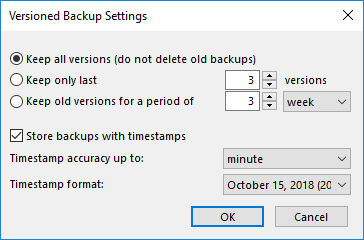
NAS Storage Backup - More Saving Options
In addition to using network storage as backup storage, you can utilize the following list of options to save its content or to transfer content from these storage solutions to your network storage device.
- Local drives, mapped disks connected via the network;
- Other NAS units, FTP, SFTP, and FTPS services, other machines on a local network;
- Cloud services based on S3 and WebDAV, both private and commercial;
- Backup NAS to external drive with the option to automatically run a backups when plugging USB device into any slot on a PC;
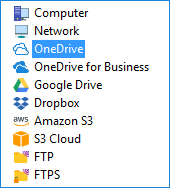
You can utilize the option of using network data storage with offsite backup to another machine exclusively available in the Server Network edition of Handy Backup. This solution also enables NAS to NAS backup in a “white-box” mode, provided that both devices use Windows for operations.
Customer Review: NAS Backup to USB with Handy Backup
NAS Data Backup and Storage
Approaches to NAS Data Backup
You can utilize Handy Backup as the NAS backup solution in one of two ways:
"Black-box approach": You can utilize NAS as a mapped drive, or as a shared network resource, locating it by network address. This approach imposes no requirements for NAS software or configuration, although it ties all backup operations to an external machine.
"White-box approach": You can install Handy Backup on your network-attached storage (if it runs any edition of Windows as the OS), or use the Network Agent of server network backup solution. Handy Backup becomes integrated into your NAS system.
The second approach requires some skill to install Handy Backup on your network storage. However, it offers the advantage of being able to redirect some or all of your backup operations to the NAS, which is very useful if you plan to schedule your backups regularly and do not have a server mainframe in your network.
Pros and Cons of Using NAS as a Backup Solution
The primary advantage of a NAS unit is its relative affordability. Utilizing a NAS with offsite backup is much more cost-effective than purchasing storage space on a commercial cloud, especially when dealing with large amounts of data. Another advantage of using NAS as a backup solution is the speed of local network access.
Disadvantages of storing data on NAS with backup software are much less apparent. The primary drawback, compared to global clouds, is the necessity for maintenance and regular technical support of the NAS for backup storage, which entirely depends on the NAS owner.
To learn how to best mitigate these drawbacks, refer to the Efficient NAS Backup Strategy Guide.
Exceeding Standard NAS Backup Capabilities
Handy Backup is the perfect NAS backup software for small business and home use, providing a reliable solution for data backup to network storage servers. With any edition of Handy Backup, you can utilize network storage units as both source and destination for Windows NAS backup. Unlike built-in backup solutions from popular brands like QNAP, Synology, Buffalo, and Asustor, Handy Backup offers a more versatile and comprehensive set of features.
Main Advantages:
- Full Support for External and Internal Approaches: Both "black box" (external) and "white-box" (internal) methods are fully supported to serve as NAS backup solution, providing greater flexibility than built-in solutions from brands like QNAP and Synology. This comprehensive support makes Handy Backup an ideal choice for users seeking robust QNAP backup solutions or reliable Synology NAS backup software.
- Automated Backup to External USB Drives: Run backup tasks automatically when plugging an appropriate USB device into any PC slot, a feature often missing in native NAS software.
- Complete Backup Automation: From data selection to scheduling and chaining pre-planned backup tasks, Handy Backup offers full automation, surpassing the capabilities of standard NAS systems.
- Alternate Storage for NAS Backup Content: Sometimes, you may need to save a network storage backup online or to a local drive. Handy Backup provides storage plug-ins for Google Drive, OneDrive, Amazon S3, FTP, local disks, DAS devices, and more, offering more options than typical NAS solutions.
Backing up Your Data to Your NAS with Handy Backup
Compared to DAS (direct-attached storage, such as USB external hard disks), a NAS device offers two significant advantages. This section illustrates the "black box" approach when using Handy Backup as NAS backup software. To store your dataset on a NAS connected to your network, please follow the steps below:
- Prior to using NAS for storing or backing up data, please open it in any network explorer (e.g., Windows Explorer) and enter your NAS login and password if required. This is necessary for a successful connection to a protected NAS.
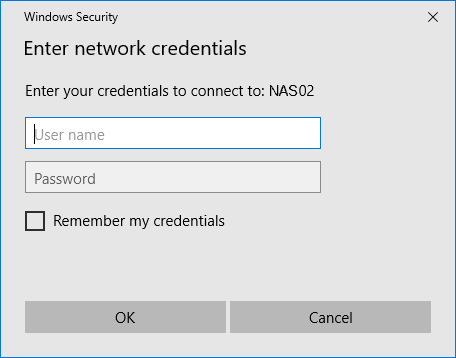
- Create a new Handy Backup task by clicking on the appropriate button located on the management panel. (Alternatively, you can create a new task by pressing Ctrl+N.)
- Choose the backup task type. Navigate to Step 2 and select the data you wish to save to your NAS.
- Proceed to Step 3 and select ""Network"" as the destination for your data copies. On the right side, choose your NAS by name. Select a specific folder within your NAS file system if necessary.
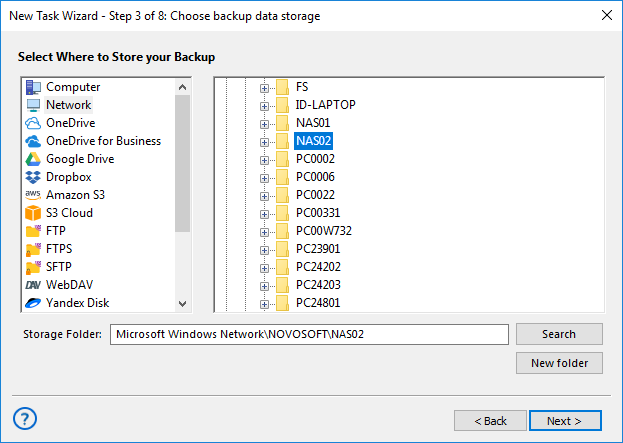
Note: If your NAS is mapped as an external disk, utilize the "Computer" destination feature instead of the ""Network"" feature, and select your NAS by name and/or drive letter.
- Proceed to configure all other task parameters as outlined in the User Manual for each subsequent step in the task creation wizard. Give your task a descriptive name and execute it (or schedule it to run at a specific time).
NAS to NAS Backup Software
Handy Backup offers powerful synchronization capabilities, whether you're syncing between a PC and NAS, or performing NAS to NAS synchronization Handy Backup provides seamless integration for all your NAS sync needs.
Main Advantages:
- One-Way and Two-Way Sync: Choose between one-way sync for backup purposes or two-way sync to keep data consistent across two locations, ideal for NAS to NAS backup or sync.
- Real-Time and Scheduled Sync: Synchronize data in real-time or set up a schedule that fits your needs, ensuring your data is always up-to-date.
- Easy Configuration: Intuitive setup process for defining source and destination folders, sync settings, and task initiation.
- Comprehensive NAS Sync Software: Enhance your NAS synchronization capabilities, whether for local networks or remote connections.
FAQ on Backup Software for NAS
- What should the best NAS backup software offer?
The best NAS backup software should offer seamless integration with various NAS devices, support both local and cloud backups, provide automated and scheduled backup options, ensure data encryption and security, and offer user-friendly interfaces with robust customer support. Handy Backup is a great example of such software.
- Which is more cost-effective: Cloud or NAS backup?
Backup to NAS storage is generally more cost-effective for large amounts of data due to the lack of ongoing fees, but it has higher upfront costs. Cloud backup, while having lower initial costs, involves ongoing subscription fees that can add up over time. The best choice depends on your storage needs and budget.
- What are the disadvantages of NAS built-in backup features?
Many NAS systems only support backup to specific destinations (like another NAS, USB drive, or just one cloud service). Advanced options like differential/incremental backup, compression, or versioning may be restricted or unavailable. Restoring individual files or specific versions can be difficult or impossible. Interface and terminology are often designed for tech-savvy users. Home office users or small business staff may struggle to configure and monitor backups correctly.
Version 8.6.7 , built on November 26, 2025. 153 MB
30-day full-featured trial period
Experience the ultimate NAS backup software with a 30-day full-featured trial period! For a personalized and powerful backup solution for your home or small business NAS backup server, download Handy Backup's 30-day completely free trial version today. Discover seamless, reliable data protection and see why Handy Backup is the preferred choice for your NAS backup needs!

"Handy Backup resolved my backup problem: backing up an NAS raid to a USB attached drive. The setup is easy, and it does its work very quickly, so I can utilize my NAS as backup storage on a full-time basis. I even trigger my NAS backup task to a USB by just plugging my drive into a PC. I could not find another product to do that!"
Mike L. Gonn, a private user