S3 Cloud Plug-in
Handy Backup contains S3 cloud plug-in. The S3 plugin allows storing data to and from any storage that supports the S3 protocol (example Wasabi Cloud, IBM cloud, etc.).
Using the S3 Cloud Storage as Data Source
To make a backup from an S3-driven cloud, do the following:
- Select backup task in New Task Wizard.
- Click on the S3 Cloud plug-in in the Cloud group on the Step 2.
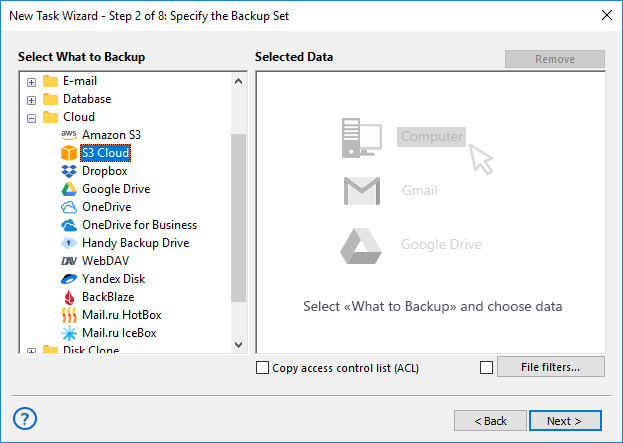
- In the new window, click Create a connection option.
- Set up the access settings to an S3 storage:
- Server name. Enter here a name of an S3 storage server.
- Access key. Enter your S3 access key (according to your particular S3 storage account).
- Secret key. Enter your S3 secret key (again, from your S3 account).
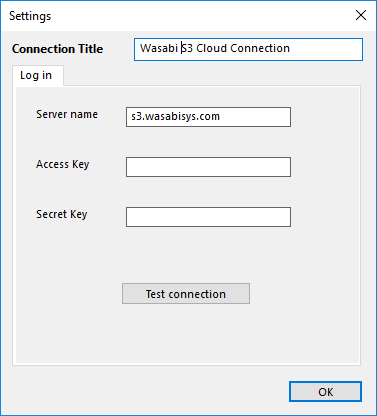
- Test your connection if you want to do it. Then click OK to return to the plug-in window. You will see the list of data stored on your selected S3 storage bucket.
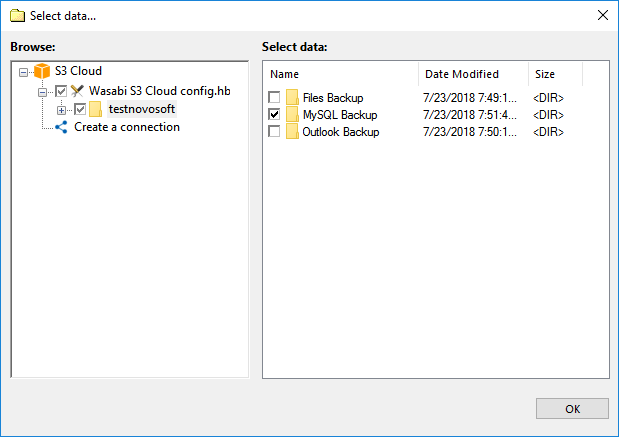
- Check the boxes against names of different files or folders that you plan to back up. When finishing, click OK and return to the Step 2.
- Continue creating a backup task as usual. No other step will be specific for backup from S3.
Using the S3 Cloud Storage as Destination for Backups
To back up to some S3 storage, choose it as a destination on the Step 3 of a new task wizard. This is a very simple action.
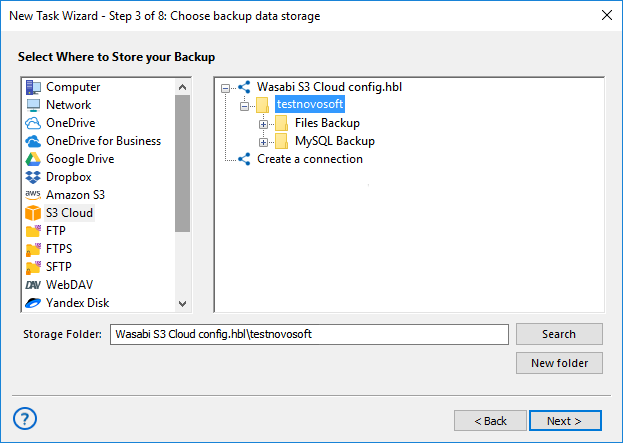
Note: If you still have no configuration for your particular S3 storage, double-click on the "Create a connection..." string and enter the parameters for an appropriate bucket, as described above.
After completing a configuration for an S3 backup destination, please select a folder in your bucket to store your backups, and then click OK to continue creating a backup task. There are no any specific limitations or options to back up to S3-driven storages.
Restoring Data from S3 Storage
To restore your backups from an S3 cloud, please create a new recovery task as described above (just select a restoration task type on the Step 1). Then follow the next sequence of actions:
- On the Step 2, select S3 Cloud as backup storage. Choose an appropriate connection by name.
- On the connected S3 bucket, find a folder that contains your backup data.
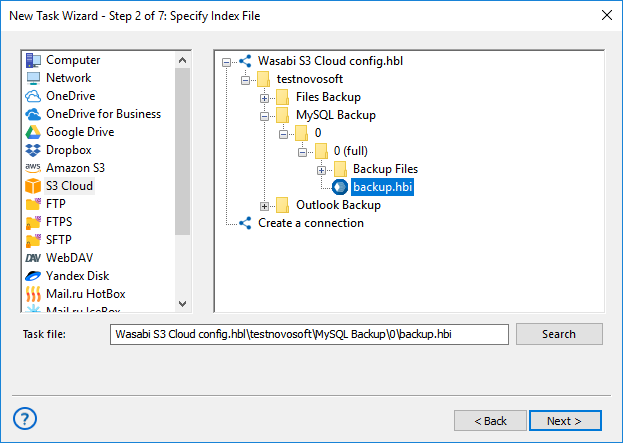
- Select a file called backup.hbi, with all necessary data for restoration. Click Next.
- Choose a place to restore your backup data from an S3 service.
- If you need to change data destination, click at the "Change location" button.
- Select a new destination for your restored dataset, and then click OK.
- Continue creating a recovery task, as described in the User Manual.
Related Pages: