Backup Facebook | Software Tool for Message, Photos and Other Data Backup
Facebook backup tool is an internal part of Facebook software, but you can significantly add to its functionality allowing backup Facebook archives to any other storage than a local drive with Handy Backup, the complete data saving solution. Let us explain the trivia and the technique of these tasks.
A Trivia about Facebook Backup
The Facebook backup service allows you downloading your content from Facebook to a local machine. To do it, please follow the instruction:
- On the Facebook page, click on an actions icon (a triangle downward) and select “Settings”.
- You will see a page with a downloading prompt.
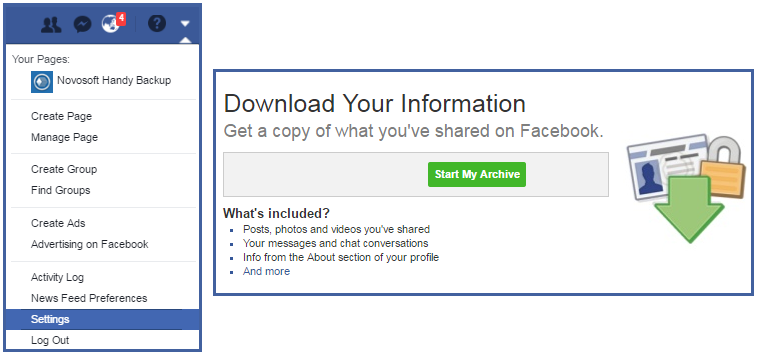
- Click on the “Start My Archive” button to create an archive of your Facebook backup data.
- The Facebook will prompt you about taking a time for creating an archive.
- After finishing the process of archiving, you will take a letter from Facebook about it.
- Provide the required authentication for Facebook and click again on the “Start My Archive”.
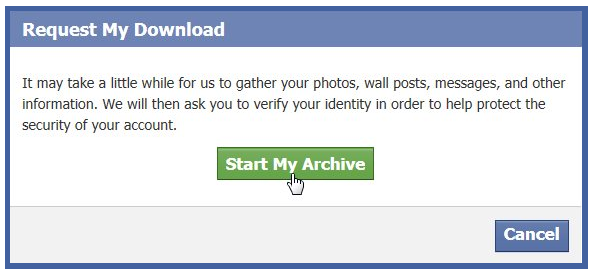
Now you can download an archive from Facebook to a local machine.
What the Facebook Backup Provides?
The Facebook backup tool downloads all your information almost completely, including making Facebook message backup, downloading photo collection etc. To re-structure these archives (e.g. to backup Facebook photos to Google Drive) later, you must firstly unpack this entire archive!
Backup Facebook Business Page
For business accounts on Facebook, some advanced backup settings are existing. Thus, you can select (and secure) your information to deal with the Facebook backup service much more carefully than for personal pages.
Selective Facebook Backup Using Handy Backup
Now you have a copy of your Facebook backup data, and, presumably, you want to backup your Facebook content separately: message database to one storage, photos to another, etc. To do it, just use Handy Backup, following the simple instruction below.
- Open your Facebook backup archive and unpack it to some local folder.
- Start Handy Backup and make a new task using a button, a menu or Ctrl+N keys.
- Select a backup task on the Step 1, then go to Step 2 and select “Computer” from the “Local or Network Drives” group.
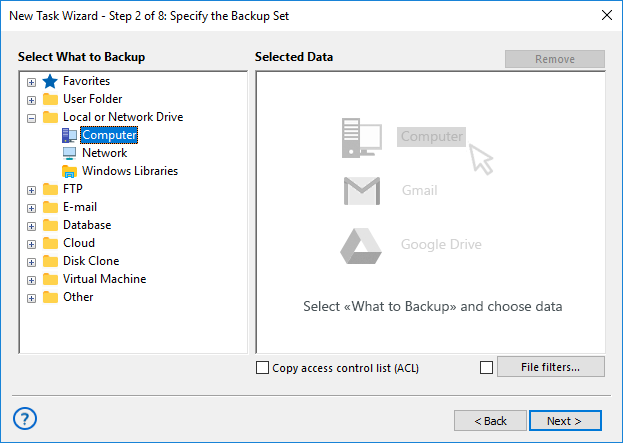
- Click on a “File filters” button at the bottom of the Step 2 window. You will see a new dialog.
- In this dialog, include (or exclude) all types of data you will plan to backup (or not to backup), using the masks of file names such as “*.jpg” for all JPEG images.
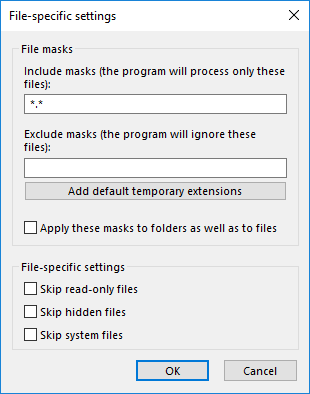
- After setting the masks, click OK and return to the Step 2. Double-click on “Computer” or use the “>>” button below “Add…”.
- You will see the list of local drives and folders. Browse to find your folder with an expanded content of Facebook archive.
- Select this folder by marking a checkbox on it. Click OK and return to the Step 2.
- Click “Next” and go to the Step 3, where you can select an appropriate storage for your particular Facebook backup.
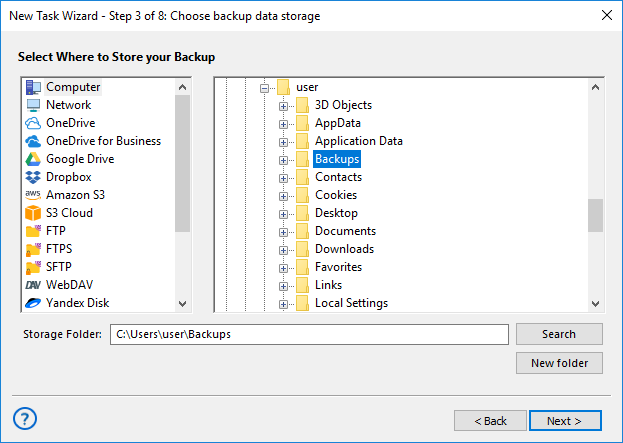
- On the next step, you can select a method of full or partial backup (incremental, differential or mixed backup), set up the timestamping, and control backup versions.
- The Step 5 allows you compress (again) and/or encrypt your Facebook backup content. These options can be very important in a case of sensitive data (e.g. Facebook message backup).
- On the Step 6, you can schedule your backup task, with a precise time of starting and an interval of repeating (e.g. every month). You may also start a task by a system event, such as logoff.
- Merge this task with other software running before and/or after it on the Step 7. Then give a name for your task and finish it. Your Facebook backup task is now completed!
Advantages of Selective Facebook Backup
Versatility
By distributing your information after backup Facebook, you can provide a good start for an entire workflow with the information; process the photos with a batch manager, secure Facebook message backup data with an external encryption or find keywords in it, and do anything you want!
Note: Handy Backup always preserves native data formats unless you are forcing encryption and/or archiving! You can browse, modify and even delete your Facebook backup content in a destination storage without a need for restoring it!
Security
You can select any type of a storage for your Facebook backup data, including private clouds, secured FTP servers (SFTP, FTPS), commercial account on Dropbox, Google Drive, Amazon S3 and other public clouds, as well as on local and external drives, NAS units and network machines.
Version 8.6.7 , built on November 26, 2025. 153 MB
30-day full-featured trial period
Enhance your Facebook backup practice with Handy Backup!
Try a solution for your convenience by downloading and installing a freshest version of Handy Backup into a 30-day free trial!
See also:
