Local Application Backup
Handy Backup can back up data from applications installed on a local computer by capturing critical files, such as configuration files, logs, and any other important information. This application backup process ensures that all critical data is securely backed up, even without relying on the program’s built-in mechanisms.
Example
For instance, a business might use a project management application on a local computer that saves data in configuration files and log directories. Handy Backup can regularly back up this application data, providing a reliable backup application solution to an external drive or a remote server, ensuring that essential project information, such as client data and task progress, is protected and easily recoverable.
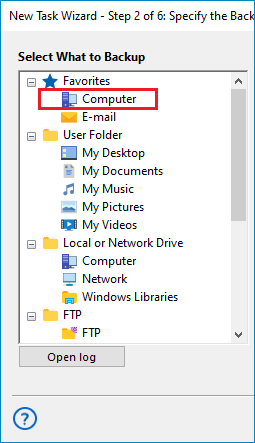
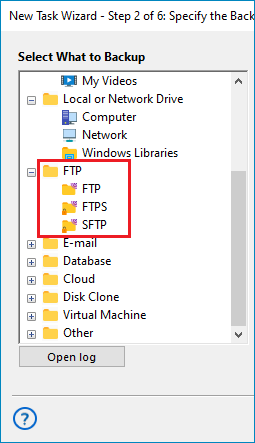
Remote Application Backup
Handy Backup can also backup applications on remote servers. If the application saves data in a shared network folder or uses protocols like FTP/SFTP/FTPS or WebDAV, Handy Backup can access and back up these resources, preserving critical data such as databases, logs, and configuration files.
Example
Consider a business that uses a CRM system hosted on a remote server. This CRM application saves activity logs and file data to a network-shared folder accessible via SFTP. Handy Backup can connect to this remote server, back up these crucial files, and ensure that the company’s client data and operational records are regularly secured.
Virtual Machine Backup Options
Handy Backup backs up virtual machines on Hyper-V and VMware platforms. With dedicated plugins, it can capture entire VMs, including all data and settings, without needing shutdowns. Alternatively, install Handy Backup within the VM to back up specific data, like databases or application files, for more granular protection.
Example
Consider a company using a Hyper-V virtual machine to test application updates and configurations. Handy Backup can create a full Hyper-V Backup through a dedicated plugin, capturing the entire environment for quick recovery if issues arise. Additionally, Handy Backup can be installed within the VM to selectively back up critical data, based on specific protection needs.
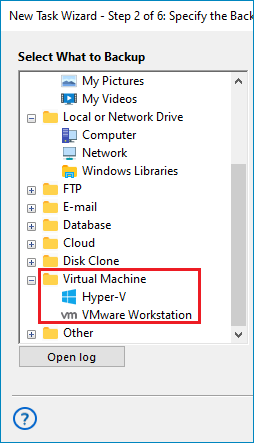
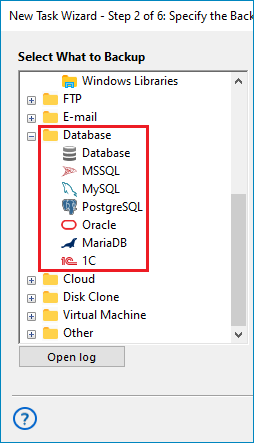
Database Backup for Applications
Handy Backup can back up application databases, ensuring comprehensive protection for the entire system and its functionality. Whether you use MySQL, PostgreSQL, MSSQL, MariaDB, or other databases, Handy Backup can back up these databases smoothly without disrupting the application’s operation.
Example
If a business uses an application that stores customer data in a MySQL database, like an e-commerce platform, Handy Backup can perform MySQL database backup without stopping the application. This ensures that critical data is safely backed up and can be quickly restored, minimizing downtime and keeping operations running efficiently.
Supported Databases for Seamless Windows App Backup
Advantages of Handy Backup as an Application Backup Software
Incremental and Differential app backup ensures that only changed data is backed up, saving both time and space, while Mixed backup combines multiple backup methods.
Data encryption with industry-standard methods like AES-256, AES-128, and Blowfish ensures your application backup remains secure and private.
Task scheduling allows you to automate backups and restores based on specific time, duration, or system events, giving you total control over when data is backed up.
Hot backup allows you to backup application data without interrupting ongoing work, ensuring that critical applications continue running while your data is securely backed up.
Email notifications alert users about backup task status, providing detailed reports and keeping you informed at all times about your Windows app backup health.
With a wide range of storage options including cloud, local, and external storage as well as secure protocols like SFTP and FTPS, your app data backup is always safe and accessible.
Other Features for Efficient Application Backup
Custom Plugins provide flexibility by allowing the creation of plugins for specific tasks or unique environments.
Windows Compatibility guarantees full support for all modern versions of Windows, ensuring seamless integration for your backup tasks.
30-Day Free Trial provides access to all features for 30 days, allowing you to explore and test our backup software without commitment.
User-Friendly Interface offers a clean and organized design, making it easy to manage and monitor backup tasks from one central dashboard.
Dedicated Customer Support ensures reliable assistance for troubleshooting, technical guidance, and resolving any issues with the software.
Easy to Learn design makes it simple for users of all skill levels to quickly understand and use the backup software efficiently.
Cost-Effective Editions offer a variety of pricing options, so you can select the plan that best fits your budget and backup needs.
Lifetime License is available, offering a one-time purchase for long-term use, eliminating recurring fees and ensuring lasting value.
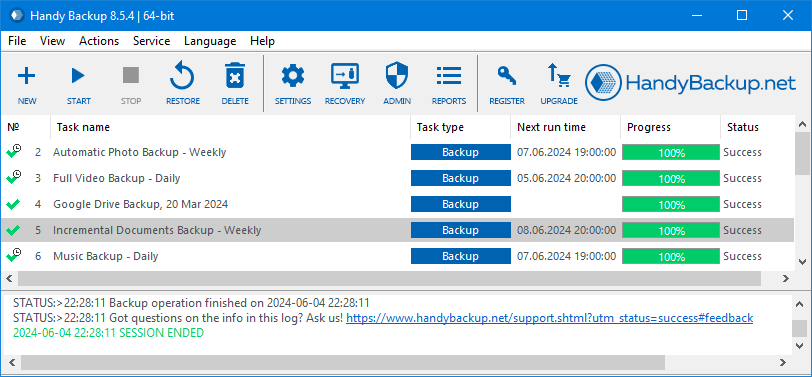
Efficient App Backup Essentials
How to Perform App Backup for PC with Handy Backup
Step 1: Start Your App Backup Task
Launch Handy Backup and create a new backup task in either simple or advanced mode in Step 1.
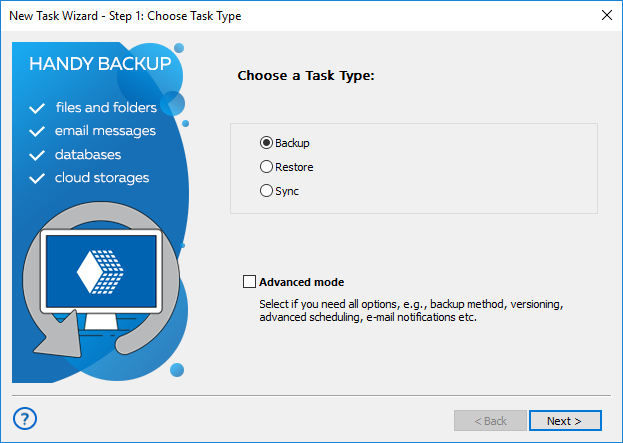
Step 2: Choose the Right Plugin
In Step 2, select the Computer plug-in from the Local or Network Drive section.
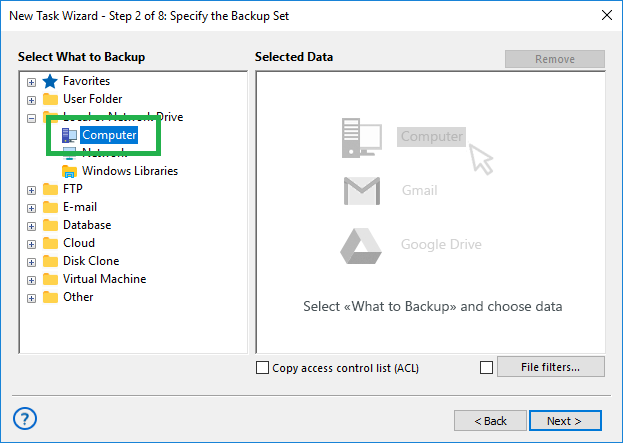
Step 3: Select Your Data
The "Select Data..." dialog will appear, presenting a list of data available for backup.
Add files and folders to the backup list by checking the boxes next to the names of the data you wish to include.
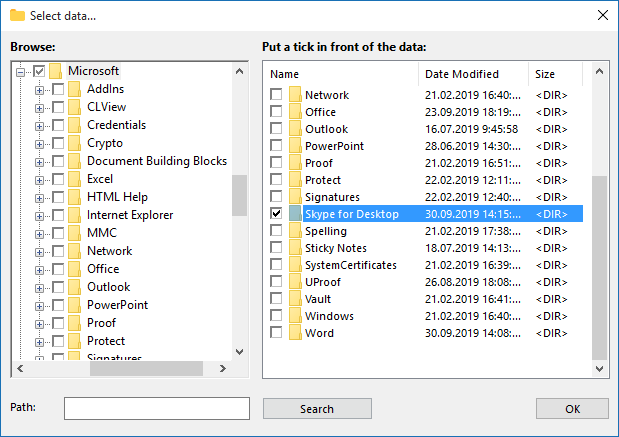
Step 4: Customize File Selection with Filters
Use file filters to include or exclude specific files based on their extensions. This feature allows you to customize your app backup by selecting only the file types you need or excluding unnecessary ones.
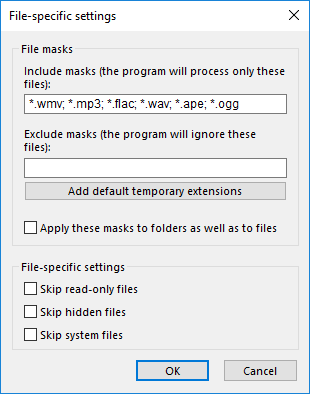
Step 5: Complete the Setup
Next, choose the destination for your backup. For instance, you can select the Google Drive backup option to store your files securely in the cloud.
Follow the steps outlined in the User Manual to continue setting up the task using our Windows backup app.
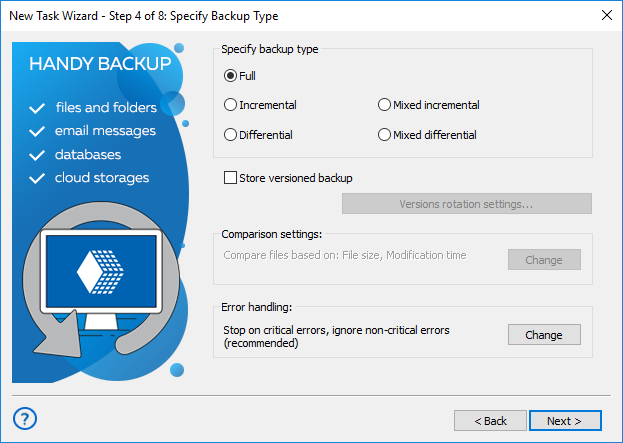
FAQ on Application Backup Software
Why should I back up my applications?
Backing up your applications is essential to ensure that critical software and their settings are protected from unexpected events like data loss, system crashes, or hardware failures. Without proper backups, you risk losing not only the software but also the personalized settings, preferences, and configurations you rely on. With Handy Backup, you can back up applications in their entirety, preserving both the application files and the settings, so you can restore them quickly in case of any issues, minimizing downtime and protecting your productivity.
Where is application data stored?
Application data is typically stored in specific system directories that vary by application and operating system. This often includes user-specific settings, configuration files, and sometimes caches or logs. For example, on Windows, application data might be found in directories like AppData, ProgramData, or the registry. Handy Backup allows you to select and back up these directories and associated files, ensuring that all your settings and preferences are captured for a full restore. Whether it's user configurations or system-wide settings, Handy Backup helps you preserve the critical data that keeps your software running smoothly.
What’s the best way to back up my data?
The best way to back up your data depends on the type of data and how critical it is. For highly sensitive or important data, such as business-critical applications or personal files, frequent and automated backups are recommended to ensure data is always protected. Handy Backup offers various options to suit your needs, including scheduled backups that can run daily, weekly, or even hourly, depending on how often you need protection. Additionally, Handy Backup allows you to set up encrypted backups, so your data remains secure during the backup process and while stored.
Why should I back up my applications?
Backing up your applications is essential to ensure that critical software and their settings are protected from unexpected events like data loss, system crashes, or hardware failures. Without proper backups, you risk losing not only the software but also the personalized settings, preferences, and configurations you rely on. With Handy Backup, you can back up applications in their entirety, preserving both the application files and the settings, so you can restore them quickly in case of any issues, minimizing downtime and protecting your productivity.
Where is application data stored?
Application data is typically stored in specific system directories that vary by application and operating system. This often includes user-specific settings, configuration files, and sometimes caches or logs. For example, on Windows, application data might be found in directories like AppData, ProgramData, or the registry. Handy Backup allows you to select and back up these directories and associated files, ensuring that all your settings and preferences are captured for a full restore. Whether it's user configurations or system-wide settings, Handy Backup helps you preserve the critical data that keeps your software running smoothly.
What’s the best way to back up my data?
The best way to back up your data depends on the type of data and how critical it is. For highly sensitive or important data, such as business-critical applications or personal files, frequent and automated backups are recommended to ensure data is always protected. Handy Backup offers various options to suit your needs, including scheduled backups that can run daily, weekly, or even hourly, depending on how often you need protection. Additionally, Handy Backup allows you to set up encrypted backups, so your data remains secure during the backup process and while stored.
Discover Handy Backup as an effective and convenient application backup software for PC.
Experience it for yourself by downloading the full version of Handy Backup with a 30-day free trial!
Version 8.6.7 , built on November 26, 2025. 153 MB
