Automatically Backup PC to Dropbox
Backup Dropbox with Handy Backup, which allows you accessing to all efficient, easy-to-use strategies for utilizing this popular cloud service, such as Wordpress backup to Dropbox or cloning all information from your cloud account to some local or remote folder and vice versa!
Version 8.6.7 , built on November 26, 2025. 153 MB
30-day full-featured trial period
Dropbox Automatic Backup
Using the dedicated Dropbox plug-in from Handy Backup, you can copy your files such as photo, documents, computer drive images, website content or just generic files, to a Dropbox account as a backup vault, or from this account to another place such as backup to Google Drive.
Backup to Dropbox
Turn Dropbox account to a widely available, secured backup vault. Unless other conditions specified, Handy Backup preserves native data formats in backups, allowing browsing and using any single file from a Dropbox backup dataset as a common file of this type.
Restoring from Dropbox
With a Handy Backup restoration task, you can return Dropbox backups to their original places, or set a new location to restore these data. Using the native data format, you can also copy or move files and folders from backup to any location you need.
Dropbox Sync
Besides saving and restoring content, Handy Backup allows creating synchronization tasks for Dropbox backup service, including relatively complex tasks such as making Dropbox sync Google Drive. These tasks often operate with an API of related storage, utilizing no Dropbox sync folder or utility.
Backup Dropbox Account
You can also back up a Dropbox account by itself. As Dropbox backup software, Handy Backup can automatically backup Dropbox to external HDD, to NAS or FTP server, to another cloud such as OneDrive, OwnCloud or to a local drive folder on your computer.
Which Data I Can Store on Dropbox to Backup?
The answer is simple: anything that you want! Dropbox is a highly secured, reliable cloud solution, so using Dropbox for backup is a quite reasonable idea. However, some data have a bit more convenience as Dropbox backup files. Examples of these data types are:
- Making Dropbox backup photos and videos, to share copies with other users;
- Creating Dropbox website backup for quick transferring or recovering sites;
- Using Dropbox to backup your computer libraries for synchronization or migration to other PC.
The basic feature of Handy Backup to copy unencrypted files in original formats adds a bit for overall convenience for data types mentioned above, as you have no need to recover your information from backup to use it on a new place; just copy it where you want and continue using it!
Note: We are not mention a possibility for Dropbox backup entire computer only due to relatively high price of storage on this cloud, compared with typical computer image backup of several hundreds of gigabytes and more. Still, if you have such free space, you can make an efficient Dropbox backup PC!
Advantages and Features of Dropbox Backup with Handy Backup Solution
For easy and quick job, Handy Backup allows many features and provides some significant advantages for Dropbox auto backup under any modern version of Windows, such as:
Partial Backup Actions
Handy Backup allows utilizing Different backup methods: full, incremental, differential and mixed (full/incremental or full/differential). Incremental backup using Dropbox allows you making gradual or granular backup and recovery, where differential backup just saves much time and storage space.
Backup Versions and Time Stamping
With Handy Backup, you can keep some versions of a single dataset simultaneously. It also allows using versioned backups with timestamps to automate data sorting or just to simplify searching of a necessary backup version. Some additional functions, such as error handling and email notifying, are also useful.
Versatile Control over Backup Tasks
By using Handy Backup, you can schedule tasks by time for an exact repeating period, or by some system event. It also allows you running other programs and utilities before or after executing a backup task. Finally, Handy Backup contains built-in compression and encryption algorithms to secure your data.
Review About Dropbox Backup Solution by Handy Backup
How to Backup Dropbox
Explore concise step-by-step instructions on how to backup and restore Dropbox with Handy Backup. Discover strategies for both local and online backups. Don't miss our valuable insights in the How to Backup Dropbox guide!
Dropbox Business
For seamless Dropbox Business backup, Handy Backup features a dedicated plugin with the same name. This plugin not only backs up Dropbox Business data but also facilitates data restoration, mirroring the functionality of the standard Dropbox plugin.
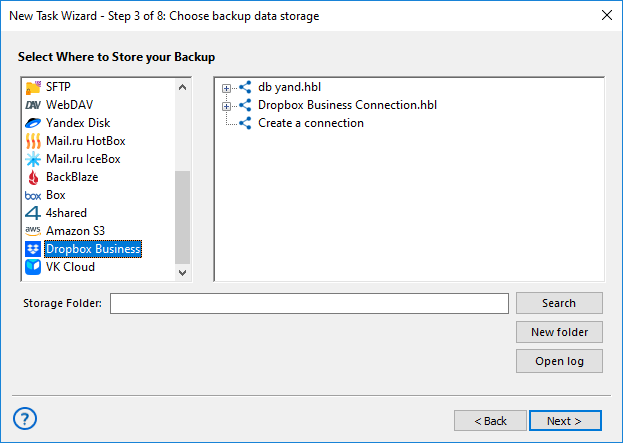
The Dropbox Business Server backup plugin empowers administrators to effortlessly back up files within the work and personal folders of team members. This ensures a comprehensive and secure data protection strategy. By logging in through the workgroup admin account, users can efficiently manage and safeguard critical data within the Dropbox Business environment.
Enjoy the convenience of Dropbox Business backup features included in every Handy Backup solution, offering seamless data protection without the need for additional purchases.
Video Tutorial: Automatic Backup to Dropbox
From this video, you can learn how to make a task for easy and efficient backup files to Dropbox, or backup Dropbox account itself automatically with Handy Backup. See how to create a backup task, how to connect Dropbox, and how to restore your backup files when and where you want!

"The best part of this software is that it has many options for the easy backup of data you need. And it has the most efficient features than any other applications providing the backup feature, such as Dropbox backup that helps me easily keep and share my workfiles!"
Abby Murkey, digital artist (an individual software user)
"I use Dropbox backup and restore regularly for my photos, to share it with clients and my studio machine. In addition, I backup Dropbox to external hard drive one or two times per week, to keep my workflow data intact. Handy Backup is a very convenient tool for Dropbox backup photos, and it automates each step, including autorun by plugging an external USB drive into my PC! I also use Box as a long-term data storage, and Handy Backup helps me well to create and organize online backups.
Hanna J. Reason, a stock photographer, Australia