Troubleshooting Problems with Network Agents for Handy Backup
In some cases a remote machine remains unavailable for accessing via the Management Console after installing a Network Agent on it. User can try to eliminate problems manually.
Typical problems often be of these two types:
- A Network Agent on a remote machine cannot connect to Management Console;
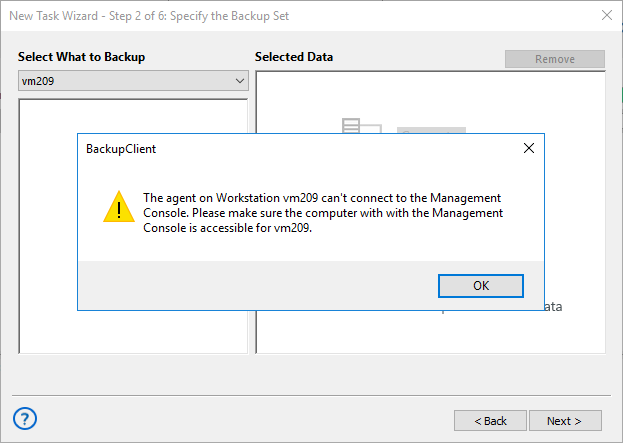
- The Management Console cannot connect to a remote computer.
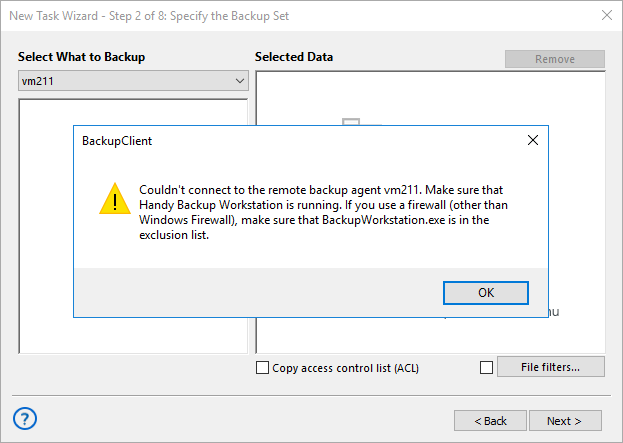
A Network Agent Cannot Connect to the Management Console: Troubleshooting
Step 1
At first, ping a connection between a remote machine and the Management Console server. To do it, run the three next commands in a command line on the remote computer:
ping <Panel Full Hostname>
ping <Panel Hostname>
ping <Panel IP>
Here <Panel Full Hostname> is a full network name of a machine containing the Management Console, <Panel Hostname> is a short network name for this machine, and <Panel IP> is an IP address for this machine, correspondingly. If no one of those commands connected to the Management Console, then please call for a system administrator to check network parameters. If one of previous commands was successful, then please remember all parameters of this command before going to next step.
Step 2
Open the Windows registry on a machine containing the Management Console by using