Default Destination
When creating a new backup task, you need to select destination where to store the data (see Select Destination for more details). Having a default destination lets you create new tasks much faster.
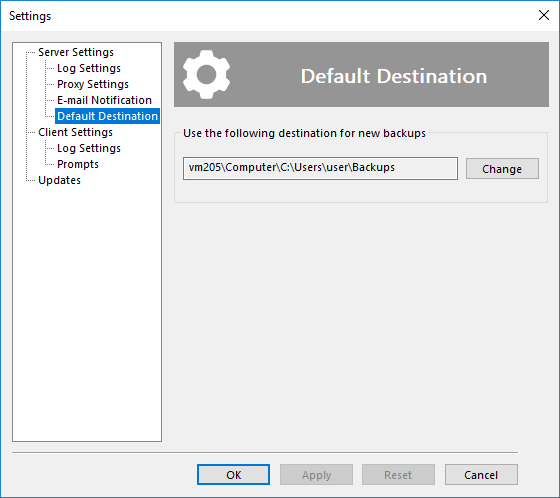
To set or change default destination, follow these steps:
- Click Change. The Default Destination dialog opens.
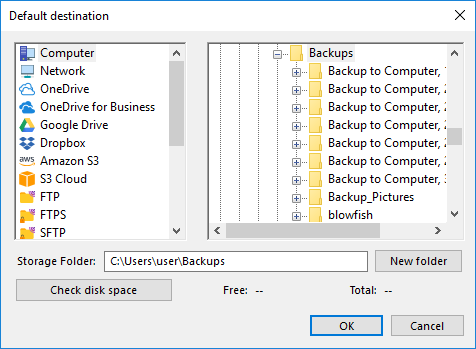
- In the Storage Destinations pane to the left, select a plug-in. The list of folders appears in the Folder Selection pane to the right.
- In the Folder Selection pane, browse for a target folder. If you need to create a new folder, click the Create folder button.
- When selected a folder, click OK.