Box Cloud Data Storage
By using the Box feature, Handy Backup allows a direct access to data stored in a Box cloud account. You can use this option as either a data source for backups or a storage media.
To save data from an account on a Box cloud using a typical Handy Backup automated approach, please follow the instruction below:
- Create a new task and choose the backup task type.
- On a Step 2, select the “Box” data source in the Other group on the left panel. A new window will appear.
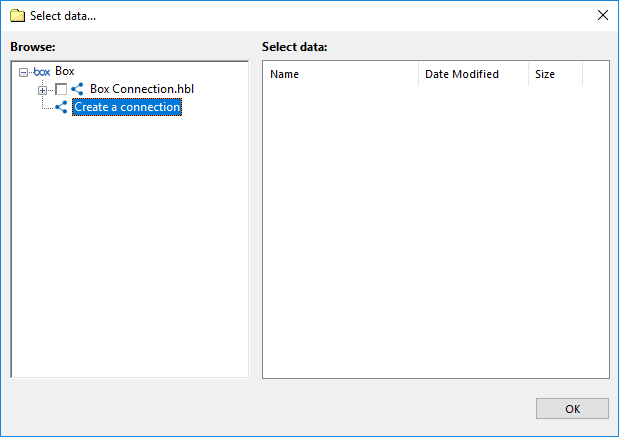
- Choose a “Create a connection……” option to open a Box account dialog.
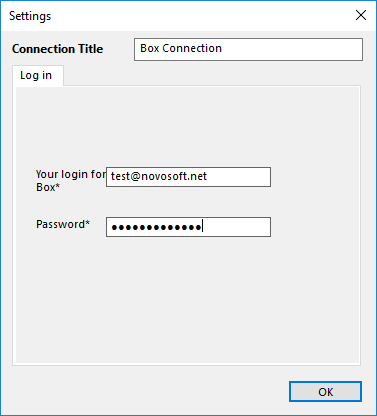
Note: You can create a new Box account at this step, by clicking on the appropriate button in this dialog.
- Enter your Box.com account email and password into the appropriate fields. Press “OK”.
- You will see the account name you entered in the Box feature window. Click twice on it.
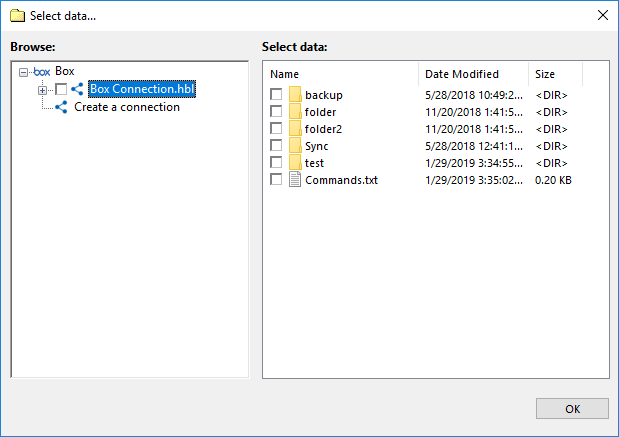
- Select data you need to back up from your Box, by marking checkboxes on these data.
- Press “OK” to return to the data selection step. Continue to make a new task as usual.
Using a Box Account as a Backup Storage
The overall sequence of actions is quite same as for backing up from a Box account, although you must specify a Box feature as the data destination on the Step 3. All other actions (new configuration, selecting an account) are unchanged from a previous instruction.
You can even copy one Box account content to another, by using the Box feature with different accounts specified on both Step 2 and Step 3.
Box Feature and WebDAV Interface
To access a Box account, you can use a WebDAV feature, but this way, as any other “generic” approach, is somewhat slower and more difficult to configure an access properly than a specialized Box feature. We are recommending using always a dedicated Box option to access your Box accounts.