What to Do with an “Access Denied” Error during Backup Process?

If you see an "Access denied" error message during the process of backup, you should run Handy Backup as an administrator with full elevated rights and privileges in Windows. You can do this by right clicking on the program′s shortcut and then on "Run as administrator".
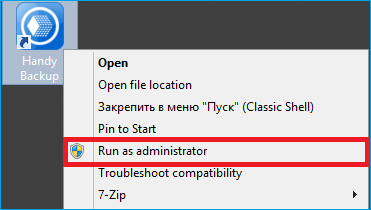
After doing that, create New Task and try to back up your data.
If you have no access to all Windows folders, try to take an access by doing the following things:
- Right Click on the Handy Backup shortcut;
- Select the Properties option;
- Click the Security tab;
- Here, add permissions to a current user and program.
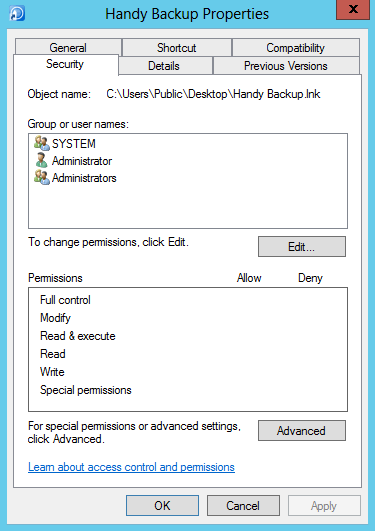
If it does not help, send us a letter containing the content of the Handy Backup 8 folder with detailed logs and tasks to support@handybackup.net.
You can find the Handy Backup 8 application folder at the following path:
- C:\ProgramData\Novosoft\Handy Backup 8
You can also access Handy Backup 8 folder through the interface of the program by clicking the "Access configuration files..." option in the "Help" section of the tool bar.
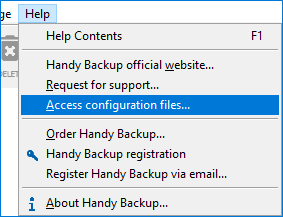
Related pages:
See also: FAQ | Backup Errors:
⇒ What is the "Not enough Storage to process the command" error?
⇒ What is the "Reached the end of the file" error?
⇒ What to do if the error "invalid descriptor (0x00000006)" occurs?