VK Cloud Plug-in
You can create backup tasks using VK Cloud Plug-in as a source or storage for backups.
Creating a bucket in VK Cloud
Before you start creating a backup task to the VK Cloud, you need to create a bucket and an account to access the Handy Backup program. To do this, create a bucket in your personal account in the "Object storage" section.
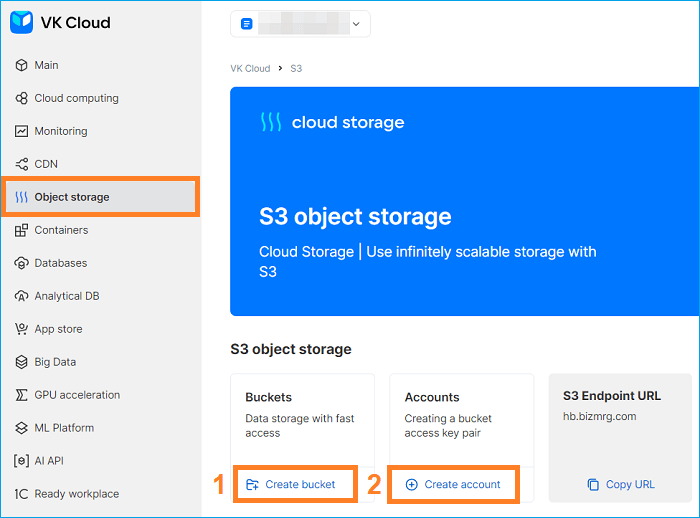
And create an account with Access key and Secret key, which are needed to set up a connection in Handy Backup:
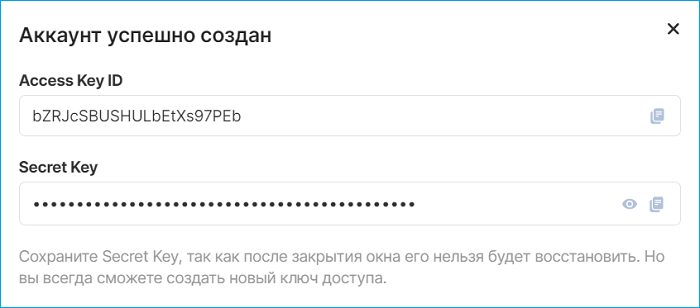
Creating a copy of the VK Cloud bucket
To create a copy of the data stored on the VK Cloud, use the following instructions:
- Create a new task by clicking the "Create" button on the main window panel. Select "Create a backup" and proceed to the next step.
- In Step 2, select and click on the VK Cloud plugin in the Cloud group.
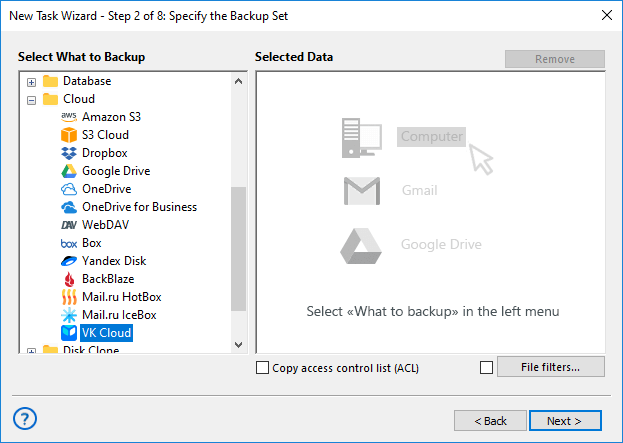
- Next, click on the "Create connection ..." button and in the new dialog box enter the Access key and Secret key received when creating an account for Handy Backup access to VK Cloud.
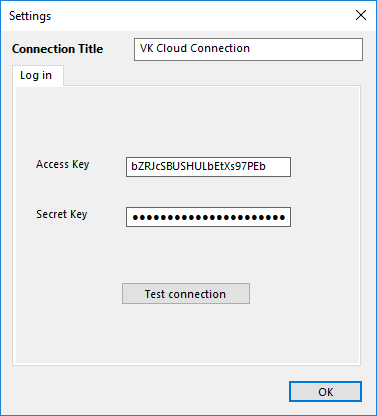
- Click OK, then you will see a list of folders and files in the opened VK Cloud account.
- Check the boxes next to the data that you want to include in the backup. Click OK.
- Continue creating a data backup task as described in this User Guide.
Creating a copy in the VK Cloud storage
To use VK Cloud as a backup storage, please follow the instructions:
- Create a new backup task and select the data to backup in Step 2.
- Select "VK Cloud" storage in Step 3.
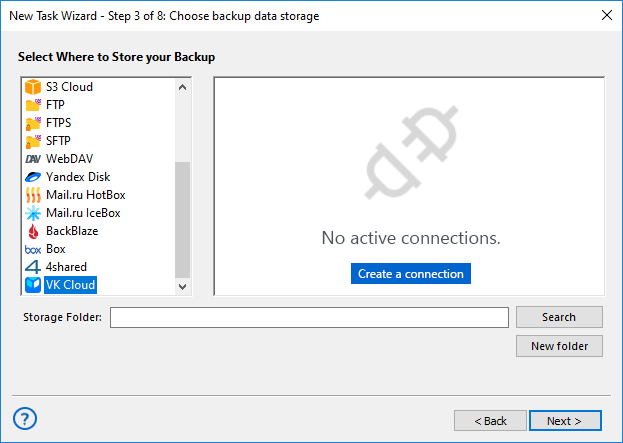
- If you have not set up a connection to the VK Cloud yet, then click on the "Create connection ..." button, a new dialog box will open to establish a connection with the VK Cloud storage.
- In the settings window, enter the Access key and Secret key received when creating an account to access the Handy Backup program in VK Cloud.
- All subsequent steps are nonspecific for copying to VK Cloud. You can read more about them in the User Manual.
Data recovery from VK Cloud
To restore your data from the VK Cloud, use the following instructions:
- Create a new recovery task in Step 1.
- At Step 2, select VK Cloud as your backup storage. Select the appropriate connection from the available list. Find the folder containing your backup.
- Select the backup.hbi file, which contains all the information you need to restore. Click next.
- Continue creating a data recovery task as described in this User Guide.