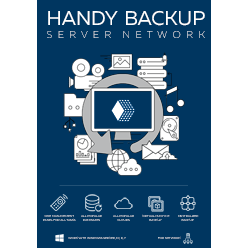Backup VirtualBox Machine: Methods and Possibilities
VirtualBox backup means backing up data from VirtualBox virtual machines (VMs), the solution highly popular among both Windows and Linux users. These cross-platform capabilities slightly differs VirtualBox from other virtual machine engines such as Hyper-V and VMware.
Fully capable to backup VirtualBox VM data under Windows, Handy Backup also has one other option, making possible VirtualBox backup under some Linux distros through Network Agents in network-oriented solutions.
The Theory of VirtualBox Backup
Backup VirtualBox machines may be achieved through one of two different methods: internal and external. Both ways require the installation of Handy Backup to the machine – VirtualBox backup VM target for the internal way, or the computer containing VirtualBox software for other method.
The Internal Method
A copy of Handy Backup (or a Handy Backup Network Agent) can be installed on the virtual machine, under Windows or Linux. Then VirtualBox backup VM data using this copy of Handy Backup, as any computer physically existed, with all capabilities and possibilities of this solution.
Any edition of Handy Backup can be installed to VirtualBox. If you need to perform VirtualBox backup activity on a couple of virtual machines, though, it seems to be a most logical way to use a network-oriented solution, such as Handy Backup Server Network.
The External Method
Using this method, Handy backup takes a snapshot of VirtualBox backup VM data from the machine where the particular VirtualBox instance is running. Backup VirtualBox with the external method is no different from backing up any single file.
Handy Backup can use the “hot” technique to perform VirtualBox backup. This means that you have no need to stop the VirtualBox instance before copying it. The Volume Shadow Copying Service (VSS) is used to perform backup VirtualBox VM in a “hot” mode.
How to Backup VirtualBox Machine Using the External Method
This simple task may be accomplished using the following instruction.
- Open Handy Backup and select a new task item on the main menu or by pressing Ctrl+N. Select a backup task type.
- On the Step 2, use the “Computer” as the data source. Use the navigation panel or the "File filters" option to find VirtualBox files (*.vbox).
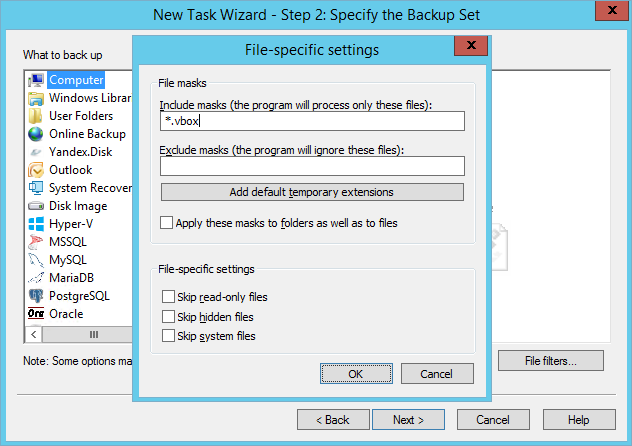
Note: VirtualBox machines may not have the “default” location; the exact position of any VirtualBox machine created can vary greatly from other machine positions. The reasonable way of finding the machine you need is to find it using some file explorer and then paste the path to it!
- Select VirtualBox images you needed to backup VirtualBox data in this particular task. Press OK to return to the process of task creation.
- Choose other parameters of the VirtualBox backup task, such as the data destination, time of execution, data encryption, etc. These steps are not specific to the VirtualBox backup task.
For Network Agents running under Linux distributives, the same technique using the “Computer” data source option applies. Some minor differences with Windows-based versions are often touches the matter of file locations, as the structure of Linux file system differs from Windows.
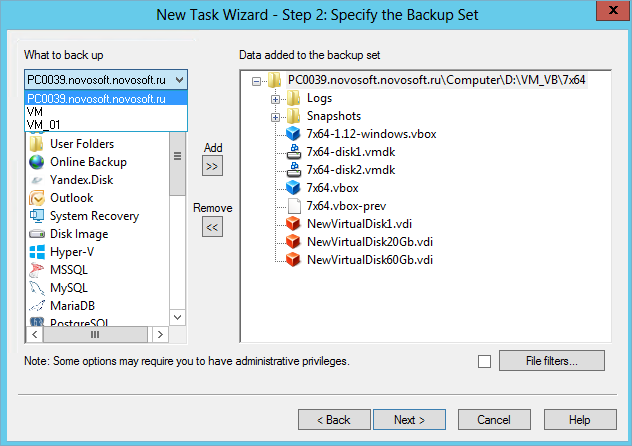
Version 8.6.7 , built on November 26, 2025. 153 MB
30-day full-featured trial period
As a rule, an external backup of VirtualBox machines with Handy Backup is as simple action as any file or folder backup.
See also: