Rackspace Server Backup Tool
How to Plan and Perform Backup of Website Hosted on Rackspace
Rackspace backup tool is essential for securing website data stored on its mighty hybrid cloud storage engine. Many individuals and companies rely on Rackspace for website hosting and seek strong data protection measures. This article explores Rackspace's native backup capabilities and demonstrates how to back up Rackspace websites using Handy Backup software as a third-party solution.
Version 8.6.7 , built on November 26, 2025. 153 MB
30-day full-featured trial period
As a short summary we may say you that Rackspace provides a good (but not cheap) method of recovery from disaster, while third-party players (such as Handy Backup) give you the complete control over safekeeping of your websites.
Rackspace Disaster Recovery: Backup Rackspace Websites Using Internal Methods
The built-in procedure of backing up Rackspace websites called “Disaster Recovery Plan” (DR). You may find it in the “Services” -> “Other Hosting” -> “Disaster Recovery” menu through a main page menu (located by top of the page). The address of Rackspace page explaining Disaster Recovery capabilities is http://www.rackspace.com/disaster-recovery-planning/ .
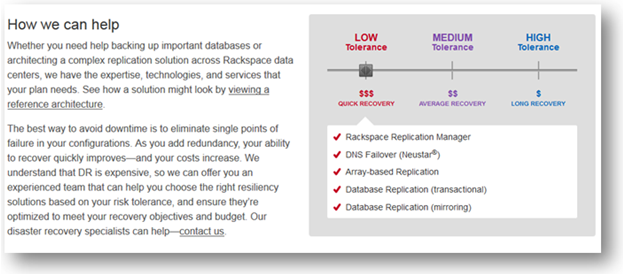
According to the screenshot above, Rackspace can recover from disaster all the content of your website, and the downtime length is the only parameter depending from recovery price tag. The Rackspace team guarantees stability and safety of data recovery, anyway.
It is vague or completely unexplained, however, what the particular backup operations are provided, how much of data can be backed up or restored, and what is a time plan of Rackspace website backup used by DR services.
Using Handy Backup Solutions as Rackspace Backup Tool
So if you plan to schedule your backup intelligently and predictably, then the time is to use third-party backup software, such as Handy Backup. All editions of Handy Backup are completely suitable to perform Rackspace website backup, as well as many other data keeping functions.
Key Options Provided by Handy Backup for Website Data Safekeeping
- Working with Rackspace (and any other) websites through the standard FTP connection option, available for all editions of Handy Backup.
- Keeping other local and networked data types, such as files, folders, databases and entire disk images along with website contents.
- Schedule backup and restoration tasks in periods from minutes to months, performing full, incremental and differential backup of different data in a single task.
- The single intuitive interface for all types of backup and restoration tasks, providing versatility and a lot of possibilities for combining data-saving strategies.
- A lot of information collected, include E-mail notification of users about backup activity, logging all operations, checking an integrity and stability of data backed up, etc.
- Save data on a healthy choice of storages, include local and networked drives, FTP, SFTP and FTPS secured services, NASes, private and offsite clouds (with an own Handy Backup cloud storage available), USB-plugged devices and more.
Different editions of Handy Backup cost from $39 to $999, according to functionality and quantity of computers processed simultaneously. These price tags also include a strong, competent technical support and a complete warranty. No hidden fees or commissions are existed for Handy Backup.
Technique of Backup Rackspace Websites
First, you must download Handy Backup and register the edition most suitable for you. Then, configure your Rackspace website access using the standard FTP feature.
To do this, follow simple steps explained below:
- In the “New Task…” dialog window select the “Backup Task” option.
- Then click twice on “FTP” option in a tab called “Step 2: Specify the Backup Set”.
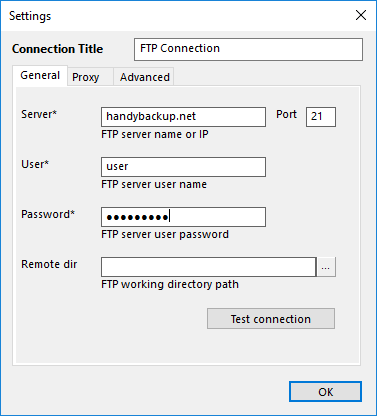
- Click on “New configuration”. In the tab called “General”, enter all the parameters of your Rackspace FTP access.
- When you press “OK”, your Rackspace website will be added to the list of backup items in the new task. You can add other items, choose the destination, schedule the task and so on.
- Run or schedule the created task to complete your Rackspace backup. That’s all, you do it! Enjoy the security and safety!
Video Example
Website backup is a quite simple procedure. Just follow next action sequence to take a result.
Note: Instructions in this video suggest that you already have Handy Backup installed on your computer. If you still haven’t done so, don’t hesitate to download the Rackspace backup tool.
See also:
⇒ Backup to StartLogic Web Space
⇒ Backup to SimpleHost Web Space
Hosting Backup Related Pages:
HostGator Backup - backing up website content directly from HostGator is an important task for all site owners
Netfirms Backup - provides users with the special native service called Site Backup and Restore
MySQL Backup - simple, comprehensive backup of the MySQL database tables
