Automatic USB Backup Software
USB backup software is a good way to take care of most important PC files. Modern USB Flash drives are compact, reliable and capable of storing up to 1 TB of useful information. To simplify backup to USB, we recommend implementing some automatic USB backup solution, such as Handy Backup.
Download a 30-day trial of our reliable USB backup tool and protect your files with ease and automation. Handy Backup is a powerful flash drive backup software designed to keep your data safe, portable, and always up to date.
Version 8.6.7 , built on November 26, 2025. 153 MB
30-day full-featured trial period
Advantages of Handy Backup as a USB Backup Software
Scheduled Automation
Set up USB backup tasks to run automatically at specified times, ensuring your USB data is always up to date without manual effort.
Strong Encryption
Protect your USB backups with industry-standard encryption, keeping your sensitive data safe even if your flash drive is lost or stolen.
Multiple Backup Destinations
Save backups not only to an another thumb drive, but also to clouds, FTP servers, local disks, and other storage options for extra reliability.
Email Notifications and Logs
Receive instant email alerts about USB backup status and access detailed logs to monitor each operation step-by-step.
Multilingual Interface
The application supports 21 interface languages, making it accessible and easy to use for users around the world.
Free Trial
Test the full functionality of Handy Backup for 30 days with no credit card required — risk-free and commitment-free.
User-Friendly Interface
Enjoy a clean and intuitive interface in both the desktop version and the optional web-based management console.
Lifetime License
Pay once and use forever — Handy Backup offers perpetual licenses with no hidden subscription fees or renewals.
How to Backup Files on a USB Flash Drive
- Insert a USB drive into any available port on your PC.
- Launch Handy Backup. Click “Create+” or press Ctrl+N to start a new task.
- On Step 1, choose “Backup” as the task type and select the advanced mode.
- Click “Next.” On Step 2, select the files or folders you want to back up. Click “Next” again.
- On Step 3, choose the Computer plug-in as the storage option.
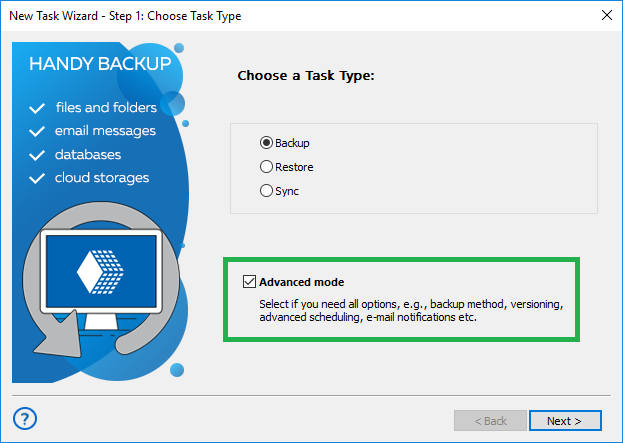
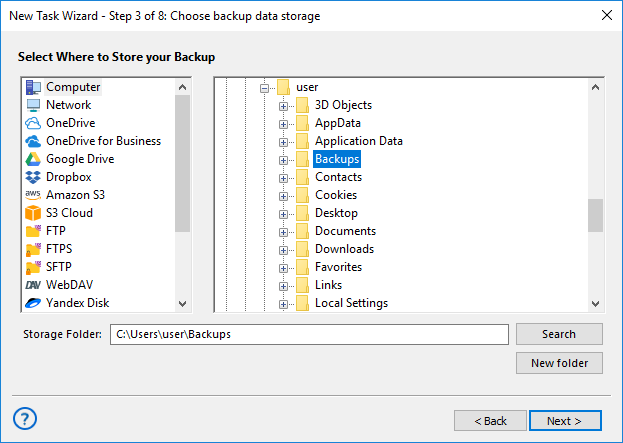
- In the left panel, select your USB device, then choose a folder within it. Click OK.
- If you want to perform a pen drive backup online — for example, to a cloud service like Google Drive — you can select a cloud plug-in instead of the USB device as the destination.
- To run the task automatically when the USB drive is connected, proceed to Step 6 and check the “Launch by USB insertion” option.
- Complete the remaining steps as described in the User Manual to finish creating your task.
How to Back Up a USB Drive to Another Location
To backup USB data, simply select the USB device on Step 2 instead of Step 3, using the “Computer” plug-in from the “Local or Network Drive” group. All other steps remain the same as when backing up data to a USB drive.
Automatic Backup to USB Drive by Plugging in USB Device
You can set up your USB drive backup software task to start every time the particular thumb drive linked to your task will plugged on to your PC. No matter which USB port you use. The program will recognize the device previously assigned to a task.
To protect your data from physical damage or loss, it's best to combine pendrive backup with other storage options, such as cloud services or local drives. Handy Backup makes it easy to automate this process and create a flexible, scheduled backup strategy for maximum data security.
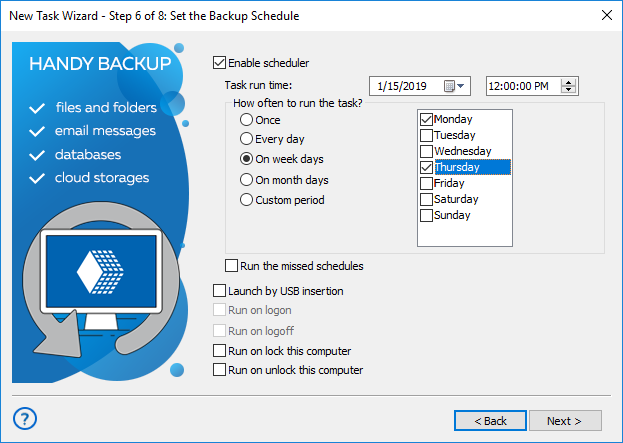
Other Useful Features
Handy Backup goes beyond being just a simple USB backup tool for copying files to flash drives. It offers a wide range of advanced capabilities, including:
HDD Image Backup. Create a complete snapshot of your entire hard drive, including all files and system settings, and securely save it to a USB hard drive using the image backup feature.
E-mail Backup. Safely back up your webmail accounts using the IMAP protocol or save emails from local mail clients, with specialized support for MS Outlook and other popular email applications.
Handy Backup is an ideal flash drive backup software for Windows 11, 10, 8, 7, as well as Windows Server 2025, 2022, and earlier server editions. It’s fast, reliable, and fully automated. Try it now with a 30-day free trial!
Frequently Asked Questions About USB Stick Backup Software
- How to schedule regular backup from hard drive to USB flash drive?
To schedule regular backups from your hard drive to a USB flash drive, you need backup software that supports automation and device recognition. The software should allow you to define which folders or files to copy, set the time and frequency, and optionally trigger the task when the USB device is connected. Handy Backup is a perfect solution for this. It lets you schedule recurring backup tasks with flexible timing and supports automatic launch when a specific USB device is plugged in.
- How to backup your computer to a thumb drive?
To back up your entire computer or selected files to a thumb drive, you need software capable of handling large volumes of data and offering simple navigation through your file system. This process may include copying documents, system folders, or even creating a full disk image. Handy Backup makes this easy. It lets you select any files or folders on your computer and perform a backup to an external hard drive, including USB thumb drives, all in just a few simple steps.
- How to backup a flash drive to another flash drive?
To back up one flash drive to another, you need to connect both devices to your computer and use backup software that allows selecting one USB drive as the source and the other as the destination. This is useful for creating portable duplicates or transferring data between removable devices without storing it on the main system. With Handy Backup you can select the first USB drive as the source and the second one as the destination within the same task, even scheduling it for regular use.
Video Tutorial: Using USB Backup Software
In the next video, you'll learn how to create a task for automatic backup to a USB flash drive. We'll show you how to set up an automated pen drive backup using Handy Backup as your pendrive backup software, compress your data into a single ZIP file to save space, add time stamps for easy sorting, and configure the task to run automatically when the USB drive is inserted.
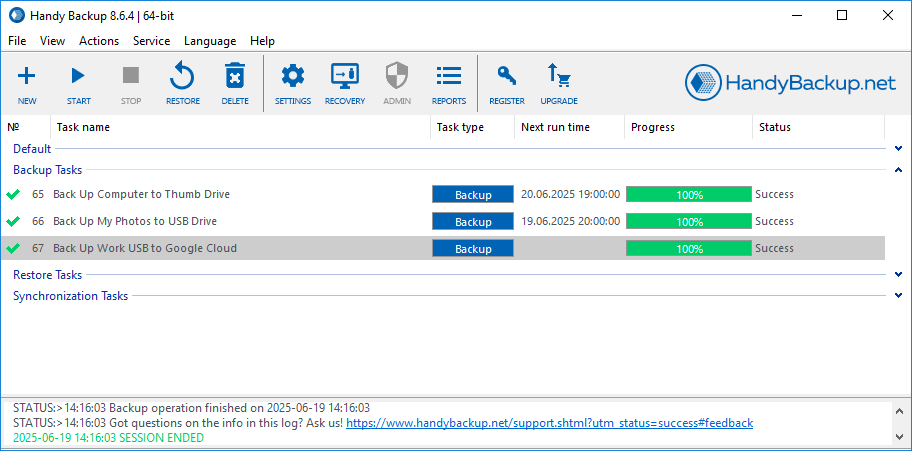

Testimonials About USB Backup Software by Handy Backup
Judith Williams
Fine Arts School, Lawrence, CA