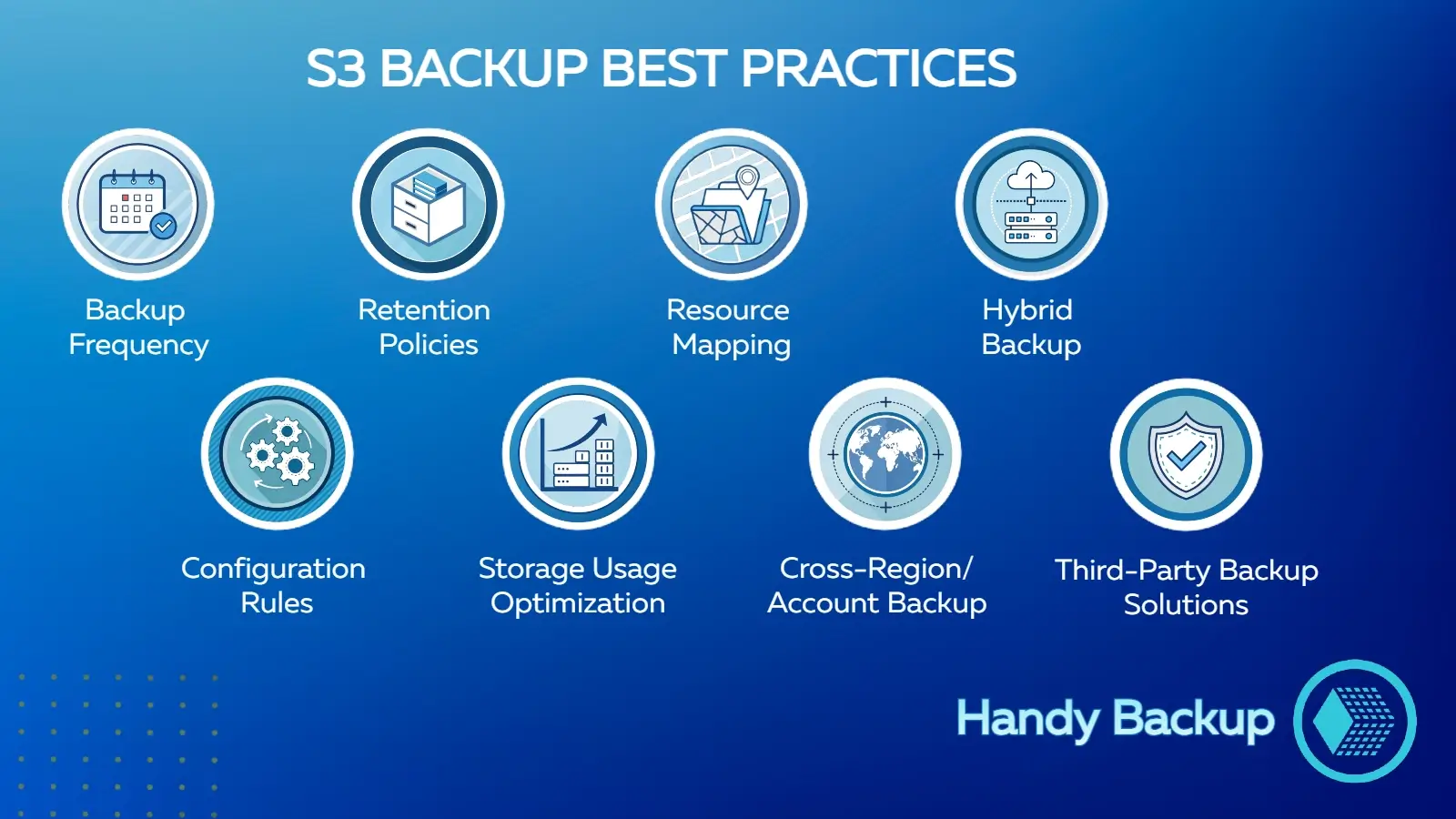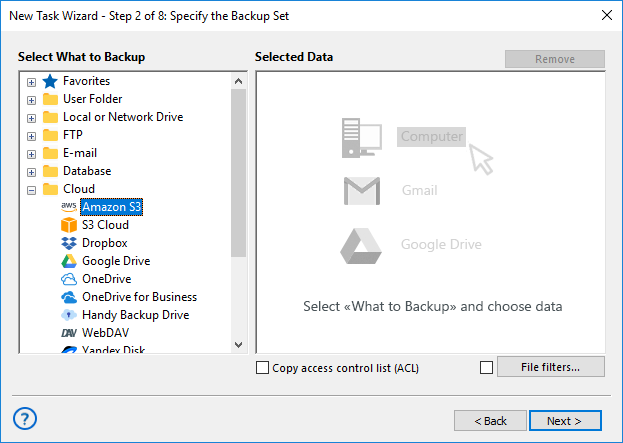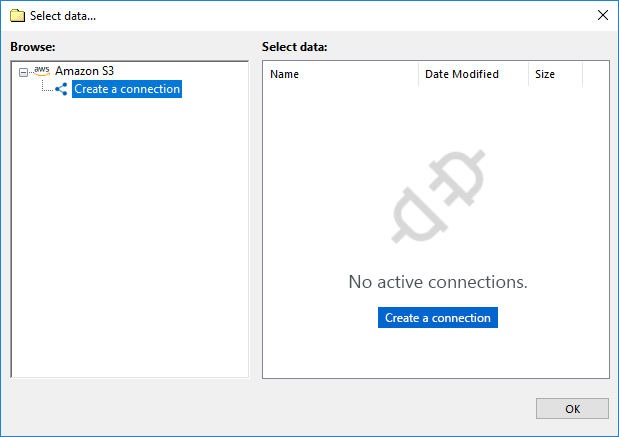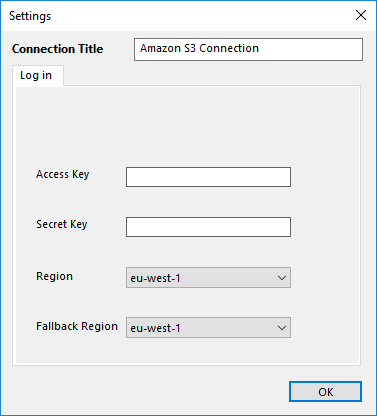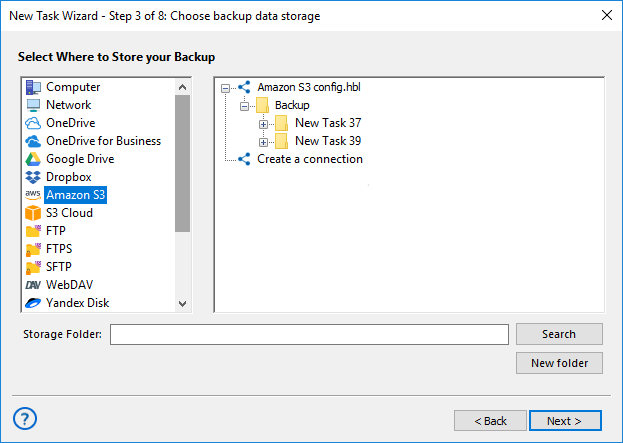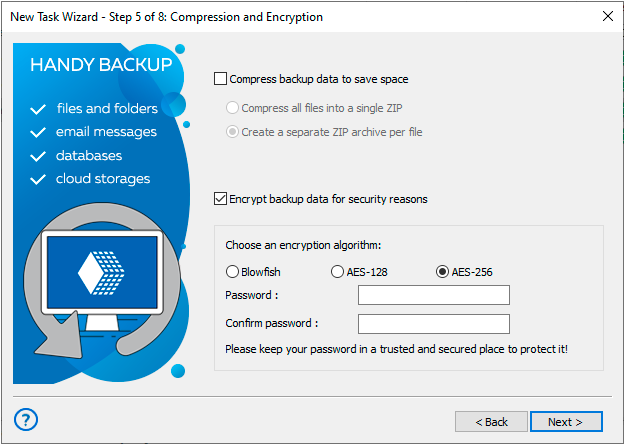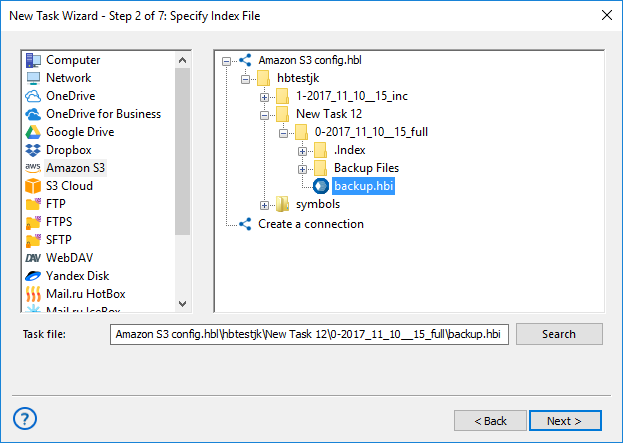July 11, 2025
Handy Backup
How to back up Amazon S3 is a key question for any organization relying on cloud infrastructure.
While S3 provides reliable storage, understanding proper backup strategies ensures your data remains safe and recoverable in case of mistakes or failures.
Native AWS tools can handle basic backups, but often require complex setup and lack some of the convenience and flexibility expected from a full-featured backup solution.
Data stored in the cloud can still be vulnerable to accidental deletions, misconfigurations, and even ransomware attacks.
These risks can lead to unexpected downtime, data corruption, or permanent loss, regardless of S3’s built-in durability and availability.
In this article, we’ll focus on Amazon S3, why it’s important to back it up,
what data you should protect, and step-by-step instructions on
how to back up S3 safely and efficiently.
Not all data in S3 is equally important, some files are mission-critical for your business, compliance, and disaster recovery.
Identify and prioritize them first to make your backup plan reliable, fast, and cost-efficient.
Protect Your Documents
Back up: Contracts, invoices, reports, and other vital business files. Store them in dedicated S3 buckets and back up the entire bucket to prevent accidental loss or misconfigurations from disrupting operations.
Keep Logs for Compliance
Back up: Application logs, access logs, and audit trails needed for troubleshooting and regulatory checks. Since logs rotate or expire quickly, schedule regular backups to keep a complete historical record.
Preserve Your Media
Back up: Images, videos, and other media assets used by websites, apps, or internal systems. An up-to-date copy prevents downtime, preserves user experience, and saves you from re-creating lost content.
Secure Your Archives
Back up: Historical datasets, compliance records, and project files stored for long-term retention.
Even if you use Glacier or cold storage, a secondary backup allows faster retrieval for audits and legal requirements.
Learn how Amazon organizes data in the cloud and the key differences between
S3 and Glacier in our complete guide on Amazon S3 cloud storage services.
S3 comes with several built-in features that go beyond simple storage.
They help you protect critical data, recover from mistakes faster, and stay compliant without adding unnecessary cost or complexity.
Local Object Storage
Organize data into buckets and prefixes to make backups more efficient.
For example, storing daily logs under separate prefixes allows only changed files to be copied, reducing backup time and cost while making restores quicker.
Versioning
Enable object versioning to roll back accidental deletions or overwrites instantly.
This protects against human error, keeps historical records for audits, and avoids costly data recreation.
Transfer Acceleration
Speed up large data transfers across regions or to remote teams.
This means you can run frequent backups without long delays, minimizing downtime during recovery scenarios.
Encryption (at rest and in transit)
Secure data with SSE and HTTPS so backups stay protected both in storage and during transfer.
This helps meet security and compliance standards like HIPAA or GDPR without extra manual steps.
Physical Redundancy & Durability
S3 automatically stores copies of each object across multiple availability zones, providing eleven nines (99.999999999%) durability.
This ensures your data is still available even if hardware fails or an entire region goes offline.
This illustration shows the essential backup best practices at a glance, helping users quickly understand how to organize, secure, and manage their data backups effectively.
Following these best practices ensures your backups are not just reliable, but also affordable and easy to manage, even as your data grows.
- Backup Frequency: Schedule daily incremental and periodic full backups to ensure you can restore the latest data quickly and minimize potential downtime.
- Retention Policies: Keep versions and backups for the right amount of time to stay compliant and retain a full history for audits or recovery.
- Systematic Resource Mapping: Identify critical, frequently changing, and archival data to ensure nothing important is missed and backups are efficient.
Learn more about Amazon S3 Glacier backup, discover how to protect your cloud data with automated scheduling, encryption, and quick recovery using Handy Backup.
- Cross-Region and Cross-Account Backup: Store key backups in multiple regions or accounts to protect against outages, accidental deletions, or account issues.
- Hybrid Backup Approaches: Combine S3 with NAS, on-prem servers, or other cloud storage to speed up restores and add redundancy.
- Setup and Configuration Rules: Maintain clear bucket structures, prefixes, lifecycle policies, and storage class usage to reduce errors and simplify management.
- Storage Usage Optimization: Monitor storage class utilization to control costs while keeping data accessible and backups efficient.
- Consider Third-Party Backup Solutions: Automate backup workflows, verify data integrity, and simplify restores to save time and reduce human error.
By applying these practices, organizations can build a resilient, cost-efficient, and easy-to-manage backup system that fully leverages Amazon S3’s capabilities.
The AWS Command Line Interface (CLI) allows you to interact with S3 directly from your Windows terminal,
providing automation and fine-grained control over backups. It requires installation and configuration with your AWS credentials.
Installing AWS CLI on Windows
- Download the Installer: Get the latest Windows MSI from AWS CLI official site.
- Run the Installer: Follow the wizard to install CLI system-wide.
- Verify Installation: Open Command Prompt and run:
aws --version
- Configure Credentials: Set up your AWS Access Key ID, Secret Key, and default region:
aws configure
Basic S3 Commands on Windows
Backup Variations Using CLI
- Incremental Backup: Sync only changed files to destination bucket:
aws s3 sync C:\local\folder s3://backup-bucket --exact-timestamps
- Full Backup: Copy all files regardless of changes:
aws s3 cp C:\local\folder s3://backup-bucket --recursive
- Cross-Account Backup: Upload to S3 bucket in another AWS account (requires IAM permissions):
aws s3 sync C:\local\folder s3://other-account-bucket --acl bucket-owner-full-control
Considerations and Limitations of CLI Backups
- Manual Setup: Buckets, destinations, and backup types must be specified manually, which can be error-prone for large datasets.
- Complex Recovery: Restoring individual files or specific versions often requires scripting and careful command use.
- Limited Automation: CLI does not handle scheduling or notifications; external tools like Task Scheduler are needed for repeated backups.
- No Built-in Verification: File integrity checks and reporting must be implemented separately to avoid unnoticed data issues.
- Best for Tech-Savvy Users: Useful for granular control, but businesses may prefer dedicated backup software for easier automation, verification, and hybrid strategies.
Using AWS CLI for S3 backups is suitable for advanced users who need granular control, but for businesses seeking automation, verification, and simpler restore processes, third-party backup solutions may offer a more reliable approach.
If you're looking for a simpler and more reliable way to perform cloud backup, our Amazon S3 backup client makes it easy. With an intuitive interface, scheduled automation, encryption, and incremental backups, it handles all the complexity for you, no scripting required, no risk of missing critical files, and full control over where your data is stored.
Backup Task
- Select Backup Task in the New Task Wizard.
- Switch to Advanced Mode if you want to customize task settings such as scheduling, encryption, or pre/post actions.
- On Step 2, choose Amazon S3 in the Cloud section.
- Note: In this section, you can also find other cloud plugins for cloud-to-cloud or multi-cloud backup scenarios.
Creating a Connection
- Click Create a Connection to set up a new link between Handy Backup and your storage.
- All created connections can be reused later, so you don’t need to repeat this step every time you make a new backup task.
- You can also edit or remove existing connections at any time, keeping your configuration flexible and up to date.
S3 Region Selection
- Enter Amazon S3 Access Key and Secret Key from your account.
- From the dropdown list, choose the Region where your bucket is located, this ensures fast and accurate access to your data.
- Optionally, set a Fallback Region. If the main region is temporarily unavailable, Handy Backup will automatically switch to the fallback, keeping your backups accessible.
- Click OK, and the contents of your S3 bucket will be displayed for selection.
Backing up
- Select the files and folders you want to back up by checking the boxes.
- Click OK to return to Step 2 of the wizard.
- Continue creating the backup task as usual; no additional S3-specific options are required.
- For backup to Amazon S3, choose it as the destination on Step 3 of the wizard.
- Select a folder in your bucket where backups will be stored and click OK.
S3 Backup Features
- Incremental & Differential Backup: save only changed data to save space and time.
- Encryption (AES-256): secure your backups with strong encryption.
- Scheduler & Frequency: automate backups on a daily, weekly, or custom schedule.
- Run Scripts or Programs: execute pre- or post-backup tasks automatically.
- Email Notifications: get alerts on backup success or failure.
Restore
- Create a new restoration task and select Amazon S3 as the source on Step 2.
- Choose the connection pointing to your S3 bucket.
- Locate the folder containing your backup data.
- Select the file backup.hbi which contains all restoration information, then click Next.
- Choose the destination for restoring the files or click "Change Location" to select another path.
Version 8.6.7 , built on November 26, 2025. 153 MB
30-day full-featured trial period
Get the 30-day trial and experience Handy Backup. Enjoy features like checksum verification for reliable backups, support for FTP/SFTP/FTPS transfers, and region selection to optimize speed and stability.
Frequently Asked Questions
- How often should I back up my S3 data?
It’s recommended to perform daily incremental backups and periodic full backups. Incremental backups save only changed data, reducing storage usage and backup time, while full backups ensure a complete copy of your S3 data. Handy Backup allows you to automate both incremental and full backups, keeping your data consistently protected without manual intervention.
- Why are third-party backup solutions better than standard AWS tools?
Third-party solutions like Handy Backup provide automation, incremental and differential backups, encryption, scheduling, integrity checks, and easy restore procedures. Standard AWS tools often require manual setup, scripting, and do not offer built-in verification or flexible scheduling. Handy Backup makes S3 backups reliable, efficient, and user-friendly.
- Which S3 data is critical to protect?
Mission-critical files such as business documents, application logs, media assets, and archival datasets should always be backed up. Handy Backup lets you select specific buckets or folders, automate backup frequency, and store backups in multiple locations for added security, ensuring that essential data is never lost.
- Can S3 backups be automated?
Yes. While AWS CLI scripts allow some automation, they require manual scheduling and monitoring. Handy Backup provides built-in task scheduling, email notifications, and automated execution of pre- and post-backup tasks, enabling fully automated S3 backup workflows without manual effort.