How to Backup and Restore Bitcoin Wallet
Bitcoin backup is crucial for securing your cryptocurrency. It helps protect your assets from potential risks like hardware failures, theft, or loss of access. Handy Backup is an excellent solution for this, offering seamless backup of your Bitcoin wallet with its "Computer" plugin and various functions for easy wallet protection.
Download our 30-day trial version today and discover how Handy Backup can effortlessly safeguard your Bitcoin data, giving you peace of mind and complete control over your assets. Protect your investment from unexpected events and ensure secure, reliable backups with just a few clicks.
Version 8.6.7 , built on November 26, 2025. 153 MB
30-day full-featured trial period
What Is a Bitcoin Wallet Backup?
A Bitcoin wallet backup involves creating a secure copy of your wallet.dat file, which contains the private keys needed to access your cryptocurrency. Without these keys, your funds are permanently inaccessible, even if the wallet file itself is intact. Handy Backup does not access your Bitcoin wallet contents. It only creates a secure backup of your wallet file, keeping your private keys and sensitive data fully under your control.
Why is Crypto Wallet Backup Vital?
Regular backups are essential for safeguarding your Bitcoin wallet. There have been numerous cases where individuals lost access to their wallets and, as a result, their assets worth millions. Without a proper backup, access to your funds could be permanently lost, highlighting the importance of having a secure and reliable backup strategy in place.
Backup frequency for wallets is typically recommended after each transaction or any significant update to your wallet. With Handy Backup, this process becomes simple and efficient, ensuring your wallet's data is always up-to-date and secure.
Data Loss
A wallet backup prevents the loss of your funds in case of hardware or system failure. It ensures your Bitcoin is recoverable if your device malfunctions or crashes.
Forgetting the Private Keys
It might sound surprising, but many people have forgotten their private keys and lost access to their funds permanently. Without a backup, recovery becomes impossible.
Multiple Devices Access
With a backup, you can restore your wallet on different devices, ensuring that you can access your Bitcoin from anywhere, even if your current device is lost or damaged.
Advantages of Bitcoin Backup with Handy Backup
Scheduling Flexibility
Handy Backup lets you schedule Bitcoin wallet backups at any frequency, from every minute to once a few months. Its built-in scheduler makes automatic backups effortless and reliable.
Security
Handy Backup offers robust security features, such as files encryption, compression, and SSL-protected transfers. You can choose secure storage options like private clouds or external drives.
Storage Flexibility
Save your Bitcoin wallet backups locally, on a network drive, or in a cloud. Handy Backup makes wallet restoration seamless across different storage types.
No Access to Wallet Contents
Handy Backup does not access or interact with your wallet contents. It only safeguards your wallet.dat file, ensuring your private keys and data remain completely under your control.
Native Format Backup
Handy Backup stores wallet.dat files in their native format. This allows for seamless restoration on any device without requiring proprietary tools or software.
Email Notifications and Logs
Receive detailed email reports and keep logs of your backup tasks. This ensures you are always fully informed about the status of your Bitcoin wallet backups.
Additional Advantages for Seamless Bitcoin Backup
Stay informed at every stage of your backup process with real-time email notifications. Access detailed backup logs to review all completed and pending operations.
Reach a wider audience or streamline your personal experience with support for 21 languages. This global compatibility ensures ease of use for users across various regions and backgrounds.
Utilize advanced time-stamping features to verify the integrity of your backups. This functionality adds an extra layer of security by recording accurate timestamps for every saved copy.
Try the full range of features risk-free with a 30-day trial. No credit card is required, making it easy to explore the capabilities and decide if it meets your needs.
Enjoy a clean and user-friendly interface designed for efficiency. Organize tasks with grouping options, making your backup processes smoother and easier to manage.
Get all the necessary backup features at an affordable price. This cost-effective solution is tailored to meet the needs of Bitcoin wallet users without compromising on quality or security.
Receive quick and professional assistance with dedicated customer support. Experts are ready to help resolve issues and provide personalized guidance to ensure seamless operation.
Invest in a lifetime license to enjoy uninterrupted access to all features. This one-time purchase ensures long-term value without recurring fees.
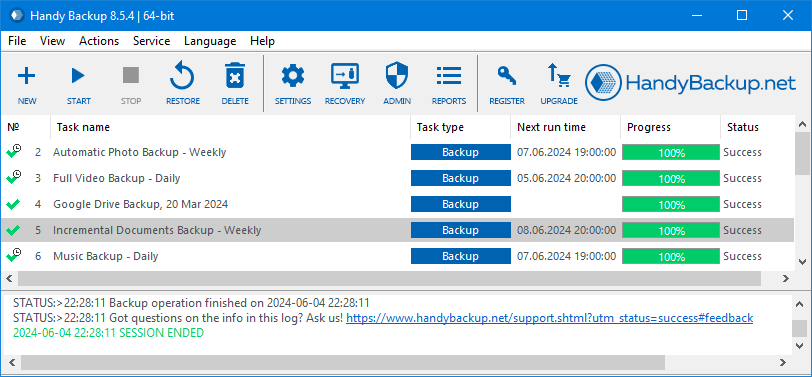
How to Backup Bitcoin Core Wallet with Handy Backup?
Performing this action is very simple. Let us guide you through creating a secure, automated Bitcoin wallet backup task using a USB drive, with Handy Backup's standard plugins and tools. This process is completely secure and requires no access to the internal Bitcoin wallet backup file. Follow the instructions below to get started.
Note: Both the Windows and Linux editions of Handy Backup fully support this operation! We will outline the differences between the versions for these operating systems as we describe the necessary steps.
- Before starting, ensure that the USB flash drive you plan to use is plugged in.
- Open Handy Backup and create a new task using the button on the control panel or the menu.
- In Step 1, select a backup task and enable the advanced mode option. Use advanced mode here for more efficient options when planning how to back up your Bitcoin core wallet.
- In Step 2, select the Computer plug-in from the Local or Network Drive group.
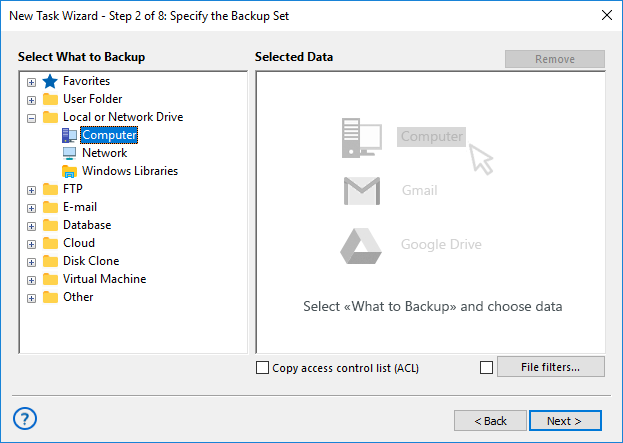
- In the new window that appears, browse to the location where the Bitcoin software stores its wallet file.
- For Windows, browse to %APPDATA%\Bitcoin
- For Linux, browse to ~/.bitcoin/
- Choose a file named wallet or wallet.dat. Alternatively, you can select the entire wallet folder.
- Click "OK" and return to Step 2. Then, click "Next" to proceed to Step 3.
- In Step 3, again, select "Computer" as the destination. Browse for the selected USB drive.
- After selecting the USB drive to store your Bitcoin backup wallet, click "Next" to continue.
- In Step 4 (only in advanced mode), check the "Store versioned backups" option and click "Versions rotation settings".
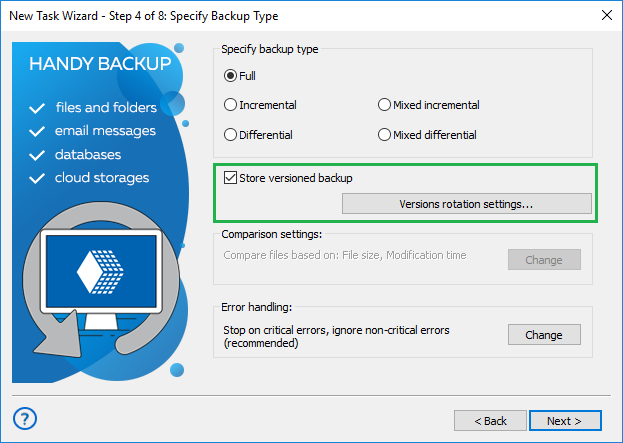
- In the next dialog window, set how many versions of your Bitcoin wallet backup file you want to keep at once.
- Additionally, select a timestamp to save each backup in a unique folder with the date and time of its creation, making it easier to choose which crypto wallet backup you want to restore later.
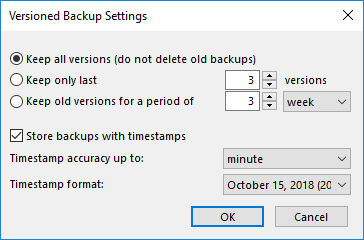
- In Step 5, select encryption for your Bitcoin wallet backup to ensure extra security.
- Set a password for your cryptocurrency backup copy.
Caution! Do not forget this Bitcoin backup private key! There are no practical ways to recover it if you lose it!
- Proceed to Step 6 by clicking "Next". Here, select the "Launch on USB insertion" option.
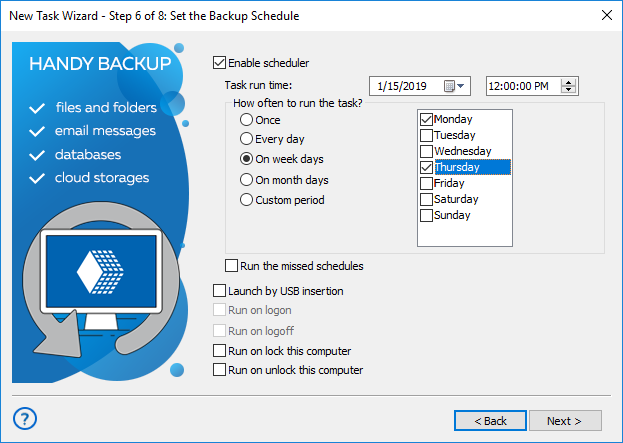
Note: This option is available only in advanced mode. Once enabled, you will receive an automatic Bitcoin backup every time you insert this USB pen into your PC!
- Skip Step 7, and in the final step, give a name to your task. Complete the task creation wizard.
Well done! Now you have a fully automated Bitcoin backup task, and all you need is a dedicated task to restore your crypto backup! Note that you can back up other cryptocurrencies in the same way (e.g., saving a copy of your Ethereum wallet backup) by selecting a different file (e.g., backup.json).
How to Restore Bitcoin Wallet
You cannot manually restore Bitcoin data after it has been encrypted by a Handy Backup task. To restore your Bitcoin wallet from a backup, create a dedicated restore task.
- Insert the USB pen with your Bitcoin wallet backup.
Note: This will create an automatic crypto wallet backup and label it with the current date!
- Create a new task as described above. Select a recovery task and proceed to Step 2. If you plan to change the restore location from the original one to another, enable advanced mode in Step 1!
- In Step 2, select "Computer" as the storage option, and locate your USB drive in the list.
- Browse for the folder with the time-stamped Bitcoin backup you want to restore.
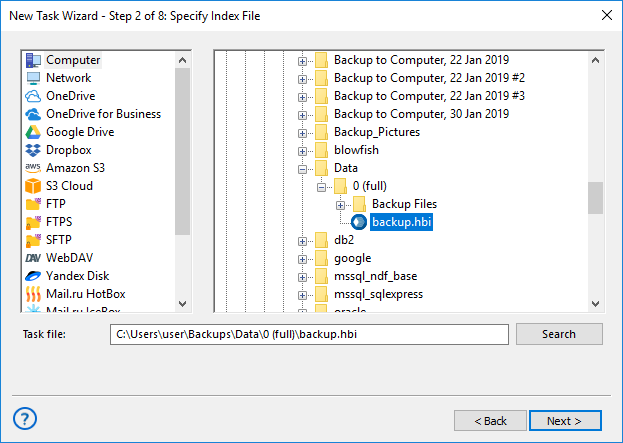
- Open this folder. Select the backup.hbi file (which contains all the data about the backup).
- Click "Next" to continue. In Step 2*, enter the decryption password!
- On the next step, click "Next" again, unless you want to restore your Bitcoin wallet backup to a different location. In that case, click "Change location" in advanced task wizard mode.
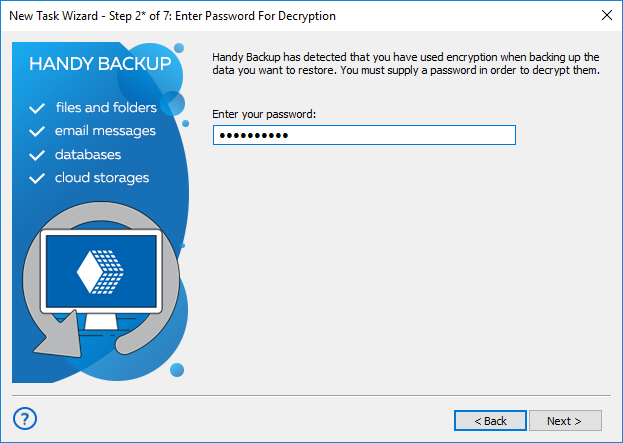
- Click "Next" until the final step. Provide a name for your task. Well done!
How to Backup Bitcoin Wallet (Android edition)
Use your phone or tablet as a USB drive (ensure data transfer mode is enabled on the device). During Step 2, search for the Bitcoin wallet backup file on the device, select it, and proceed by creating the backup task as described earlier.
Caution! We strongly recommend not using scheduling or automation for restoring your Bitcoin wallet. Due to the complexity of automatic restoration, each Bitcoin wallet recovery must be initiated and overseen by the user.
Version 8.6.7 , built on November 26, 2025. 153 MB
30-day full-featured trial period
Handy Backup demonstrates how easy and convenient it can be to back up your Bitcoin wallet! Try it now by downloading and installing the full version of Handy Backup with a 30-day free trial!
