Cacti Backup and Restore
Cacti backup with Handy Backup software is incredibly easy and efficient, primarily due to its MySQL plug-in. Moreover, you can take advantage of additional features such as scheduling and automating backup operations, as well as internal control tools to ensure a smooth and effective database backup and restore process.
Try Handy Backup now, the ultimate Cacti Backup Software, for seamless Cacti backup and restore!
Advantages of Cacti Backup and Restore with Handy Backup
Unified MySQL Cacti Backup Plug-in
Utilize the dedicated auto MySQL backup tool to back up the MySQL database containing your Cacti data. Additionally, you can employ other data options, such as the standard file-copying "Computer" plug-in, to back up configurations and other data types associated with the database.
Scheduling and Automating Backup Operations
In addition to the MySQL Cacti backup plug-in, Handy Backup offers numerous other automation tools. These include internal scheduling of backup tasks to occur at specific times and intervals, event triggers that start particular tasks, and the ability to run other programs before and/or after executing the Cacti backup script.

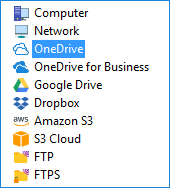
Data Storage Selection for Cacti Backup and Restore Tasks
With Handy Backup, you can save your Cacti backups to a wide range of places. This includes your local drives, external USB disks, mapped drives, and network folders. You can also store them on FTP, SFTP, or FTPS servers, as well as popular cloud services like Amazon S3, Dropbox, OneDrive, Google Drive, Box, and Backblaze. Additionally, you have the option to use WebDAV or the S3 interface, and more.
Internal Control Tools for Efficient Cacti Backup and Restore
With Handy Backup, you have the ability to perform a full backup of your Cacti system or save its data partially using options such as incremental and differential backup. You can also organize a mixed cycle of full and partial backups, encrypt and/or compress the backup dumps, receive reports via email about backup and restore processes, and start Handy Backup as a Windows service, among other features.
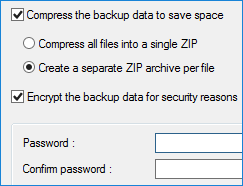
How to perform Cacti Database Backup with Handy Backup?
To make Cacti backup task with the MySQL plug-in, please follow the next instruction.
To perform Cacti database backup using the MySQL plug-in, please follow the instructions below:
- Open Handy Backup and create a new task by clicking the "Create" button or through the menu.
- In Step 1, choose a backup task. You can use either the simple or advanced task wizard mode.
- Proceed to Step 2 and navigate to the Database group. Click on the MySQL plug-in.
- Select the "Create a connection" option.
- In the MySQL access configuration dialog, enter all the required data to connect to the Cacti server.
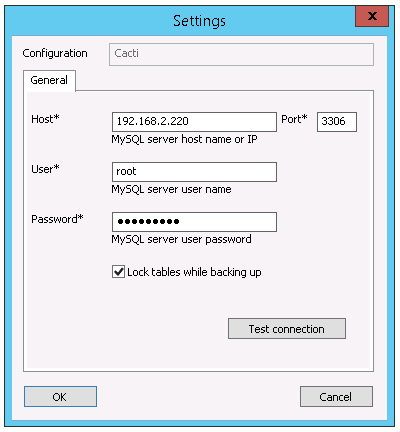
- Click "OK" and return to the MySQL plug-in window. Here, you will see a list of your MySQL databases.
- Browse through the list and select the Cacti tables by checking the boxes next to their names.
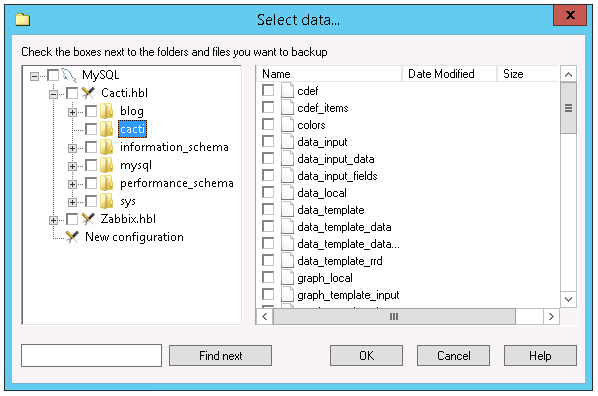
- Once again, click "OK" to return to Step 2. After completing this step, proceed to create a backup task as usual, following the instructions in the User Manual.
You can utilize all Handy Backup options and functions for Cacti backup. Learn more about how to backup the Cacti database and explore all available options either in this article or in the User Manual.
How to Restore Cacti from Backup?
To initiate the restoration process, follow the steps described above, but select a restoration task instead. In Step 2, navigate to the storage location where you have stored your Cacti backups. Then, locate the specific backup folder you require and select the file backup.hbi, which contains all the information about the respective backup dataset. Proceed to the next step.
- In the advanced task wizard mode, you have the option to change the location for the restoration task, such as when you want to clone Cacti backup data. To do this, click on the "Change location" button in the restoration dialog window, and then select a new destination for your Cacti data.
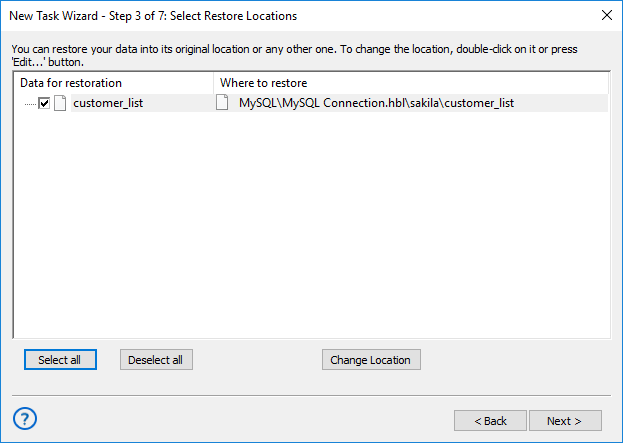
- Unless you choose to encrypt and/or compress your Cacti backup, the resulting MySQL server table consists of a sequence of MySQL commands that recreate your original database when executed (known as DROP-CREATE). Consequently, you can view, browse, or even modify your Cacti backups!
Version 8.6.7 , built on November 26, 2025. 153 MB
30-day full-featured trial period
Handy Backup provides an efficient and convenient solution for Cacti backup and restore on both Windows and Ubuntu Linux. To try out our Cacti Backup Software for free, download and install the latest version of Handy Backup, which includes all functions and options, for a 30-day trial!
