Key Principles of Efficient PostgreSQL Backup Tools
Handy Backup offers essential advantages for efficiently preserving data within PostgreSQL environments without impacting server performance while running a database engine instance. Handy Backup compatibility has been verified on PostgreSQL versions 18, 17, 16, 15.1, 14.6, 13.9, 12.13, and 11.18.
Please note that for versions 11.18 and later, Handy Backup requires 64-bit capacity. The choice of bit depth is made during the program installation process.
Now let's delve into the powerful suite of backup tools offered by Handy Backup!
PostgreSQL Hot Backup
Handy Backup can preserve all database information without interrupting the database engine. All operations, including transactions, will continue seamlessly, and users backing up data do not need to stop or partially slow down the server.
Automatic Data Selection
Handy Backup enables users to select database backup schemas, DBs, procedures, or settings to save using the PostgreSQL backup tool for all these actions. This feature operates entirely in automated mode, seeking and saving any data selected by the user.

Utilizing PostgreSQL Copies for Replication, Mirroring, and Cloning
To leverage auto backups with maximum efficiency, users must have the ability to modify, replicate, or mirror the backed-up database or schema. Handy Backup preserves copies in a native, readable format that is accessible for modifications and facilitates cloning and replicating backups.
SSL Connection for Secure Backups
Handy Backup supports SSL connection to PostgreSQL servers, ensuring secure data transmission and protecting sensitive information during backups. SSL encryption enhances data security and prevents unauthorized access. It enables users to confidently backup and restore databases while maintaining high security standards.
Friendly Graphical User Interface for Task Creation and Control
Handy Backup provides a user-friendly interface for creating and managing PostgreSQL backup and restore tasks. With an efficient yet easy-to-use task creation wizard, you can set up new tasks in just a few steps. Choose between simple mode for quick backup task creation or advanced mode for accessing all Handy Backup features. Control all tasks effortlessly with the same elegant GUI!
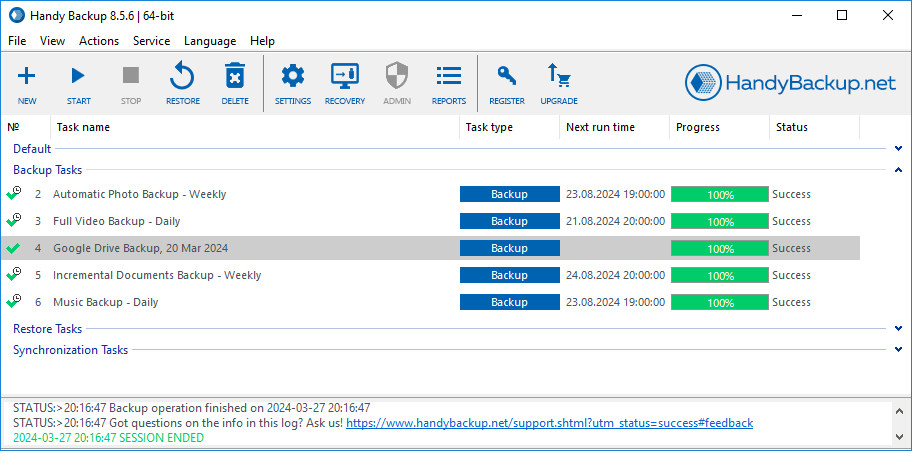
Other Features of Handy Backup - PostgreSQL Backup Software for Windows
In addition to the main advantages listed before, Handy Backup offers a variety of other features to make it the most effective, efficient, and reliable PostgreSQL backup software. Discover how Handy Backup can fulfill your PostgreSQL Windows backup requirements:
- Scheduling backups based on time intervals or events such as logon/logoff or the insertion of a USB drive;
- Full, mixed, incremental and differential backup options, complete with timestamps and versioned backups;
- Manage features, from initiating as a Windows service to executing other applications within a task;
- Incorporated tools for optional data encryption, secure network storage protocols, and cloud API integration.
Where to Store a PostgreSQL Restore SQL File?
Handy Backup offers various modern options for data storage, including:
- Local drives and external USB disks;
- NAS units, shared network folders, or other network machines *;
- FTP, SFTP, and FTPS file servers;
- Cloud services utilizing S3 and WebDAV protocols;
- Popular commercial cloud storages such as OneDrive for Business, Google Drive, Amazon S3 backup cloud, etc.
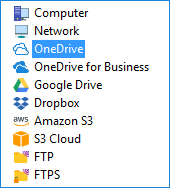
* Accessing local drives on remote network machines is possible only after sharing those drives as network resources or mapping them as parts of the Windows disk system. Alternatively, you can connect to remote drives using the Server Network solution to create and maintain PostgreSQL restore dump files.
User Testimonials
Good program, easy to use, powerful to backup databases and restore remote databases.
Linda Miller, System Administrator
How to Backup PostgreSQL Database Automatically
To configure an automatic backup task for a database or schema, please follow the steps outlined below:
- Create a new backup task in Handy Backup. In Step 2, select PostgreSQL from the Database group.
- If you haven't connected to the DB yet, create a new connection by selecting the appropriate option.
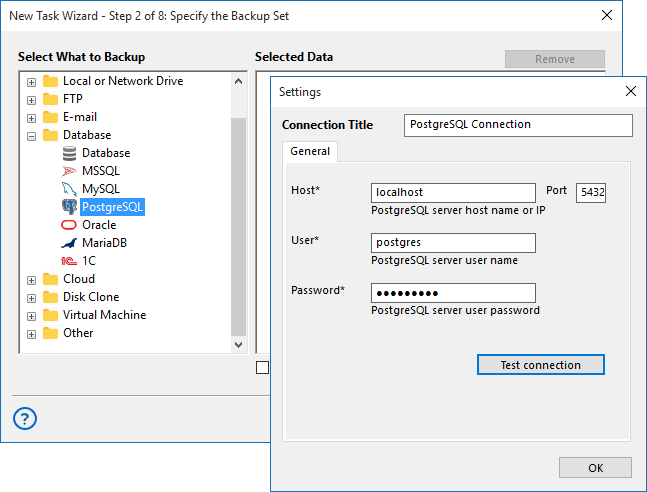
- Enter your DBMS connection parameters into the dialog to create a new connection.
- If you have an existing connection, open it and select PostgreSQL tables for backup.
- In Step 3, choose a data storage location for your backup table set.
- In advanced mode (Step 4), select the backup type and configure timestamps and versioned backup retention if necessary.
Tip: We do not recommend selecting incremental backup for that DMBS, as it may not provide any significant benefits in terms of space and, particularly, backup time. Instead, opt for the differential backup whenever possible!
- Continue with setting up other task parameters, as detailed in the User Manual for backup tasks.
Note: You must have sufficient user privileges to use a SELECT statement for creating a backup using the provided tool.
How to Restore a PostgreSQL Backup

Handy Backup saves backup data in a standard database format, allowing users to access these backups as typical PostgreSQL files for modification, exploration, or restoration purposes. Follow these steps to create a restore backup task:
- Create a new task and select a recovery task on Step 1, choosing either simple or advanced mode.
- On Step 2, open your storage containing PostgreSQL restore dump files. Select the file backup.hbi from here.
- Proceed to the next step and continue creating the task as described in the User Manual.
Note: In advanced mode, you can change the location for restoring backups to create a clone or mirror of your original database.
We recommend using manual backup and recovery methods only when saving a copy of an actively used database. However, for regular backups and optional restoration after accidents, you can utilize a fully automated PostgreSQL restore backup script.
Video Tutorial: PostgreSQL Database Backup
In this video example, we will demonstrate how to backup a PostgreSQL database using Handy Backup. This comprehensive, step-by-step walkthrough illustrates the entire process of creating tasks for backup and restore.
Note: If you still have any questions regarding backup matters for your database system, please feel free to reach out to us via email or follow us on social networks!
Replicating and Cloning PostgreSQL Databases
With Handy Backup, you have the ability to restore your database to a location different from where the original dataset was located. By employing this technique, you can swiftly clone or mirror your backup DB to as many copies as necessary.
Licensing Information
PostgreSQL backup software is available in two editions of Handy Backup: Small Business and Server Backup editions.
Both versions provide full-featured backup capabilities, but there are some differences. The Small Business edition is a complete solution for a single computer, while the Server Network edition is designed for multiple computers, enabling backup of servers and workstations over the local network.
Note: Both editions support PostgreSQL backup from a remote server using either a network name or an IP address to connect to the server. However, the Server Network solution offers additional features such as network backup to remote machines, "hot" cloning and replicating PostgreSQL, and cluster backup.
FAQ
How to backup a PostgreSQL database automatically on Windows?
Backing up a PostgreSQL on Windows can be easily automated using Handy Backup.
- Create a backup task: Start a new task in Handy Backup and select PostgreSQL from the Database group.
- Configure the connection: Set up a new database connection or select an existing one, entering the required connection parameters.
- Check user privileges: Make sure your DB user has sufficient rights to perform a SELECT operation for the backup.
- Select tables and storage: Choose the PostgreSQL tables you want to back up and specify the location for storing the backup.
- Set backup type: In advanced settings, choose the backup type; differential backup is recommended instead of incremental for PostgreSQL.
Can I back up a live PostgreSQL server without stopping it?
Yes, PostgreSQL allows backing up a live database using methods like pg_dump (logical backup) or file-level backups with WAL for point-in-time recovery. While possible, these approaches can be slow, complex, or require careful handling to ensure consistency. With Handy Backup, you can easily automate live PostgreSQL backups: simply create a task, connect to your database, and select the tables or schemas to back up.
What permissions or user roles are required to perform PostgreSQL backups?
To back up PostgreSQL, your user must have sufficient privileges to read the data, typically the ability to execute SELECT on the tables being backed up. Superuser rights may be needed for full DB or system-level backups. Handy Backup’s PostgreSQL backup tool simplifies this by requiring just a user with proper SELECT permissions for your backup task. This ensures smooth automated backups without errors, letting you secure your database easily and reliably.
