Joomla Backup and Restore Software
Joomla backup manager is a dedicated software solution designed to securely and consistently backup Joomla site and database copies. For users of this CMS, backing up web-site data is crucial to ensure business continuity and prevent data loss. Unlike basic manual methods or limited backup plugins, Handy Backup provides a more advanced and reliable way to automate Joomla website and database backup and recovery processes.
Download the fully functional 30-day trial version to experience seamless, scheduled Joomla backups with flexible storage options and easy restoration in just a few clicks.
Version 8.6.7 , built on November 26, 2025. 153 MB
30-day full-featured trial period
Advantages of Handy Backup Joomla Backup Manager
Unlike standard Joomla backup plugins, Handy Backup offers a far more robust and versatile solution tailored to meet the demands of both beginners and professionals alike. Designed for reliability and ease of use, it ensures your website’s safety by providing smooth automation, advanced options, and seamless restoration — making it the ideal solution to backup Joomla with unmatched convenience.
Automate Joomla Database Backup
Automate backups of your web-site database using our dedicated MySQL backup tool. Easily connect to local or remote databases, schedule reliable backups, and protect your data effortlessly with an easy Joomla tool.
Browse and Restore Your Joomla Data
Access your Joomla backups as readable MySQL dump files. Browse, edit, or manually restore your data anytime. Switch storage engines like MyISAM and InnoDB with ease, giving you full control over your database recovery.
Set Flexible Backup Schedules for Joomla
Customize your Joomla backup timing precisely by setting schedules from every minute up to several months. Automate your backups to run reliably and effortlessly, so your site is always protected without manual intervention.
Use Incremental & Differential Backups to Save Space
Create incremental and differential backups that only save changes since the last backup. Cut down on storage usage and speed up backup times while maintaining complete data protection for your Joomla website.
Create Hot Backups Without Downtime
Perform hot backups of your site seamlessly, without interrupting your live website. Choose to keep your site online during backup or opt for a quick ‘cold’ backup by pausing it — maximize flexibility and uptime for your visitors.
Encrypt and Compress Your Joomla Backups
Secure your backups by enabling strong encryption and compress your data to save storage space. Protect sensitive information and optimize your backup storage — ensuring your data stays safe and efficient to manage.
Restore Your Joomla Site Effortlessly
Create a recovery task with the same intuitive interface used for backups. Quickly restore your website by configuring simple parameters and bringing your site back online smoothly — no technical hassle required.
Automate Backup Cloning to Another Host
Set up automatic cloning of your Joomla backup images to remote hosts. Ensure instant mirroring and replication for disaster recovery or load balancing — keep your data synchronized and protected effortlessly.
List of Supported Databases
How to Back Up Your Joomla Website with Handy Backup
Backing up your Joomla website is simple with Handy Backup’s user-friendly interface and guided task wizard. Just follow the steps below to set up automatic backups in minutes.
- In Handy Backup, start a new backup task by pressing Ctrl+N or clicking the “New Task” button on the main toolbar.
- On Step 2, choose “MySQL” from the “Database” section.
- In the connection window, double-click “Create a connection”.
- Enter your Joomla database details — server name or IP address, username, and password — to establish the connection.
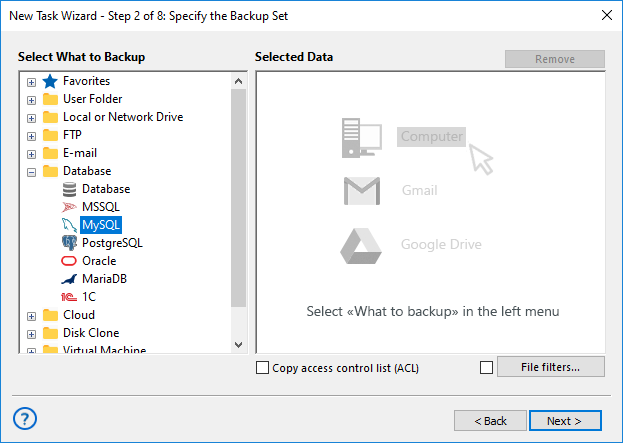
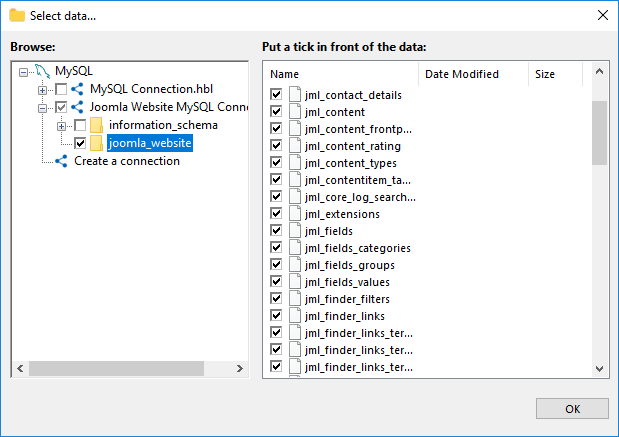
- Click OK, then check the boxes next to the tables you want to include in your Joomla backup.
- Click OK again to go back to Step 2. From there, just follow the steps in the User Manual to finish setting things up.
Quick tip: You can also back up your Joomla’s static files using one of the “FTP,” “SFTP,” or “FTPS” plugins. You can do this within the same task or set up a separate one — whichever you prefer.
How to Restore Joomla Site from Backup?
This is another simple task to make and run.
- Make a new restore task on the Step 1 of a task creation wizard.
- On the Step 2, select your storage with a Joomla backup, and open it.
- Find a file backup.hbi in the folder with Joomla website backup, and select it. Click "Next".
Quick tip: Handy Backup supports various CMS platforms — for example, it lets you easily perform reliable WordPress backups.
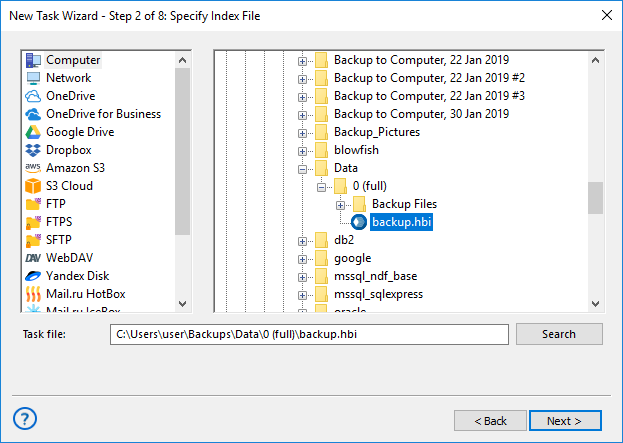
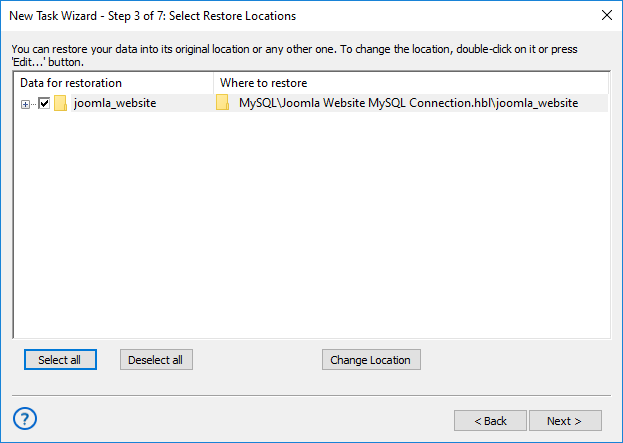
- On the next step, you can change a location for migrating or cloning your Joomla site:
- Click the "Change location" button to do it.
- Select a new connection with a different MySQL database.
- In a new window, select where to restore a Joomla copy from backup.
- Click OK and continue creating a task, according to the User Manual.
Frequently Asked Questions About Joomla Backup
- What are the best methods to backup a Joomla website?
Backing up a Joomla website involves copying both its files and databases to secure locations, ensuring your site can be restored in case of data loss or failure. Common backup methods include manual copying via FTP and database export tools, using a Joomla backup extension like Akeeba Backup, or leveraging third-party backup software. While manual backups can be time-consuming and error-prone, automated solutions simplify the process. Handy Backup offers a reliable and user-friendly way to automate your backups, handling both files and MySQL databases seamlessly, so you can protect your site with minimal effort and maximum reliability.
- How often should I backup my Joomla site?
The frequency of Joomla backups depends on how often you update your site and how critical your data is. For active sites with frequent content updates or transactions, daily or even hourly backups are recommended. Less active sites might suffice with weekly or monthly backups. Regular backups minimize data loss and downtime in case of issues. Handy Backup lets you schedule backups flexibly — from minutes to months — automating the process to fit your needs perfectly and giving you peace of mind that your site is always safely backed up.
- How do I backup Joomla databases separately from files?
Joomla stores its content mainly in a MySQL database, while files include templates, images, and extensions. Backing up databases separately allows for more targeted recovery and efficient storage management. You can export databases using tools like phpMyAdmin or specialized backup plugins. However, manual approaches can be complex and error-prone. Handy Backup simplifies this by allowing you to create dedicated MySQL database backup tasks alongside file backups, fully automating the process with easy scheduling and secure storage options, so your Joomla database is always safely backed up without extra hassle.
See also:
