Wordpress Backup Software
WordPress backup tool by Handy Backup covers two essential aspects of website protection: backing up static website files and securing dynamic content stored in your databases. Unlike many standard WordPress backup plugins, Handy Backup handles both processes in a single, streamlined workflow — giving you greater control and more reliable protection for your entire site.
Try our free 30-day trial and experience seamless WordPress automatic backup. Designed for both individual users and businesses, Handy Backup ensures reliable data protection, operational continuity, and complete peace of mind — without requiring any technical expertise.
Version 8.6.7 , built on November 26, 2025. 153 MB
30-day full-featured trial period
WordPress Backup Plugins' Limitations
WordPress offers many backup plugins, and they can be convenient — but they often fall short compared to full-featured third-party WordPress backup solutions like Handy Backup. Here's why:
Limited Access
WordPress backup plugins only work if your site is up and running. If your site crashes or the admin panel becomes inaccessible, restoring from a plugin backup can be difficult or even impossible.
Less Flexibility
Most plugins restrict you to specific cloud services or formats. Our WordPress backup tool gives you full control over where and how to store your backups — local drives, FTP, S3, even uncompressed native formats.
No Advanced Backup
Plugins typically offer basic backup scheduling. Handy Backup implements the 3-2-1 backup strategy, ensuring professional-level protection with advanced automation, encryption, and incremental backups.
List of Supported Databases
Advantages of Handy Backup's Wordpress Backup Software
WordPress Automatic Backup
You can fully automate your backup routine by setting up scheduled tasks for any frequency — hourly, daily, weekly, or custom. Our WordPress backup software runs backups in the background, requiring no user input once configured, ensuring your site is always protected without manual effort.
Reliable Data Protection
Take your backup security further with built-in encryption and seamless integration with external protection tools. You can ensure your data is safe through advanced protection strategies, including comprehensive backup plans like the Tower of Hanoi method.
Ultimate Data Backup Convenience
Set up your WordPress auto backup task easily and enjoy long-term protection. The initial setup is fast and straightforward, and you can easily adjust settings at any time — whether it’s scheduling, storage choice, or integrating other programs. Experience ultimate convenience and peace of mind with Handy Backup!
Wide Range of Storage Options
Try WordPress backup to OneDrive, or choose from other options like Amazon S3, Dropbox, and more. You can also use private clouds, S3, WebDAV protocols, or any type of FTP server (SFTP, FTPS) for maximum flexibility and control. Enjoy full support for a wide range of storage options for your backups!
Maximized Flexibility with Native Formats
Handy Backup ensures that your static WordPress files remain in their native formats, both uncompressed and unencrypted, while dynamic WordPress database backups are saved as "dumps" for most SQL engines. This method stores SQL commands that can be executed to restore the database.
Manual Access to Your Data
By preserving backups in their native format, Handy Backup allows you to freely manage your site and database. After a backup, you can easily modify, browse, clone, or even restore your WordPress content manually, giving you full control over your site at all times.
Efficient Incremental Backups
With Handy Backup’s incremental backup feature, only the changes made since the last backup are saved, ensuring faster and more efficient backup processes. Save time, storage, and resources while maintaining full protection for your web-site and database.
Backup Logs and Email Notifications
Stay informed at all times with detailed backup logs and email notifications. Receive timely alerts on the success, failure, or status of your WordPress automatic backup tasks, ensuring you’re always in the loop and your web-site is fully secure.
WordPress File System vs. Database
Protecting a WordPress site requires more than just a basic backup. To ensure complete safety, you need a WordPress automatic backup solution that covers both critical layers of your website — the file system and the database. Each stores different types of data essential for a full recovery. Here’s how they work and why using comprehensive WordPress backup software makes all the difference.
WordPress File System Backup
Backing up the file system means saving all your site’s themes, plugins, media uploads, and core WordPress files. This ensures you can fully restore your site’s appearance and functionality in case of data loss or corruption.
WordPress Database Backup
WordPress Database backup involves saving your site’s dynamic content — posts, pages, comments, settings, and user information. Protecting this data is crucial for preserving your site’s structure and content.
Many WordPress backup plugins only handle files or databases — not both, or not reliably. Handy Backup ensures complete protection through WordPress auto backup of both the file system and the database, giving you full control over your site’s recovery in any scenario.
How to Back Up WordPress
Check out our detailed guide on how to backup WordPress, where you’ll find best practices, four proven backup methods, and step-by-step instructions using Handy Backup. Learn everything you need to know about protecting both your files and databases with an all-in-one solution.
Frequently Asked Questions About WordPress Backup Solutions
- What should I look for when choosing WordPress backup tool?
When choosing a WordPress backup app, look for features like full site and database backup, scheduling options, flexible storage destinations, and easy restoration. Security, automation, and support for incremental backups are also essential. Handy Backup offers all these features out of the box, including scheduled tasks, multiple storage types (local, cloud, FTP, etc.), and the ability to back up both files and databases using dedicated plug-ins for WordPress environments.
- What types of storage are the best for my WordPress backup and restore purposes?
The best storage for WordPress auto backup depends on your needs: local drives offer quick access, FTP/SFTP enables remote control, and cloud services provide off-site protection and scalability. Ideally, using a mix of these ensures maximum data safety. Handy Backup supports all major storage types, including local folders, FTP/SFTP servers backup, popular cloud services like Google Drive, Dropbox, OneDrive, and even network-attached storage, making your automatic WordPress backup both secure and accessible.
- Can I back up a multisite WordPress network?
Backing up a WordPress multisite network requires support for both shared files and individual database tables associated with each site. Not all WordPress backup solutions handle multisite structures well, so dedicated support is important. With Handy Backup, you can back up an entire multisite network by selecting the root directory and using a database plug-in to back up each connected site. It ensures that both core data and individual site elements are safely stored. Handy Backup also supports other CMS platforms, allowing you to perform Joomla backup or Drupal backup with the same level of automation and control.
Video Tutorial: Wordpress Backup Software
In the next video, you'll see how to copy a full website with its database. You'll learn how to connect using FTP and work with the database engine. It’s a step-by-step guide packed with everything you need to know to backup your WordPress site.
Version 8.6.7 , built on November 26, 2025. 153 MB
30-day full-featured trial period
Handy Backup is one of the best WordPress backup solutions, offering exceptional flexibility and power.
Unlock the full potential of Handy Backup with a 30-day free trial — experience the ease of protecting your site today!
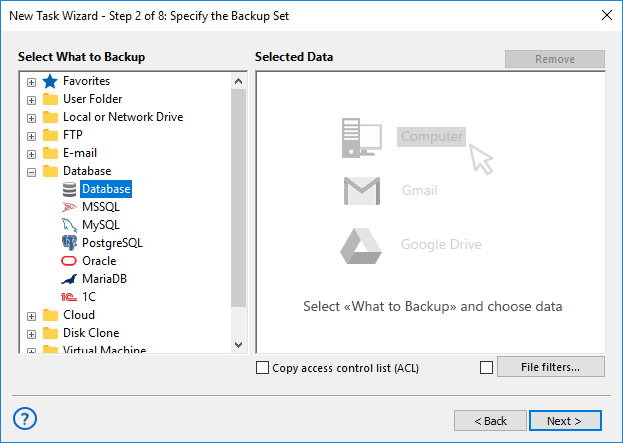

Why WordPress Users Recommend Handy Backup
"Handy Backup is not as simple as a typical Wordpress backup plugin, but it has much more flexibility. Personally, I prefer it for Wordpress backup and restore, as it allows me using Dropbox and S3 for saving my content and photos, and automates all actions, including privacy control."
Svetlana Dovolsky, a photo blogger