How to Backup a Wordpress Website
How to Backup a WordPress Site is a common question for anyone managing a website. Backing up your WordPress site means creating secure copies of your files and database to protect against data loss, crashes, or failed updates. Whether you're updating your theme, installing a plugin, or migrating your site, having a reliable backup ensures you can recover quickly and safely.
Try our free 30-day trial of Handy Backup — the best way to back up your WordPress site with ease and confidence. Automate scheduled backups, save your data locally or to the cloud, and keep your entire website safe — no tech skills required.
Version 8.6.7 , built on November 26, 2025. 153 MB
30-day full-featured trial period
How to Backup an Entire Wordpress Site: 4 Proven Methods
Method 1:
How to Backup a WordPress Site with a Plugin
Backing up a WordPress site using a specialized plugin involves installing a tool within your WordPress dashboard that can automatically copy complete website with its database. These plugins typically create compressed archives containing themes, plugins, media files, and SQL dumps of your content and settings.
Advantages
Easy to use: Most plugins are beginner-friendly and require no technical skills to set up.
Scheduled backups: Many plugins offer automated backups on a daily, weekly, or custom schedule.
Integrated interface: You can manage everything directly from the WordPress admin panel.
Disadvantages
Limited access during failure: If your site is down or admin access is lost, restoring your backup may be impossible.
Storage limitations: Free plugins often restrict where you can store backups or require paid upgrades for cloud options.
Performance impact: Running backups inside WordPress can slow your site, especially on shared hosting or large sites.
Method 2:
How to Backup WordPress Through Hosting Provider
Some hosting providers include built-in backup features as part of their plans. These tools often offer one-click site backups, automatic daily saves, or even full snapshots of your WordPress environment. Backups are usually stored on the hosting platform itself or in a dedicated cloud vault, with minimal setup required. This method is popular for its simplicity and integration into the hosting dashboard.
Advantages
Fully automated: Backups often run daily without any manual effort.
Easy to restore: One-click restore options are available in many control panels.
No plugins or tools required: Everything is handled by the hosting provider.
Disadvantages
Limited customization: You may not control what gets backed up or where it’s stored.
Tied to the host: If the host has issues, your backups may be inaccessible.
Basic features only: Advanced options like encryption or cloud sync are often missing.
Method 3:
How to Backup a WordPress Site Without a Plugin (CPanel/FTP)
Manual backups involve directly accessing your hosting account via cPanel or an FTP client to download all WordPress files, along with exporting the database via phpMyAdmin. This process gives you full control over what’s saved and where it's stored. While it doesn’t support cPanel incremental backup by default, it’s especially useful when you don’t want to rely on plugins or hosting automation.
Advantages
Full access and control: You decide which files and databases to save.
Plugin-free method: Works even on minimal or custom WordPress setups.
Independent storage: Store backups wherever you want — locally, cloud, or external drives.
Disadvantages
Technical knowledge required: Involves manual navigation, downloads, and database exports.
Time-consuming: No automation — every backup must be done manually.
No built-in alerts or logs: You won’t get notifications about backup status or errors.
Method 4:
How to Backup a WordPress Site> with a Third-Party Solution
Using dedicated backup software outside of WordPress gives you full control over your data and ensures maximum protection — even when your website is down. These tools are ideal for the purpose of website backup and perfectly suited for those who value reliability, flexibility, and long-term security. Handy Backup is a high-quality solution that offers a wide range of advantages, including:
Works Even When the Site Is Down
Third-party tools operate outside of WordPress, allowing you to back up or restore data even if the site is broken or inaccessible.
Supports a Wide Range of Storage Options
You’re not limited to specific cloud services — store your backups on local disks, FTP, S3, external drives, or private cloud.
Full Site and Database Coverage
Back up both static files and perform reliable database backup, with support for multiple engines like MySQL, MariaDB, PostgreSQL, and MS SQL.
Efficient Incremental Backups
Only changed data is saved after the first full backup, saving time and storage while keeping your protection up to date.
Built-In Encryption and Compression
Secure your backups with AES-level encryption and reduce file sizes through customizable compression options.
Easy Scheduling and Automation
Set up recurring backup tasks without needing to log into WordPress or rely on cron jobs — everything runs independently in the background.
Platform-Agnostic Flexibility
Use the same backup solution for other CMS platforms like Joomla, Drupal, or even non-CMS-based websites.
Manual Access and Full Data Control
Get uncompressed, readable files and database dumps that you can browse, edit, clone, or restore manually whenever needed.
List of Supported Databases
How to Take a Backup of a WordPress Site with Handy Backup
Keep your website safe and secure by setting up WordPress auto backup. It takes just a few minutes to configure and ensures your data is always protected.
- Call the New Task Wizard and select a backup task.
- On Step 2, open the FTP group, select FTP, SFTP or FTPS, and create a new connection using your access settings.
- Select the static WordPress files you want to backup from FTP folder.
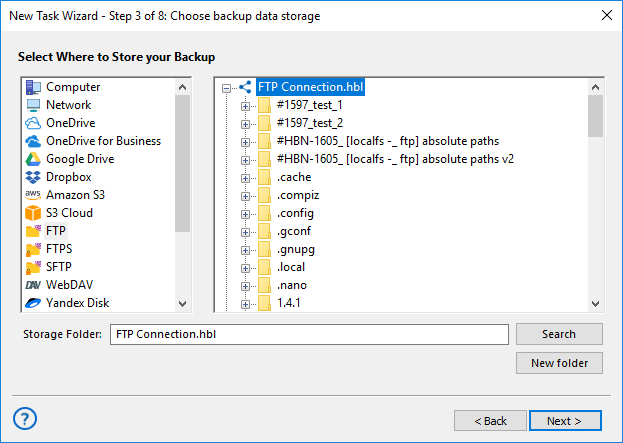
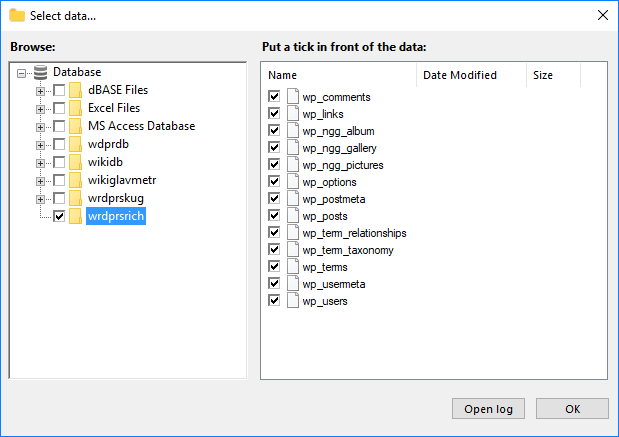
- In the Database group, select a database plug-in (e.g., MySQL), create a connection, and choose data to back up.
- Proceed to the storage selection step and choose where to store your backups (e.g., USB drive or Amazon S3).
- On Step 4, optionally enable compression and/or encryption for your backup.
- Set a schedule (e.g., weekly), name your task, and finish the setup to automate your backup.
How to Restore a Wordpress Website from Backup Copy
- In Handy Backup, select the .hbi file from your WordPress database backup and run the restore task, pointing to the correct database. This will recover posts, users, comments, and settings.
- Locate the .hbi file for your site files backup and restore the contents to the WordPress root directory via FTP or locally. This includes themes, plugins, and media uploads.
- If migrating to a new host, update the wp-config.php with new database details and check site URLs and paths. Handy Backup helps ensure everything works smoothly.
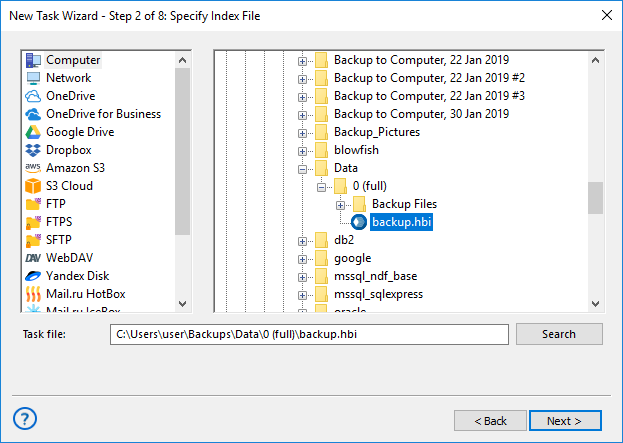
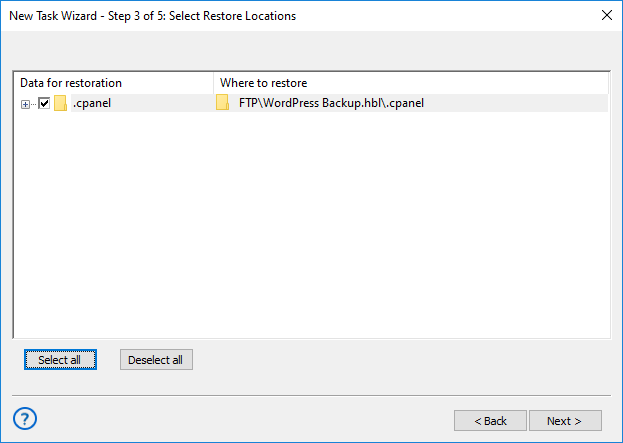
- Create a recovery task, select "Use advanced mode" and locate your backup file (.hbi). In Step 3, click "Change Location" to choose the new destination for your WordPress restore.
- Name your task and finalize the settings. The process will restore your WordPress site to the new location once the task is complete. For more details, refer to the User Manual.
Learn more about Restoring WordPress from Backup with Handy Backup.
Frequently Asked Questions About How to Backup WordPress
- How to back up a WordPress site without a plugin?
You can back up a WordPress site manually by downloading all site files via FTP and exporting the database through phpMyAdmin or a similar tool. This method gives you full control but requires time and some technical skills. For a more convenient and automated experience — without relying on WordPress plugins — try Handy Backup. It works outside your WordPress dashboard, creates scheduled backups of files and databases, and stores them securely wherever you choose.
- How to restore a WordPress website from a backup copy?
To restore a WordPress site, upload your files back via FTP and import the saved SQL database using phpMyAdmin. This process can be tricky if paths or URLs have changed. Handy Backup simplifies restoration by letting you select your backup file and restore the site — including files and database — with just a few clicks, even to a different location or hosting.
- How to set up scheduled backups in WordPress?
Automatic backups help protect your WordPress site from unexpected crashes or data loss. Third-party software like Handy Backup lets you schedule full site and database backups on your terms — daily, weekly, or any interval you prefer. Unlike plugins, Handy Backup runs outside WordPress, ensuring performance stability and higher security. It also supports local drives, FTP, clouds, and even encrypted storage — all in one place.
Video Tutorial: How to Back Up a WordPress Site
Watch this quick guide on how to do a full backup of your WordPress site — including both FTP files and the database — using our intuitive, user-friendly solution for secure data protection.
Version 8.6.7 , built on November 26, 2025. 153 MB
30-day full-featured trial period
Now that you know how to back up a WordPress website with ease, it’s time to try it yourself. Download our 30-day free trial of Handy Backup and enjoy seamless protection, flexibility, and full control over your WordPress backups.
