Drupal Backup and Migrate Tool
Drupal Backup and Migrate is a crucial process for protecting your website’s structure, content, and user data. While manual backups can be complex, Handy Backup simplifies this task with automated solutions tailored for CMS platforms. It supports Drupal backup through FTP, as well as FTPS and SFTP, ensuring secure and reliable copying of all your site data.
Download a fully functional 30-day free trial of Handy Backup to experience seamless Drupal backup and restore. Schedule automated tasks, secure your data with encryption, and keep your website safe with minimal effort — all in a user-friendly interface trusted by thousands of CMS users worldwide.
Version 8.6.7 , built on November 26, 2025. 153 MB
30-day full-featured trial period
Common Ways to Backup Drupal
In addition to the Drupal Backup and Migrate module, there are several ways to backup Drupal — most of which demand technical skills and manual configuration. Handy Backup stands out by offering a more user-friendly and fully automated alternative. Below are some commonly used methods for comparison.
SSH Commands
Backing up via SSH is effective but requires advanced knowledge of both server management and Drupal structure. It is powerful but not practical for routine or scheduled backups.
Drush Utility
Drush is a command-line tool for managing Drupal, available mainly for Linux environments. While powerful, it lacks compatibility with Windows servers and may be too technical for general users.
Advantages of Handy Backup Drupal Backup Tool
Unlike standard Joomla backup plugins, Handy Backup offers a far more robust and versatile solution tailored to meet the demands of both beginners and professionals alike. Designed for reliability and ease of use, it ensures your website’s safety by providing smooth automation, advanced options, and seamless restoration — making it the ideal solution to backup Joomla site with unmatched convenience.
Automate Drupal Database Backup
Secure your Drupal site by scheduling automatic backups of its MySQL database using our dedicated MySQL backup tool. Connect to local or remote servers, define backup routines, and keep your content protected without manual effort.
Browse and Restore Drupal Data
Access your Drupal database backup as editable MySQL dump files. Easily browse, restore, or even modify the contents manually. Full support for storage engines like MyISAM and InnoDB gives you total control over database recovery.
Set Flexible Backup Schedules for Drupal
Tailor your backup schedule to fit your workflow — from every minute to once a month. Automate the entire process to ensure your website is consistently protected without needing manual checks.
Use Incremental & Differential Backups for Drupal
Save time and storage by backing up only what’s changed. Handy Backup supports incremental and differential backup modes, ensuring quick, space-efficient protection with full recovery potential.
Create Hot Backups Without Downtime
Perform hot backups of your site seamlessly, without interrupting your live environment. Choose to keep your site fully accessible during backup or opt for a quick ‘cold’ backup by temporarily pausing it — ensuring maximum flexibility.
Encrypt and Compress Your Drupal Backups
Protect your Drupal backups with strong encryption and reduce storage needs with compression. Safeguard sensitive site data while optimizing backup size and management for enhanced security and efficiency.
Restore Your Drupal Site Effortlessly
Create a recovery task using the same user-friendly interface as backups. Quickly restore your site by configuring simple settings, ensuring a smooth and hassle-free recovery.
Automate Backup Cloning to Another Host
Set up automatic cloning of your Drupal backup images to remote servers. Maintain real-time mirroring for disaster recovery or load distribution, keeping your data safe and synchronized.
How Often to Backup Drupal
Drupal backups should be scheduled based on key operational events. In general, there are two primary cases that demand consistent and timely backups. Each case requires its own frequency and approach to ensure complete website protection.
Regular Website Activity
Backup Drupal site regularly to protect against content loss due to frequent updates or user activity. For most websites, daily backups are recommended. For high-traffic or e-commerce sites, schedule backups hourly to ensure minimal data loss in case of failure.
Before Migrating or Changing Hosting
Always perform a full backup of your Drupal site before switching hosting providers, upgrading server environments, or migrating to a new platform. This ensures that you can restore your site completely if something goes wrong during the transition process.
How to Backup a Drupal Site with Handy Backup
To securely backup and migrate Drupal 9 site (or any earlier versions), follow the steps outlined in this universal guide. The process remains consistent across Drupal editions, ensuring your CMS data is safely preserved and transferred.
- Launch Handy Backup and create a new task by pressing Ctrl+N, selecting the “New task…” option from the menu, or by clicking the button on the top management panel. Then choose a backup task.
- In Step 2, select FTP, SFTP, or FTPS as your connection method for Drupal CMS, based on your server settings.
Note: If you plan to backup your Drupal database, create a new data source for your specific database engine in Step 2. For detailed instructions on database backup, please refer to the User Manual.
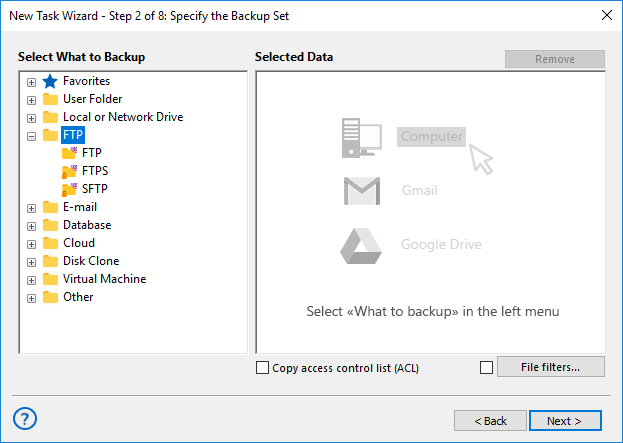
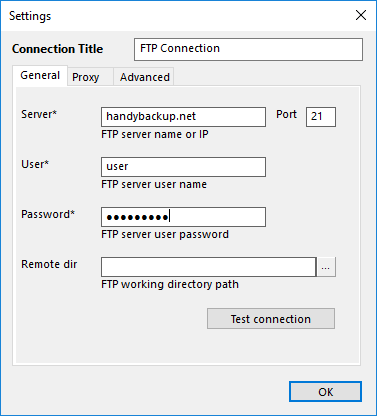
- Double-click on “New configuration…”, enter your Drupal connection details, test the connection, and click OK.
- Choose the storage location, select the backup type (full, incremental, or differential), enable compression or encryption if desired, and set up the backup schedule.
- Click OK, give your task a name, and complete the wizard to start automated Drupal backup.
Note: You can duplicate an existing CMS backup task and modify its scheduling and backup type settings to easily switch from a full backup to more frequent incremental, differential, or combined backup operations.
Tip: Learn how to back up a WordPress site in a few simple steps.
Video Example: Drupal Backup Tool
How to backup a website — it’s easier than you think. This quick video guide will walk you through the essential steps for protecting your site’s data with Handy Backup. Learn how to set up automated backups, secure your files, and ensure quick recovery — all in just a few minutes!
Version 8.6.7 , built on November 26, 2025. 153 MB
30-day full-featured trial period
Designed for both beginners and professionals, our Drupal backup tool makes it easy to back up, restore, and migrate Drupal to a new server with just a few clicks.
Start protecting your Drupal site today with our free 30-day trial and enjoy reliable, secure, and seamless backup management!
See also:
