Postgres Migration Tool
PostgreSQL migration tool is an indispensable tool to migrate PostgreSQL database to another server or entirely different platform, such as converting PostgreSQL to Microsoft SQL Server for example. Handy Backup software provides a convenient and efficient solution for PostgreSQL database migration!
Version 8.6.7 , built on November 26, 2025. 153 MB
30-day full-featured trial period
How to Utilize Handy Backup as Your PostgreSQL Migration Toolkit?
In order to migrate PostgreSQL database to a new server (in cases of homogeneous migration, where the source and target databases are of the same DBMS) requires just two simple, fully automated steps:
- Create a full database backup.
- Upload the database backup file to another PostgreSQL server.
Here, you can find a brief guide on how to migrate PostgreSQL database using the Handy Backup postgresql migration tool. For more detailed information on each step, please refer to the appropriate sections of the User Manual.
Creating a PostgreSQL Backup
Transferring your PostgreSQL database to another server is straightforward with the assistance of the PostgreSQL backup tool. To begin, you need to set up a backup task. Make sure that your storage device, where the backup file is stored (such as your FTP server or external USB drive), has sufficient available space, at least for the time being.
- From the menu bar at the top of the screen, navigate to File > New Task, and select a "Backup" task type. Opt for advanced mode to access advanced settings.
Tip: Enabling Advanced mode will lead you through additional installation steps and unlock numerous options in the user interface, including backup methods, versioning, advanced scheduling, email notifications, etc. While this mode may seem unnecessary for inexperienced users, it serves an essential purpose for implementing high-level backup strategies!
- For step 2, choose PostgreSQL from the Database folder.
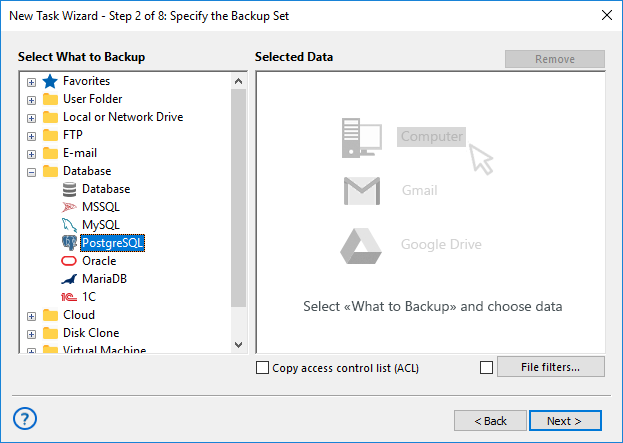
- If you don't already have one, set up a new PostgreSQL configuration for server migration.
- Click on ""Create a connection"" and input your PostgreSQL connection parameters in the dialog box.
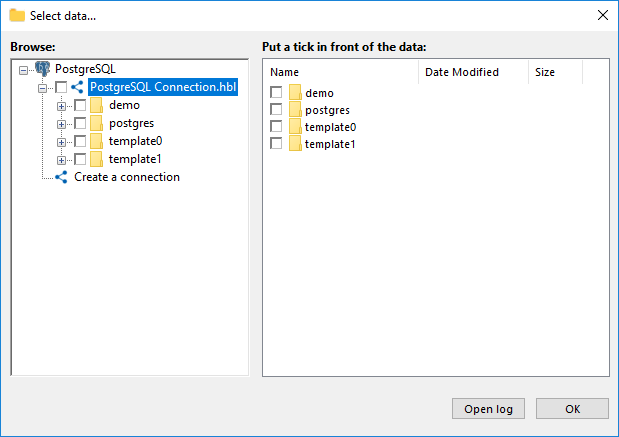
- With your PostgreSQL configuration set up for backup, choose the configuration and opt for migrating databases.
- Return to Step 3 and designate a folder for storing your PostgreSQL migration data.
- Proceed by creating a task with default parameters, aligning with your backup strategy. Utilize advanced parameters such as differential and versioned backup in Step 4, scheduling and triggering a task in Step 6, and initiating external software in Step 7.
Important Note: Before taking a snapshot for PostgreSQL migration, ensure that you have sufficient user privileges to freely use a PostgreSQL SELECT statement for creating a backup database dump.
Utilizing a Backup Dump to Migrate PostgreSQL to a New Server
Now, proceed to create a new PostgreSQL restoration task to migrate Postgres database to another server. Please follow the instructions below:
- Begin by creating a new task and selecting restoration as the task type. Opt for advanced mode.
- In Step 2, choose a backup location where you have stored your Postgres snapshot.
- Locate the file backup.hbi, which contains all data related to this specific backup. Click "Next".
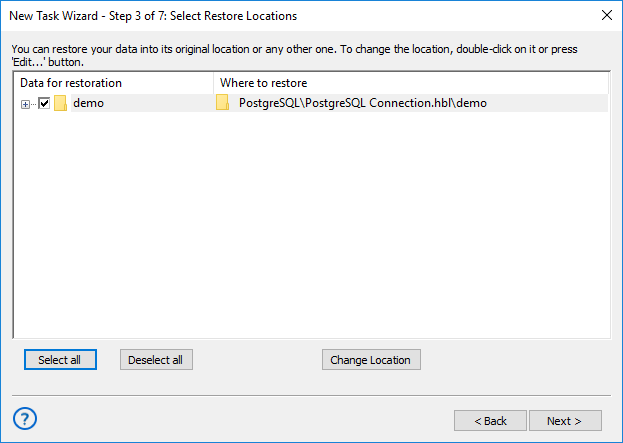
- Click the "Change Location" button. Choose a new server to migrate PostgreSQL database.
- Click OK. Proceed with creating a task using default restoration parameters.
Important Note: The Server Backup solution can handle both backup and restore operations necessary for PostgreSQL migration on remote machines within the local network! Additionally, single-machine editions like Small Business Backup software can also access remote databases.
Implementing a Postgres Database Migration Tool
Lastly, you can migrate PostgreSQL to another server. To accomplish this, initiate a backup task created in the previous instruction. Once this task is completed, proceed with the second part of the process - a restoration task. That's it! Your PostgreSQL migration will be completed in a fully automated mode!
Tip: In Step 6 of the backup task (and Step 4 or Step 5 of the restore task), you can utilize scheduling to automatically run your tasks at a convenient time, such as in the evening after work hours. This feature can save you time and effort, although it may seem a bit unpredictable (or perhaps not?).
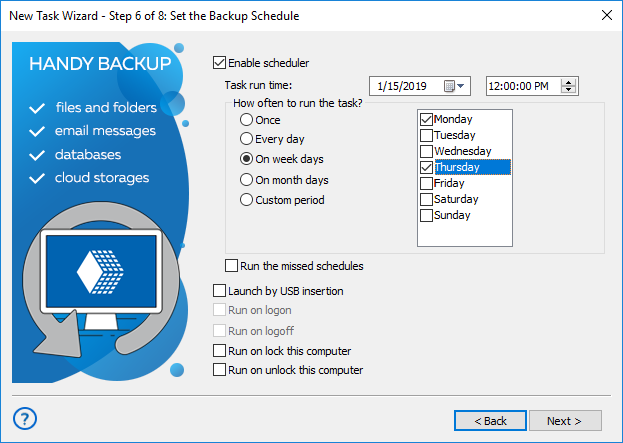
How to Migrate PostgreSQL Database to a Different Database Management System?
Migrating a PostgreSQL database to a new server with a different Database Management System (DBMS) entails several steps. As you're transitioning from PostgreSQL to a different DBMS, you'll need to convert the schema and data to match the target DBMS's format. You can migrate PostgreSQL to SQL Server, Microsoft SQL Server, or Oracle servers. Each DBMS has its unique specifications. Nonetheless, here's a general outline of the process:
- Prepare the new server: Install and set up the new DBMS on the fresh server. Ensure it aligns with your application's requirements and verify compatibility.
- Familiarize yourself with the target DBMS: Take time to understand the syntax, data types, and limitations of the target DBMS. This knowledge will prove invaluable during the conversion process.
- Export the PostgreSQL schema: Use a tool such as pg_dump to export the PostgreSQL database schema. This tool generates a SQL script containing all schema definitions, table structures, constraints, and indexes.
- Convert the schema: Adjust the exported PostgreSQL schema SQL script to match the syntax and structure of the target DBMS. This might involve altering data types, rewriting queries, and addressing any discrepancies between the two systems.
- Set up the schema in the new DBMS: Run the converted schema SQL script on the new DBMS to establish the required tables, views, indexes, and other database components.
- Export data from PostgreSQL: Utilize pg_dump to extract the data from the PostgreSQL database.
- Convert the data: Adjust the SQL script containing the exported data to align with the syntax of the target DBMS and perform any necessary data conversions.
- Import data into the new DBMS: Execute the converted data SQL script on the new DBMS to bring in the data into the relevant tables.
It's worth noting that the exact steps and tools can differ based on the specific target DBMS you're migrating to. Be sure to refer to the documentation and resources offered by the DBMS vendor to grasp the migration process thoroughly for your particular scenario.
Why You Might Need to Migrate Postgres Database to Another Server:
- Hardware Upgrade: Implementing a hardware upgrade or altering server configurations might require employing PostgreSQL automated migration tools to seamlessly transfer the database to a new server, ensuring enhanced performance and expanded capacity.
- Cost Optimization: Reevaluating hosting costs and optimizing infrastructure expenditures may prompt organizations to consider PostgreSQL migration solutions, facilitating the transfer of databases to more cost-effective server solutions.
- Business Growth: As businesses expand, the demand for scalable and reliable database infrastructure increases, often necessitating the use of PostgreSQL migration tool to seamlessly transfer data to servers capable of handling larger data volumes and higher user traffic.
Advantages of Handy Backup as a PostgreSQL Migration Tool
Partial PostgreSQL Migration and Backup
Handy Backup offers you the flexibility to conduct either full or differential backup for PostgreSQL migration. This includes the option for a mixed full/differential backup in a cyclic chain, ultimately saving significant time and storage space during migration routines.
Efficient Scheduler with Event Triggering
Handy Backup enables not only regular PostgreSQL migration tasks, with intervals ranging from minutes to several months, but also triggering these tasks based on system events. These events could include actions like logoff or inserting a task-related USB device into a server slot.
Version 8.6.7 , built on November 26, 2025. 153 MB
30-day full-featured trial period
Explore how Handy Backup serves as a comprehensive PostgreSQL migration tool, automating the process of migrating PostgreSQL to SQL Server or even to a different DBMS (like migrating from PostgreSQL to MySQL). Download and install the latest version of the program, complete with all available plugins, for a 30-day free trial!
Handy Backup compatibility has been tested on PostgreSQL versions 18, 17, 16, 15.1, 14.6, 13.9, 12.13, and 11.18.
