Sybase Database Backup Software
Handy Backup provides a tool for SAP Sybase backup, where Sybase is a standalone part of a popular SAP business automation software. For Sybase backup, Handy backup provides many advantages, such as offline and cloud backup, differential backup and scheduling.
Key Features for Sybase Database Backup
Handy Backup uses a generic "Database" instrument for backing up Sybase IQ or other Sybase SQL-based solutions. This tool allows applying some features for efficient, quick and reliable SAP Sybase backup. It has no other requirements than a Sybase backup server installed with an ODBC driver.
Keeping Sybase Databases in Native Format
If you want to open, to copy or to clone your Sybase backups without a restoration, you can just work with its elements located the backup folder. Handy Backup preserves these files in original formats, allowing using the data backed up directly from saves.
Different Techniques of Backup
Handy Backup allows full, incremental, differential and mixed (full/differential or full/incremental) types of backup, to maximize efficiency and to minimize owning cost. It can also store versioned backups, as well as mark backup folders with clearly readable timestamps, to automate processing backups.
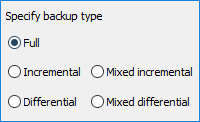

Storage Capabilities
When Sybase backup server data, the information must be saved to one or, preferably, several different locations and storages. Handy Backup allows local and online Sybase backup to local drives, USB and NAS disk units, cloud services such as Amazon S3, WebDAV clouds, FTP, SFTP, FTPS and more.
Other Advantages for Backup Sybase with Handy Backup
Among many other features and tools provided by Handy Backup to guarantee an effective SAP Sybase products backup, there are some options most useful for organizing the backup process:
- Flexible scheduling by time, allowing setting up a period from months to minutes;
- Starting a task by an event, such as system logoff or plugging a USB drive linked to a task;
- Compression and encryption of Sybase backup data (and any other data, of course);
- Control features such as starting other programs, logging events and running as a service;
- Modest hardware requirements, allowing making backup without running out of memory.

For a broader understanding of organizing and optimizing your database backups, see our guide on Database Backup Strategies, which covers planning, frequency, types of backups, storage best practices, and other useful information for effective data protection.
How to Make a Sybase Backup with Handy Backup?
Let us tell you about using a Sybase backup through a small "how-to" guide. Please mention that the two first actions of this guide are not linked to Handy Backup; these are the system operations guided through Windows.
Obtaining an ODBC driver
Firstly, please acquire an ODBC driver tailored for your specific Sybase product. ODBC backup and restore with Handy Backup is compatible with all versions and solutions of Sybase, with the ODBC driver being the primary requirement. Furthermore, the capabilities of the ODBC driver will determine the feasibility of performing a hot Sybase backup.
Adding a Sybase ODBC Driver to a List of Data Sources
To add your ODBC driver into a list of data sources, please open a Control Panel of your Windows and select the option called "Data Sources (ODBC)". Then add your installed ODBC driver into a list. After this operation successfully completes, Handy Backup will "see" your Sybase data.
Note: These two steps described before are not parts of Handy Backup software, and Handy Backup has no control over these functions.
Backup Sybase Data
After installing your ODBC driver and adding it as a data source, please follow the next instruction:
- Open Handy Backup. Call a new task wizard by clicking the "Create" button or by Ctrl+N keys.
- Select a backup task. Proceed to Step 2 and click on the " Database" in the "Database" section.
- You will see a list of Sybase databases on the right panel; click on it to open.
- Select databases that you want to back up in a drop-down list, and then click OK to proceed.
- Continue selecting other task parameters step-by-step, as described in the User Manual.
Sybase Backup FAQ
Which Sybase databases, IQ and ASE, can Handy Backup protect?
Handy Backup supports backup for all Sybase database types, including Sybase IQ and Sybase ASE. You can use full, incremental, and differential backup options to ensure complete protection for any Sybase solution.
How do I export data from Sybase?
Exporting data from Sybase is fully automated with Handy Backup. Using the Database plugin, you can schedule full, incremental, or differential backups that safely copy your Sybase IQ or ASE data to local drives, NAS, or cloud storage. All backup tasks preserve folder structure and database integrity without manual steps.
