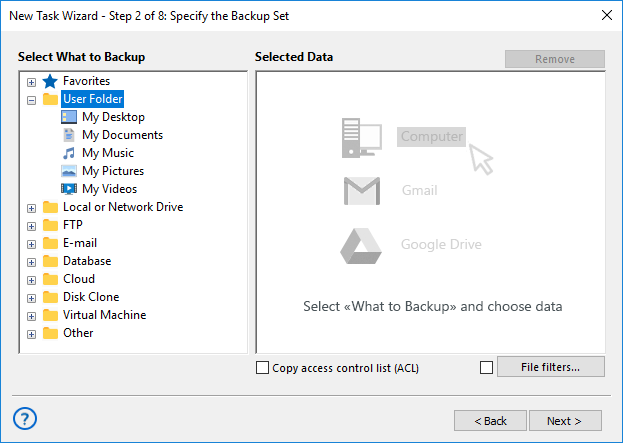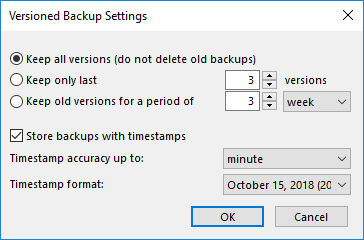Windows 7 Backup Software for Effortless Integration
Handy Backup is officially Compatible with Windows 7, meeting all security and reliability standards for seamless OS backup and smooth operation on certified hardware.
Diverse Data Types Supported for Backup
With Handy Backup, you can quickly backup and restore Windows 7 data in just one click. Easily protect your system, user files and folders, Outlook, Exchange data, and even entire disks with System Backup and Disk Image features — plus much more.
Network-Based Client-Server Backup and Restore
If you're managing multiple Windows workstations or servers, our Server Backup Solution makes it simple and efficient to backup Windows 7 systems. Our Windows 7 backup program supports full hard drive backups, SQL databases, and other critical data across your enterprise network.
Windows 7 Backup: Built-in Tools
Windows 7 includes a built-in backup and restore tool designed to protect user files and system data. However, this tool has limited features and lacks the usability required for modern backup needs, which is why it's been replaced in newer versions of Windows. These are the primary limitations of OS’s native backup system that may impact your data protection needs:
Limited Backup Options
Windows 7’s built-in backup tool only covers user files and system data, leaving out applications and certain settings, which limits comprehensive data protection.
Limited Storage Options
OS’s built-in tool only supports local disk storage for backups, with no native cloud integration or flexibility in choosing external storage locations.
Complicated Recovery
The recovery process can be cumbersome and often requires technical knowledge, making it difficult for average users to quickly restore their systems after an issue.
Protect Your Data with Reliable Windows 7 Backup Software!
Handy Backup offers a comprehensive range of features that provide superior security, flexibility, and peace of mind for your data backup needs. Don't rely on outdated backup programs for Windows 7 — take control of your data with a modern and reliable backup solution!
Essential Features for Windows 7 Backup and Restore in Handy Backup
Hot Backup and Archiving
Get hot backup options for files that are open and locked by other applications, ensuring that your data is always protected. You can also archive backups with ZIP compression, saving space and keeping everything organized.
Flexible Scheduling
Schedule your backups or restoration tasks at any frequency you prefer, from minutes to months. Plus, you can automatically run external programs before or after any task to streamline your workflow.
Encryption
Protect your data with top-level encryption options, including AES 256, AES 128, and Blowfish. Ensure your Windows 7 backup files are secure and safe from unauthorized access.
Supported Storage Solutions
Choose from a wide range of backup storage options, including local and external USB drives, FTP/SFTP servers, NAS devices, network folders, or cloud services. Get the flexibility you need to secure your data wherever you prefer.
Partial Backup Options
Get full, differential, or incremental backups. Choose file backup types using masks, perform system recovery from a previously created image, and back up entire disks with ease.
Windows 7 Registry Backup
Backup Windows 7 registry as part of a full system image or separately to preserve your system settings and preferences. This ensures faster recovery by restoring both files and essential configurations after a system failure.
Email Notifications
Receive email notifications to stay updated on your backup tasks. These alerts will inform you about the status, progress, and completion of each task, helping you quickly address any issues if they arise.
Administer Backup Tasks
Advanced users can manage backups via the command-line interface, receive email updates, enable fast backups, and access various other configuration options.
How to Backup Windows 7 Files or System Image Using Handy Backup?
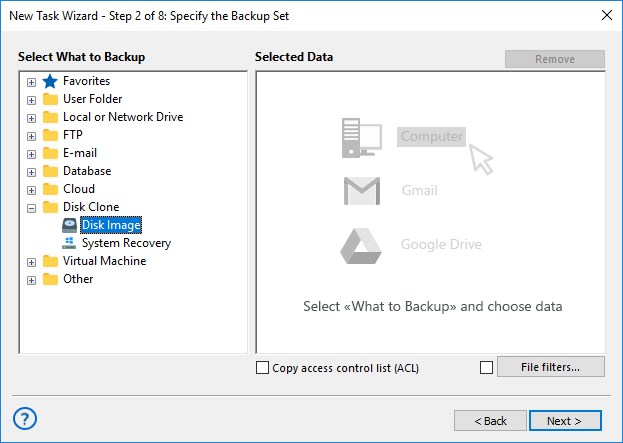
Image Backup
To create a Windows 7 disk image, go to the "Disk Clone" section in Step 2. Choose from two plug-ins: "Disk Image" to generate binary backup files for Windows 7, or "System Recovery" to create a full Windows 7 backup in a readable VHD format.
Note: The "Disk Image" plug-in allows you to back up only a logical partition in Windows 7.
List of Supported Clouds
Restore from Windows 7 Backup
If you've backed up specific files or data from Windows 7, you have two options for restoration:
You can either set up an automatic Windows 7 restoration task, or manually transfer the files from the backup to any desired location using a file manager. Handy Backup stores unencrypted files in their native formats, making manual transfer easy and efficient.
For complete system recovery, the best option is to use the dedicated Disaster Recovery utility, which is included at no additional cost with most editions of Handy Backup. This tool is ideal for backing up and restoring an entire drive or partition, even to bare metal!
Seamless Data Protection Across Platforms
Handy Backup is not just backup software for Windows 7; it is a comprehensive backup utility designed for all modern versions of Windows.
Supported versions include Windows 8, 8.1, Windows 10 and Windows 11 backup support, as well as server editions such as Windows Server 2008, 2008R2, 2012, 2016, 2019, 2022, and 2025.
Handy Backup also supports Linux backup when the control panel is installed on a Windows machine and agents are installed on Linux OS for seamless backup in heterogeneous environments.