How to Restore My Wordpress Site from Backup
Wordpress restore is an action reversed to backing up a Wordpress site. It allows either restore Wordpress site to previous date of backup, or make a clone (mirror, copy or transition) of an original site to another server or location. Handy Backup allows quick, simple and efficient recovering of Wordpress.
Version 8.6.7 , built on November 26, 2025. 153 MB
30-day full-featured trial period
Advantages of Handy Backup for WordPress Restoration
Complex Schemes
If you want to get some more than to restore Wordpress site to previous date, Handy Backup allows you using advanced and smart backup strategies such as 3-2-1 backup, Hanoi Tower or even Grandfather-Father-Son backup scheme. Use all your creativity to make as complex Wordpress restore backup as you wish!
Migrating to a New Wordpress Restore Site
Handy Backup allows much more than direct Wordpress restore previous version. You can migrate to another website, transferring a Wordpress restore database to another server or virtual site. It allows many things such as automatic cloning, mirroring, migrating or creating test copies of Wordpress sites.
Easy Setup and Administering
To make a task, you can use a simple and convenient, classic-looking graphical interface (GUI) and a task creation wizard that will guide you over the process of tuning a task up restore Wordpress from backup. You can also easily clone static data and restore Wordpress database to other place, to make a mirror.
How Do I Restore My Wordpress Site from a Backup?
To restore Wordpress website automatically with a dedicated task, please follow the instruction below.
- Create a new task in Handy Backup. Select a restore task. Stay in simple mode.
- On Step 2, choose your backup storage for Wordpress restore. Select a file backup.hbi here.
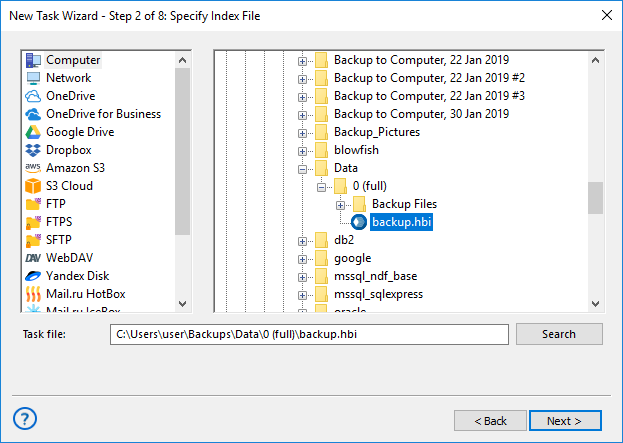
- On Step 3, you can mark or unmark some data for Wordpress restore from backup.
- Continue creating a task until the final step. Give a name for this task and click “Finish”.
The task will run automatically. Wait until the task progress bar reaches 100% and shows the “Success” message. That is all; you just recover a freshest Wordpress site copy to its original location.
How to Restore My Wordpress Site from Backup to another Place?
The task will run automatically. Wait until the task progress bar reaches 100% and shows the “Success” message. That is all; you just recover a freshest Wordpress site copy to its original location.
- Create a new recovery task. Select “Use advanced mode” here to access location changing.
- Find an appropriate backup.hbi file in storage on Step 2. Go to Step 3.
- Here, click “Change Location”.
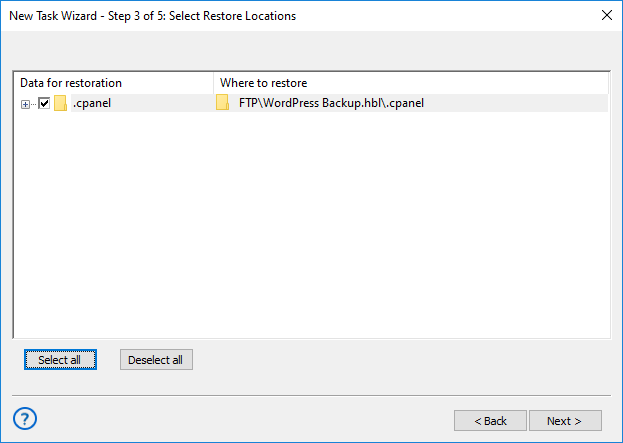
- In a new window, select the new destination for Wordpress restore.
- If you plan to mirror or clone your Wordpress restore database regularly, do not skip Step 5. Enable scheduler and set up starting time and the repeating interval for your task.
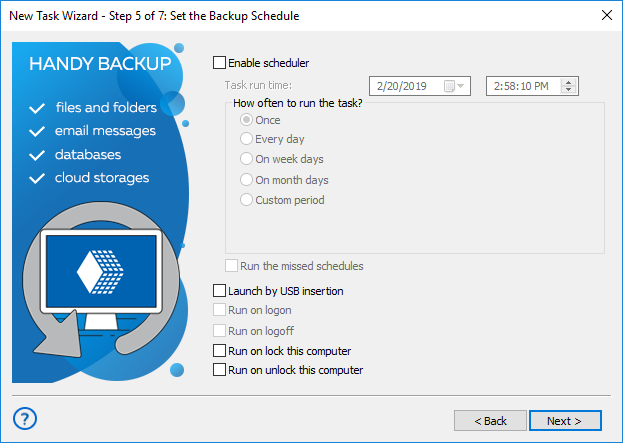
- Again, name your task on the final step. When scheduling, you can remove a checkbox here to deny start a task immediately. That is all.
All other steps of creating a Wordpress restore from backup task are typical for any recovery task. Please see the User Manual for detailed description of each step and plug-in used.
Specific Tasks for Wordpress Restore
Handy Backup allows Wordpress restore deleted images, database content or site snapshots by particular date. If you want to create some specific tasks, such as learn how to command Wordpress restore admin password or localhost configuration, please refer to Wordpress documentation.
Version 8.6.7 , built on November 26, 2025. 153 MB
30-day full-featured trial period
Handy Backup allows efficient Wordpress restore from backup. Try it now with a full 30-day free trial!
