Excel Auto Backup Software
Excel Backup refers to the process of creating copies of your Excel files to protect them from loss due to system failure, corruption, or accidental deletion. Back up Excel files regularly to keep your valuable data safe and easily recoverable.
With Handy Backup, you can efficiently backup Excel files with ease and peace of mind. Download the 30-day trial version of our Excel backup tool today and start protecting your documents with reliable, automated backups.
Version 8.6.7 , built on November 26, 2025. 153 MB
30-day full-featured trial period
Why Use Handy Backup for Excel Auto Backup
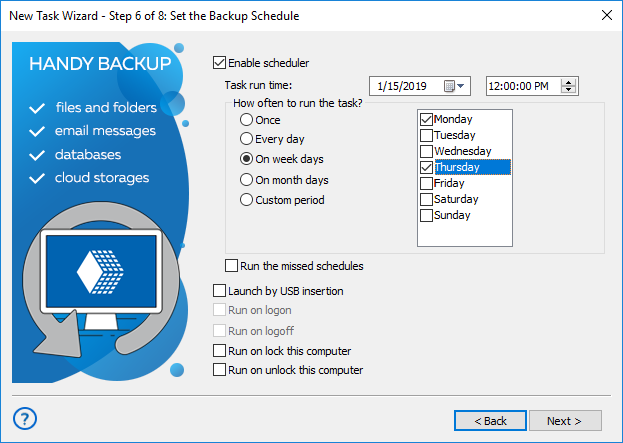
Flexible backup types
Сhoose from various backup options such as full, differential, incremental, and mixed backups. This flexibility allows you to customize your Excel backup strategy to suit your needs, offering better control over the frequency and efficiency of your backups.
Scheduling backup tasks
Schedule backups to occur at intervals ranging from minutes to months, giving you full control over how often your backups run. Whether you need daily backups or periodic backups, this scheduling feature ensures your files are always protected.
Compression and encryption options
Compress your files using the ZIP algorithm or encrypt them with AES-128, AES-256, or Blowfish methods to enhance both security and efficiency. Protect your sensitive data by using these compression and encryption options.
Email notifications and logs
Stay informed about your Excel backup process with email notifications and detailed logs. You’ll be alerted when a backup is completed successfully or if any errors occur, ensuring you can manage and track your data protection efforts effectively.
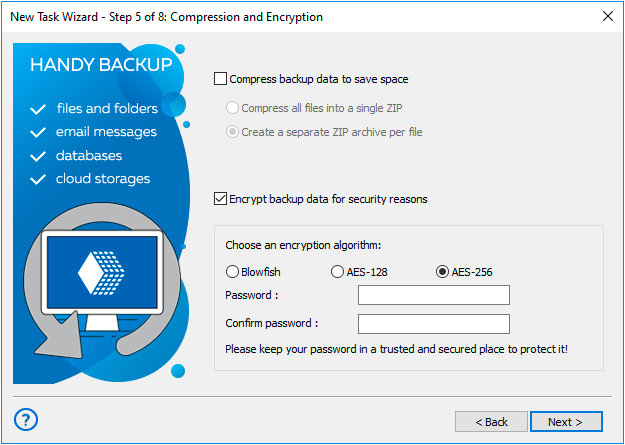
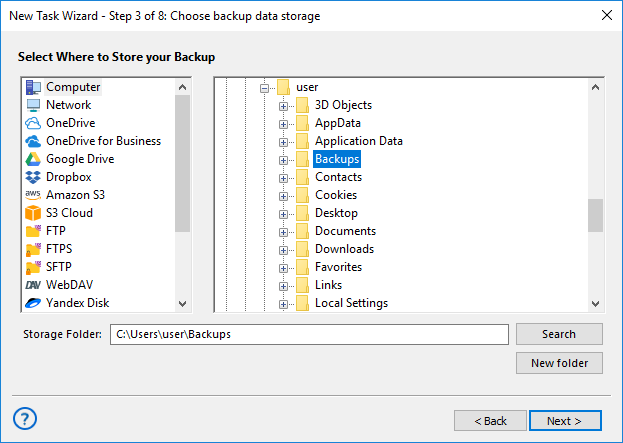
Multiple destination backup
Backup Excel files to various storage options, including local and external devices, network drives, NAS, and FTP/SFTP/FTPS servers. For added security, it's advisable to store backups both locally and off-site, ensuring your data always remains protected.
Cloud backup support
In addition to local storage, you can back up your files to cloud services like Google Drive, Dropbox, OneDrive, S3-compatible storage, and more. This off-site backup ensures your data is safe and accessible from anywhere, providing an extra layer of security.
Additional Advantages of Efficient Excel Backup Tool
Handy Backup supports Excel versions from 94 to 2019, ensuring compatibility with a wide range of legacy and modern files, ensuring your backups work seamlessly.
Seamlessly backup Outlook 365 emails. Keep your data safe and accessible across all devices with automatic and scheduled backup options tailored for your needs.
Time-stamping automatically labels your backup folders with the current date and time. This makes it easier to access particular versions of your files when needed.
Set up to run programs before or after backup tasks. This feature allows you to automate file processes, like closing Excel files or sending notifications, ensuring a smooth backup experience.
Get responsive Linux and Windows support. You can count on quick and helpful assistance to ensure your backups run smoothly.
Enjoy a 30-day trial with no credit card required. Test all the features of Handy Backup without commitment and decide if it's the right solution for your needs.
Experience a user-friendly interface designed for simplicity and efficiency. Easily navigate through settings and tasks with an intuitive layout, even if you’re a first-time user.
Get a lifetime license for long-term use, ensuring access to future updates and unlimited backups without any recurring fees. A one-time purchase for ongoing peace of mind.
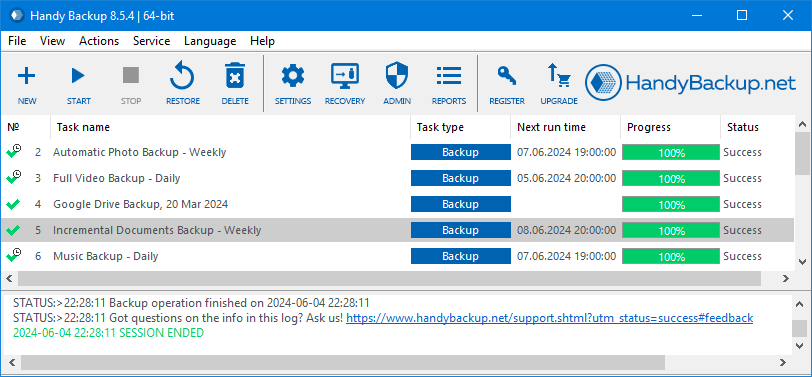
How to Backup Excel Data with Handy Backup
With Handy Backup, creating an Excel auto backup is quick and easy. To begin backing up your MS Excel files, simply click the New Task option in the File menu and select Backup. From there, you can choose between two methods:
- Using the Database plugin: select "Database" as the source, then choose "MS Excel" as the database type.
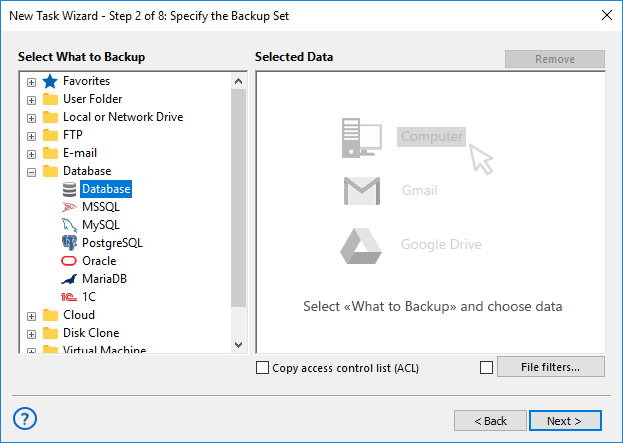
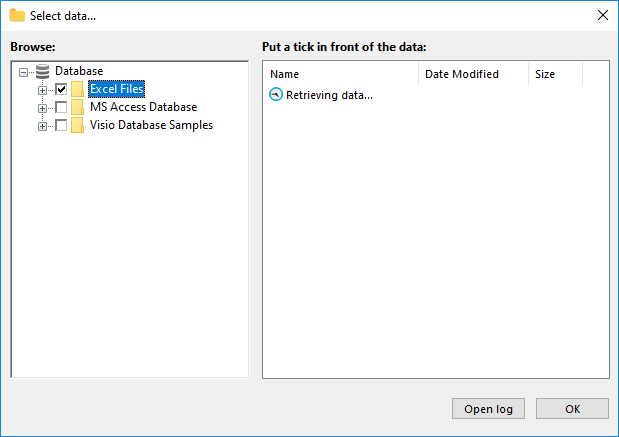
- Using the Computer or User Folder plugins: select "Computer" or "User Folders" as the source, and specify the required folders. Then, click File Filters and enter a filter for Excel file extensions (e.g., '*.xls*') in the dialog box.
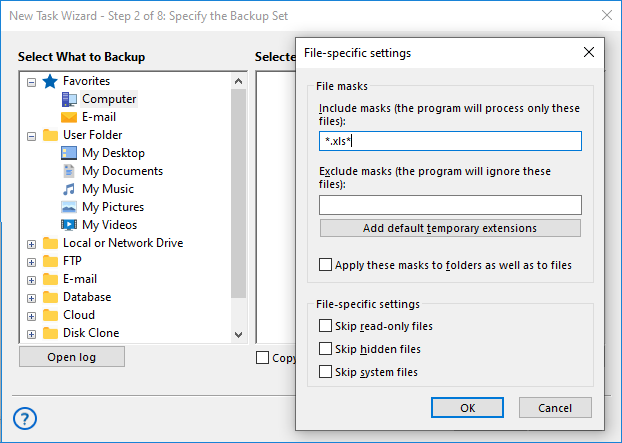
Both methods allow you to select Excel files from your computer or specific folders as source data for automatic backup.
In the next steps, select your backup destination (for example, OneDrive backup) and configure settings such as encryption and automation as needed.
Restoring Microsoft Excel Backup Data
To restore MS Excel files, create a restoration task by clicking the New Task button in the toolbar or main menu, and select the "Restore" task type. Locate the backup file with the .hbi extension in your backup folder. Handy Backup will automatically identify the appropriate MS Excel data for restoration. Click Next to restore the selected files to your chosen destination.
Effortless Excel Auto Backup with Handy Backup
Using Handy Backup as your Excel backup software offers several advantages, including complete control over all backup activities from a single solution, versatile storage media options, and easy restoration.
Version 8.6.7 , built on November 26, 2025. 153 MB
30-day full-featured trial period
Handy Backup can save not only Excel files, but also other types of files and folders, databases, entire disk images, registry files, and website content—all in a single task, making backup and restoration easy and efficient!
Other Microsoft products to backup:
