GoDaddy Web Hosting Backup

GoDaddy hosting backup and restore is a good idea, according to the opinions of GoDaddy tech support.
To preserve user data from websites, GoDaddy provides its own hosting backup software, able to both FTP backup of static site content and MySQL backup for dynamic information.
As an alternative to GoDaddy.com hosting backup, Handy Backup provides much more flexible web hosting backup solution, automating any backup process performed:
- Automated backup of any data type, including SQL databases;
- Automatic website backup;
- Full, incremental and differential backup;
- Keeping versioned backups with clear time-stamps, to automate the seeking of data;
- Many types of storages, such as FTP, local drives, NASes and cloud services.
Version 8.6.7 , built on November 26, 2025. 153 MB
30-day full-featured trial period
Let us describe the both software tools, adding a little instruction set for each, how to perform GoDaddy hosting backup.
The Internal GoDaddy Web Hosting Backup Tool
FTP backup and MySQL backup is the two different procedures in GoDaddy hosting backup software. Some backup operations may be performed just by copying files via FTP using the client (e.g., FileZilla), or with the backup tool located on the hosting panel.
FTP Backup
To back up GoDaddy shared account using FTP, perform the next actions:
- Open FileZilla (this is an FTP client recommended by GoDaddy).
- Connect to your account on GoDaddy (setting up the right connection parameters is described on the GoDaddy site).
- Copy files back and forth manually, using FTP connection and FileZilla management options.
If you want to back up your databases, do it before saving any other data, as described in the next chapter. In addition, these operations are barely scheduling, making GoDaddy hosting daily backup a tricky and effort-consuming task.
MySQL Backup
It may require some additional operations, compared to FTP backup.
- Log in to your GoDaddy Account Manager.
- Click on the Web Hosting item.
- Select the hosting account you want to use and click Manage after it.
- Find the Databases section on the Hosting Control Panel, and click the icon for the type of database you want to backup (MySQL or MS SQL).
- Click the Actions at the selected database, opening its editing features list.
- Click on the action called Back Up.
- Finally, press OK to back up your database.
As seen above, both MySQL and MS SQL databases can be backed up this way. If the user adds the third-party SQL databases, however, a whole set of additional actions must be performed.
Handy Backup: The Third-Party Web Hosting Backup Software
Compared to GoDaddy built-in tool, Handy Backup provides much more functionality. It operates with Web hosting backup content using both internal FTP feature and the specialized automating option called Hosting.
All website content can be backed up with “Hosting” feature. To perform MS SQL or MySQL backup, use the specialized features at the same task. User may schedule GoDaddy hosting daily backup in full, incremental or differential mode, encrypt data, or restore it at the completely different place.
Performing GoDaddy Web Hosting Backup Using the “Hosting” and SQL Features
To run the GoDaddy automated backup, set the configuration for the “Hosting” feature and then schedule the task for GoDaddy web hosting daily backup.
To use this technique, please follow the instruction below:
- Open Handy Backup and create the new task by selecting the “New task…” menu item or by pressing Ctrl+N. Choose the backup task type.
- On the Step 2 (backup data selection), click the “Hosting” feature. Click to the “New configuration” item.
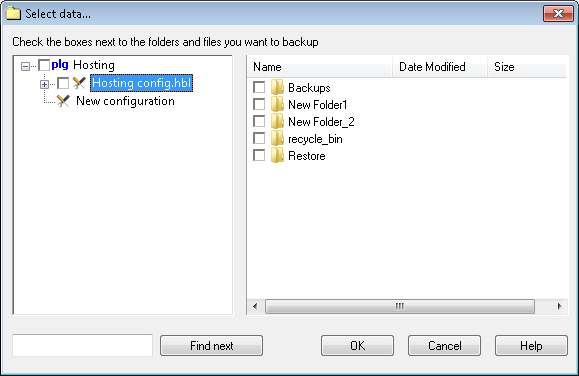
- Choose “GoDaddy” on the drop-down list of hosting sites.
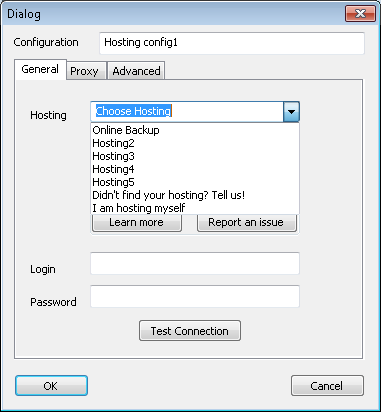
- Handy Backup will configure your GoDaddy web hosting backup account automatically, using its own list of default settings.
- Press “OK” and return to the new task wizard.
Note: You can also create the unusual connection type, selecting the “FTP” feature instead of “Hosting”. You will need to create a new FTP configuration to connect with GoDaddy this way.
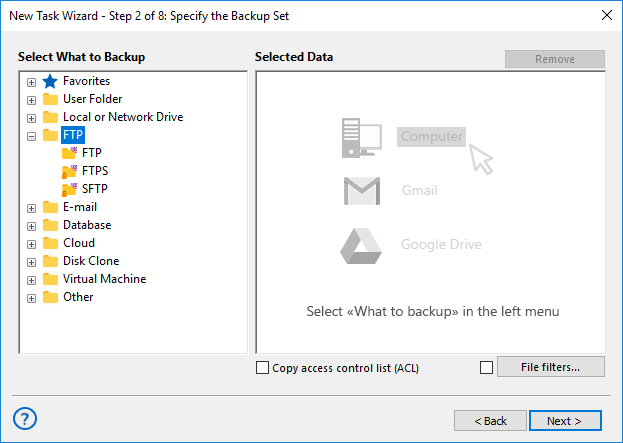
- Now you can back up your MySQL or MS SQL databases. Select the appropriate feature at the same Step 2 (no need to create the different task emerges, but you can if it seems reasonable).
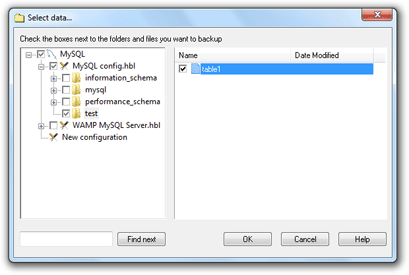
- Select the “New configuration…” in the SQL database feature window, and fill up any configuration fields. Test your connection with the GoDaddy database.
- Then return to the task creation wizard by pressing “OK”.
- On the Step 3, select the destination for your web hosting data. You may choose among local drives, USB-plugged devices, network drives and NASes, commercial clouds and the dedicated online backup storage HBdrive.
- You may choose the backup type, schedule the task execution, compress and encrypt your data etc. These steps are not specific to web hosting backup task. Read about it in the User Manual.
This simple instruction allows you schedule and run GoDaddy web hosting daily backup (or select any other frequency for the backup task), saving much efforts and time to other types of tasks in future.
Video Example
Learn how to copy complete a website with Handy Backup, step by step.
Note: Instructions in this video suggest that you already have Handy Backup installed on your computer. If you still haven’t done so, don’t hesitate to download it.
See also Web Hosting Services for backups and synchronizes data:
⇒ Backup to HostForWeb Web Space
cPanel Backup Website - explore a variety of Handy Backup advantages for backing up cPanel data
Justhost Automatic backup is a feature of Handy Backup that is available in plugin "Hosting"
MediaTemple Backup Options is what you need to know to make a wise decision about backup solution
