Backup of Jenkins Jobs: Strategy, Plugin and Configuration
Jenkins backup is a crucial part of Jenkins Jobs security. It is true that you can use some Jenkins backup script, or even more complex technique, such as backup of Jenkins with Git), although the Handy Backup solution provides much more convenient and flexible Jenkins backup and restore tools.
Version 8.6.7 , built on November 26, 2025. 153 MB
30-day full-featured trial period
Preparing for Jenkins Backup Jobs
To make Jenkins backup you must firstly locate the Jenkins home folder. By default, Jenkins is a *nix-based solution, and a home folder is ~/.jenkins (note that is hidden!). For Windows, search for a hidden directory at the path C:/Users/[username]/AppData.
Note: Handy Backup can work natively under Linux! No steps described below are significantly different in Windows and Linux versions; the key question is only the location of a home directory to make Jenkins backup copy job.
How to Make Jenkins Backup Jobs with Handy Backup
It is simple; just do the following things.
- Open Handy Backup and create a new task by Ctrl+N keys or by a button on the main panel.
- Select a backup task on Step 1. You can use either simple or advanced mode, as you wish.
- Go to Step 2 and open Local or Network Drives group. Click onto the Computer plug-in.
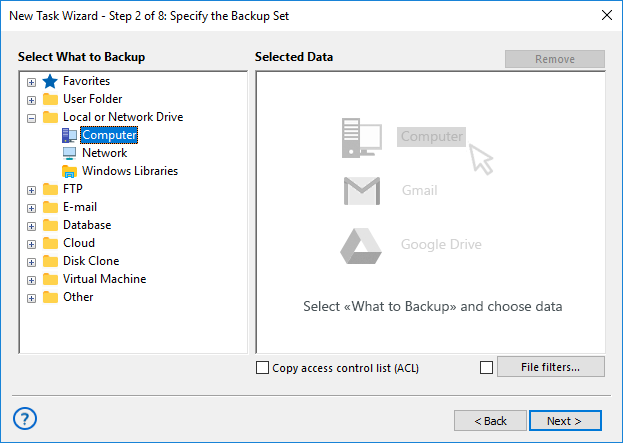
- You will see the content of your computer’s local folders. Select and mark the Jenkins folder.
- Click OK. You will return to the Step 2 window. Click “Next” to continue.
Well done! You just selected Jenkins backup as a source to copy to some storage media.
Where to Store Jenkins Backup?
The most convenient storage media for Jenkins backup and restore is a cloud. For example, you can save Jenkins backup to S3 cloud (Wasabi, Amazon or other), to a WebDAV private cloud service (based on OwnCloud, for example), or to some popular cloud service such as OneDrive, Google Drive or Dropbox.
Besides these cloud solutions, you can easily save Jenkins backup data to an FTP, SFTP or FTPS server, to a NAS or a shared disk/folder in a local network, to an external USB drive, or just on some local hard disk or SSD connected to your computer.
The Server Backup edition allows saving Jenkins backup data to local drives connected to remote machines in a local network. Other network storage solutions, including clouds, are readily available in single-machine editions of Handy Backup.
Jenkins Backup Plugin Advantages of Handy Backup
Automation
Use Step 6 (Step 5 in a simple mode) to schedule your Jenkins backup task. You may set a task to run at an exact time, with an interval between a minute and a couple of months, or trigger it by a system event such as user logon to a system or plugging a USB unit device into a PC where your task running.
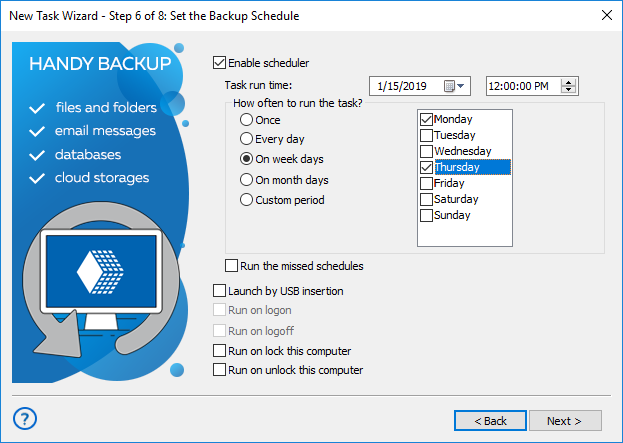
Integrity
On Step 4 in advanced mode, you can make a partial backup instead of a full backup, to reduce backup time and size (e.g., for cloud backups or other techniques utilizing limited storage space), without compromising data integrity. You can also make and time-stamp different versions of your backups.
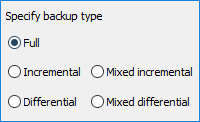

Security
Use any secured vault for your Jenkins backup, including SFTP and FTPS protocols, commercial clouds with internal data-saving (Dropbox, Google Drive etc.), NAS units or just local drives protected with software that you want. In addition, you can encrypt your Jenkins backup files with an internal tool.
Making Jenkins Restore from Backup
To restore Jenkins, firstly stop a service controlling it on your computer. (For backup Jenkins, this step is not obligate, because Handy Backup can make hot backups.) You can use the Step 7 of a task creation wizard to auto stop and then restart Jenkins – just enter appropriate commands to command line.
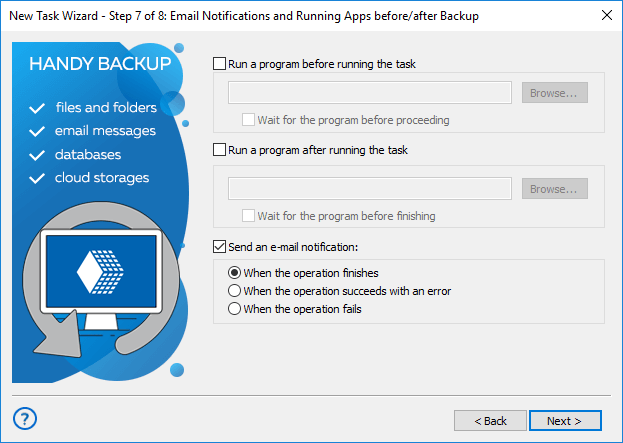
Using Jenkins Jobs and Files Just from Backups
Handy Backup stores any backup files without changing data formats (unless these files being deliberately compressed and/or encrypted). This allows you browsing Jenkins jobs just from a backup storage, as well as modifying, using and even deleting these files without restoring an entire job archive!
Comparing Handy Backup with Other Methods of Jenkins Backup
These are some Jenkins backup script and plug-in tools available as freeware and open-source products. Despite the functionality of these solutions, none of them provides such control and flexibility as Handy Backup. (Still, these solutions often have an advantage of being free.)
Advantages of Handy Backup over Jenkins Backup Scripts
When you plan to realize some Jenkins backup strategy, a written or downloaded script can provide only limited help. It requires using external automation tools, such as cron, to run at a time, it lacks internal security, and it works typically with just one of storage types.
By contrast, Handy Backup allows realizing some backup strategies, from simplest 3-2-1 or FIFO backup to complex data-saving practices such as Grandfather-Father-Son. No Jenkins home backup script has such flexibility to organize and control these complex backup techniques!
Version 8.6.7 , built on November 26, 2025. 153 MB
30-day full-featured trial period
Experience the might of Jenkins backup with Handy Backup! Download and install a 30-day free trial version of Handy Backup with all functions and plug-ins just now!
