Medical Database Backup
Medical Database Software requires regular backups of various databases that contain critical health data. Handy Backup offers efficient and user-friendly solutions for healthcare data backup, ensuring swift recovery and even automatic replication of health data tables.
Download a 30-day trial version of our application and see how our advanced software stands out among medical database solutions, streamlining your data management and safeguarding your crucial health information.
Version 8.6.7 , built on November 26, 2025. 153 MB
30-day full-featured trial period
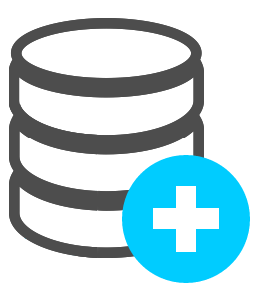
Importance of Databases in the Healthcare Sector
Databases are essential in the healthcare sector, providing a structured and efficient way to manage critical medical information.
- Patient Data Management: Databases enable systematic storage and retrieval of patient records, ensuring accurate and up-to-date information for better patient care.
- Improved Decision-Making: Centralized databases allow healthcare professionals to analyze medical data effectively, aiding in informed diagnosis and treatment decisions.
- Compliance and Reporting: Databases help healthcare organizations maintain accurate records and generate reports to comply with regulatory standards like HIPAA-compliant backup.
Comprehensive Database Backup Solutions
Our medical database solution supports a wide range of databases to ensure that all your valuable health information is backed up efficiently and securely. Below, you’ll find logos of the diverse database systems we support, demonstrating our commitment to offering comprehensive healthcare data backup solutions tailored to your needs.
Configuring the Task
You are almost done with the setup and can click "Next" through the remaining steps of the new task wizard. However, this method may skip many advanced options for fine-tuning your medical information backup task. Before finalizing your backup setup, ensure that your medical database meets security and compliance requirements.
- In Step 4, you can select a partial backup method.
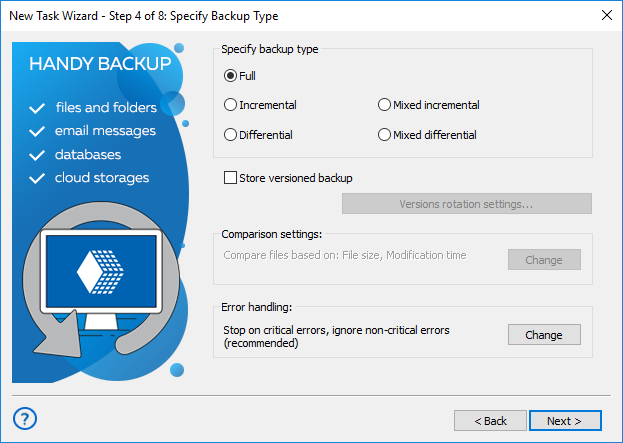
- Additionally, in this step, you can configure the task to retain multiple versions of the same dataset.
- Step 5 allows you to compress and/or encrypt your medical database backup.
Note: Handy Backup saves uncompressed MySQL data as "dump" files, which are instructions for copying the original table content to a newly created table during recovery. These "dumps" are stored in a clear text format, allowing you to modify or view unencrypted MySQL backups.
- In Step 6, you can schedule your task for a specific time and set a recurring interval.
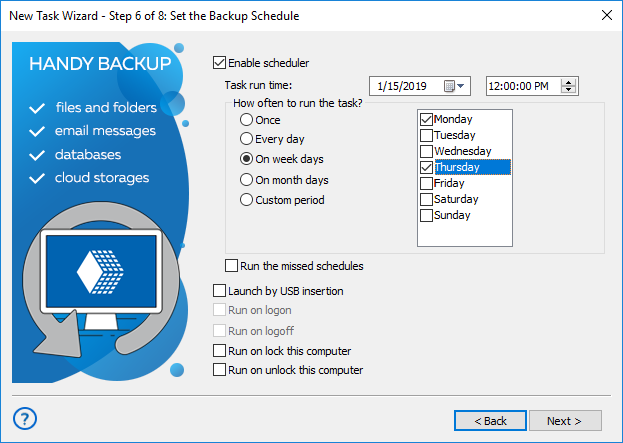
- You can also trigger your task based on a system event and configure it to repeat missed tasks.
- In Step 7, you can run any additional software before or after your backup task.
- In the final Step 8, you will name your task and review all its settings.
Medical Data Backup with Handy Backup
To create and automate a medical information backup task, please follow the instructions listed below.
Setting Up a Medical Database Backup Task
Open our comprehensive medical database software, Handy Backup. Then, initiate the new task wizard by clicking the button on the main panel or selecting the "New task" option from the main or context menu.
- In Step 1, select a backup task and proceed to Step 2.
- In Step 2, expand the "Database" group and click on the "MySQL" plug-in name.
- A window titled "Select data…" will appear. Double-click on "Create a connection…".

Note: If you already have a MySQL connection for accessing your clinic management software, select it and skip the next paragraph. Otherwise, you must create a connection to your MySQL server before proceeding with the medical information backup!
Configuring Healthcare Data Backup
The configuration dialog appears as follows:
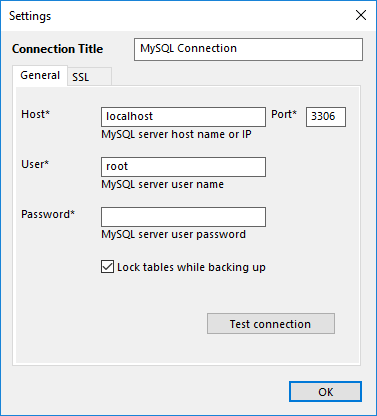
To establish a connection using the auto MySQL backup tool with its dedicated plug-in, follow these steps:
- In the Configuration field, enter a name for the configuration.
- In the Host field, provide the hostname or IP address of the medical database server.
- In the Port field, specify the port number for MySQL connection. The default port is 3306.
- In the User field, enter your MySQL username.
- In the Password field, enter your MySQL password.
- Click Step 2 to ensure all fields are filled in correctly.
- When finished, click OK.
Selecting MySQL Health Data Tables and Destination
Once you have a valid MySQL medical database backup configuration, double-click on it to begin the data selection process.
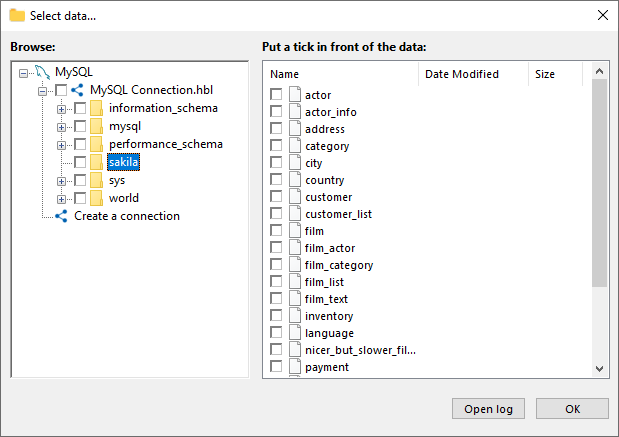
- To select a data table, simply check the box next to it.
- When finished, click OK to return to the Step 2 window. Proceed to Step 3.
- In Step 3, choose your storage options for the backup of your medical database software:
- Local drives, external USB disks, shared drives and folders, NAS, and SAN units
- FTP, SFTP, or FTPS servers
- Cloud backup services, S3-compatible (e.g., Amazon S3), OneDrive, Dropbox, Google Drive, etc.
- Any private or commercial cloud via WebDAV protocols
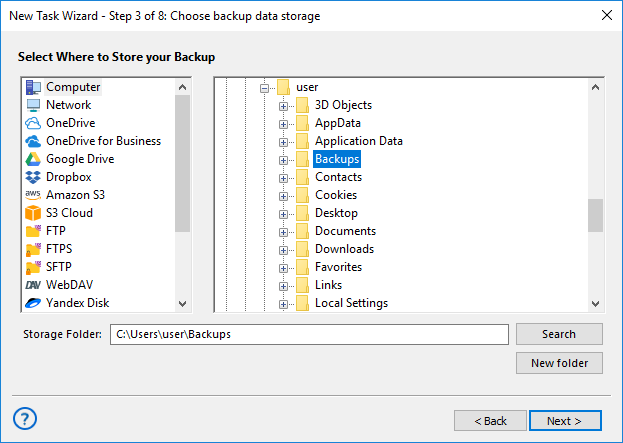
Note: Handy Backup will utilize all internal storage API functions, including security features, each time it connects to the storage!
Version 8.6.7 , built on November 26, 2025. 153 MB
30-day full-featured trial period
Back up your clinic management software with Handy Backup, a user-friendly and reliable medical database solution for keeping critical data both online and offline! Download your free 30-day trial today!
