OwnCloud External Storage Offsite Backup Solution
OwnCloud app for backup must automate all needed actions for backup to OwnCloud private cloud servers. Handy Backup has such capabilities, providing OwnCloud WebDAV backup for any server supporting this private cloud type, including NAS clouds (QNAP, Synology etc.) running under Linux
Version 8.6.7 , built on November 26, 2025. 153 MB
30-day full-featured trial period
Advantages of OwnCloud Server Backup with Handy Backup
Uniformity
Using Handy Backup as OwnCloud app allows OwnCloud backup files, MySQL databases (or other databases of SQL and other types), web sites, different cloud accounts and any other data in a single solution. You can make your OwnCloud backup server everywhere with just one app!
Regularity
Handy Backup provides an internal scheduler allowing running backup from OwnCloud external storage at the precisely defined time, with an interval from months to minutes between backups. It also has an option for running OwnCloud backup plugin at a system event such as user logon.

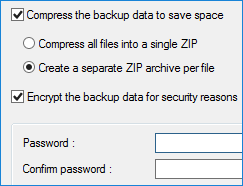
Controllability
You have no need for making an OwnCloud backup script or use different software for controlling backup parts! Utilize backup methods such as incremental, differential and mixed backup, time-stamping, encrypting and compressing OwnCloud backup files, all controlled with just one GUI.
Advanced Handy Backup Features That Can Help to Backup OwnCloud
Along with principal features described above, Handy Backup provides many other functions making it an excellent solution for both user-level and server-level OwnCloud backup tasks. We will briefly mention some of these functions in the following list.
- Running other programs before or after a task, to make an automated workflow chain;
- Executing OwnCloud backup client silently as a Windows service or a Linux process;
- Offsite storage capabilities (e.g. OwnCloud backup to S3, Dropbox, Google Drive etc.);
- Network-oriented solutions, allowing controlling OwnCloud NAS via network backup;
- E-mail notifications and detailed reports for users, as well as running missed tasks.
How to Backup OwnCloud Server with Handy Backup
Please follow the next instruction to make your OwnCloud backup server using Handy Backup.
- Open Handy Backup. Create a new task by clicking on a button on the main panel.
- Select a backup task type on Step 1. Go to Step 2 and select data you want to backup.
- On Step 3, select the WebDAV plug-in by clicking on it.
- You will see the new window. Click on the "Create a connection" option.
- In a new dialog, enter the parameters for your OwnCloud WebDAV connection.

- After entering all connection parameters, click OK.
That is all! Your OwnCloud now works as backup storage server. Continue creating a backup task as described in the User Manual; no other steps are specific to OwnCloud backup. Select backup parameters, compress and encrypt data, schedule tasks and so on.
Using OwnCloud as Backup Server Source
If you want to make OwnCloud offsite backup to some other network storage (such as Amazon S3 or Dropbox), or just copy your server content to an external USB drive, then just select OwnCloud as a source on Step 2 of the New Task Wizard.
- When you go to Step 2, open the Cloud sub-section.
- Select the WebDAV plug-in by clicking on its name.
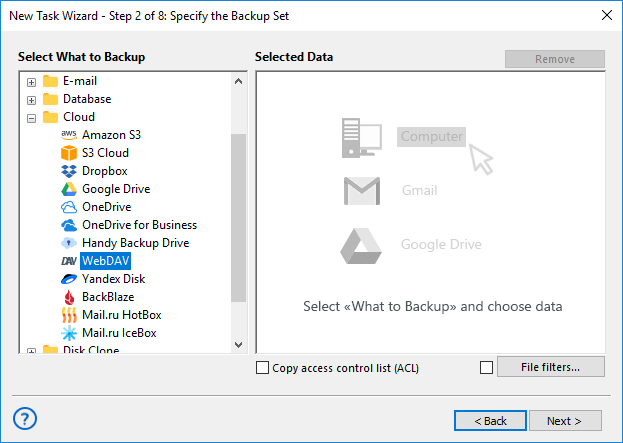
- A new window will appear. Click to "Create a connection".
- Enter your OwnCloud server connection parameters as described above. Click OK.
Note: If you already have a configuration for this OwnCloud instance, just select it from the list of available configurations, instead of making a new connection to the same OwnCloud.
- You will see your OwnCloud files and folders. Select/unselect these data by checkboxes.
- Again, click OK. Your OwnCloud backup server content is now a part of backup data.
Recovering OwnCloud Backup
To make an OwnCloud restore task, just create a new task, select "Restore" on Step 1 and then find a file backup.hbi in your backup storage folder. Continue with clicking "Next" until reaching a final step. This simple task will just recover your OwnCloud backup content.
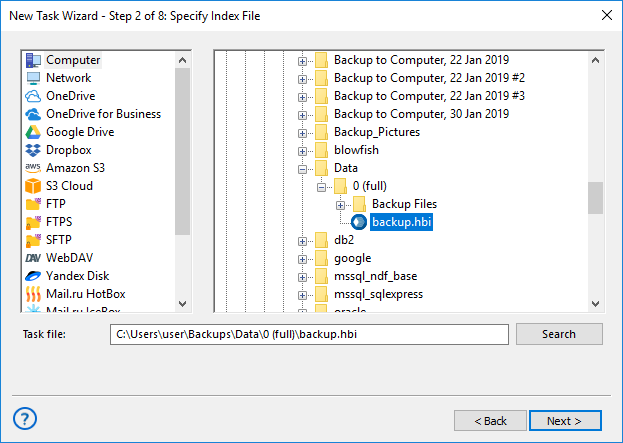
If you want to move your OwnCloud backup content to a different place than its origin, please follow the next instruction:
- Choose a recovery task on Step 1, and in addition, check the "Use Advanced mode" option.
- On Step 3, click the "Change Location" button.
- In the next dialog, select a new recovery location for your data. Continue creating a task.
Version 8.6.7 , built on November 26, 2025. 153 MB
30-day full-featured trial period
Experience the might and effectiveness of OwnCloud backup with Handy Backup! Download and install a full version of Handy Backup with all tools and plug-ins for a 30-day free trial!
