AOL Mail Backup Software
AOL Backup Tool is an essential solution for anyone looking to safeguard their AOL emails and folders. With Handy Backup, you can effortlessly create secure and reliable backups of your entire email account, ensuring that your important messages are always protected.
Experience the convenience and peace of mind that comes with automated backups. Download the 30-day trial version today and discover how easy it is to manage your AOL Mail backup while enjoying the full range of features offered by Handy Backup!
Version 8.6.7 , built on November 26, 2025. 153 MB
30-day full-featured trial period
Why You Need an AOL Mail Backup Tool
- To prevent data loss: Cyber threats can compromise your sensitive information, making it essential to have a backup to restore vital communications swiftly.
- When migrating emails: A reliable IMAP email migration tool facilitates a seamless transition, ensuring that all important emails are preserved during the migration process.
- Offline access: Keeping AOL email backup on your local device allows you to access your emails without needing an internet connection, ensuring availability anytime.
- For archiving purposes: Archiving your emails helps to keep your inbox organized and allows for easy retrieval of important information when needed, enhancing your productivity.
Key Advantages of Handy Backup as AOL Backup Software
Migrate Your Emails with Ease
Seamlessly migrate your emails from AOL to popular platforms like Gmail, Yahoo, Outlook, Thunderbird, and more! Handy Backup simplifies the process, ensuring that all your important messages are transferred without hassle.
Scheduled AOL Backup
Our AOL backup tool allows you to schedule AOL mail backup to start at a precisely defined time and repeat these tasks at intervals ranging from minutes to several months. Enjoy peace of mind knowing that your backups are automated and reliable.
Email Notifications and Logs
Stay informed with Handy Backup’s email notifications and detailed logs. Receive updates on backup status, ensuring you’re always aware of your data protection efforts and can easily troubleshoot any issues.
Advanced Email Encryption
Protect your data with built-in encryption tools, including AES 256 and Blowfish. Handy Backup ensures your AOL emails are secure during backup, giving you confidence that your sensitive information remains private.
Multiple Storage Options
Choose from various storage options for your AOL backups, including local, cloud, and network drives. Our AOL mail backup tool also offers partial backups (incremental, differential, and mixed) to optimize your storage space.
Volume Shadow Copy Technology
Handy Backup employs Volume Shadow Copy (VSS) technology to backup AOL mail without interrupting your workflow. This ensures that all data is captured accurately, even while you're actively using your email account.
Other Advantages of Handy Backup
Handy Backup is fully compatible with all modern Windows versions, ensuring seamless integration and optimal performance across different systems.
The software supports 21 languages, making it user-friendly and accessible for a global audience, thus enhancing usability for diverse users.
With dedicated customer support, users can receive prompt assistance for any queries or issues, ensuring a smooth experience throughout the backup process.
Take advantage of the 30-day free trial version to explore all features without any risk, allowing you to evaluate the software's effectiveness before committing.
Handy Backup features an intuitive and user-friendly interface, designed for effortless navigation, making it suitable for both beginners and advanced users.
This cost-effective solution provides exceptional features at a competitive price, ensuring that you receive the best value for your investment in data protection.
With the lifetime license, you can enjoy using the software indefinitely without the concern of recurring renewal fees, offering peace of mind and long-term savings.
Why Go with Handy Backup?
Problem
Our organization requires a reliable AOL backup tool to safeguard our email communications and protect critical data from potential loss. This ensures that we can easily recover important messages, attachments, and other valuable information in case of accidental deletions or unforeseen technical issues.
Solution
Handy Backup can address all your email backup concerns by providing a comprehensive solution that automates the backup process, ensuring your AOL emails are securely stored and easily accessible when needed. With robust encryption and multiple storage options, you can trust Handy Backup to keep your information safe and sound.
How to Save AOL Emails to External Hard Drive: Step-by-Step Guide
This brief guide explains how to back up AOL mail by creating a task to save the contents of an AOL email folder to an external hard drive.
- Launch Handy Backup and create a new task using the button on the main panel, the menu, or the Ctrl+N shortcut.
- In Step 1, select the backup task option, then proceed to Step 2.
Note: In Step 1, you can also choose the advanced mode option. This allows you to perform additional steps and settings for the backup task, such as triggering the task when a specific USB external drive is connected to the PC.
- Select the Email plug-in from the "Email" group. This plug-in utilizes the AOL IMAP protocol.
- Click the "Create a connection" option in the right panel.
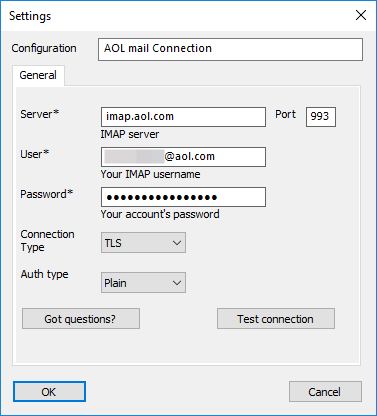
- In the new connection dialog, enter the AOL server settings:
- Server: imap.aol.com
- Port: 993
- User: Your AOL account name
- Password: The password provided by AOL*
- Connection type: SSL/TLS enabled (do not use StartTLS)
- Click OK, then select the newly created connection.
- In the data selection window, choose the data to back up from the AOL email folder.
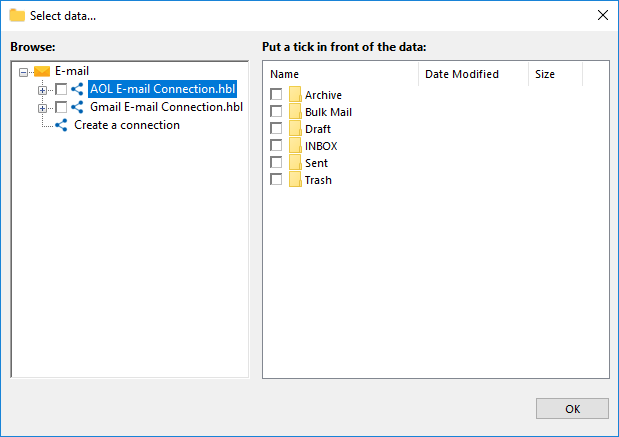
- After selecting the data, click OK to return to Step 2 of the task creation wizard, then click Next.
- In Step 3, choose the Computer plug-in as your storage option, locate your external USB drive in the file system list, and select it. You can also specify a storage folder within the drive if desired.
- Complete the task creation as outlined in the User Manual. The remaining steps are general and not specific to AOL email backup tasks.
* To use AOL email in the Handy Backup program, you must generate an AOL-specific password through the on-site security app. See the next section of this article for a more detailed explanation.
Generating AOL Passwords
To generate an AOL password, visit the AOL homepage in your browser and open the password application by navigating to "Account Info" → "Account Security" → "Generate app password".
Select "Other App", create a name (e.g., Handy Backup App), and generate a password. Once you've received the password, you can use it with Handy Backup as described above.
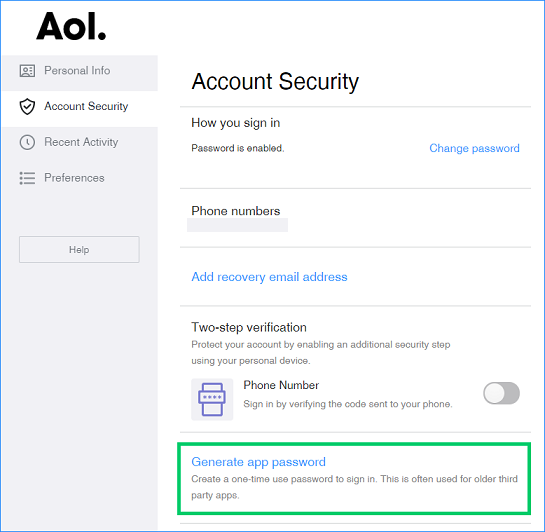
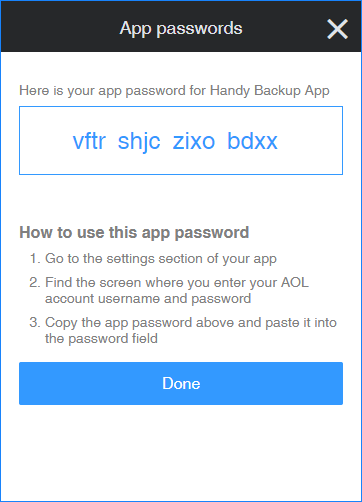
How to Restore AOL Backups
In Step 1, create a restoration task instead of a backup task. In Step 2, select the backup.hbi file from your backup folder. This file contains all the details of your backup, including the default location for restoring your AOL email backup.
- To restore data to its original location, simply continue with the task creation process.
- To clone your AOL backup emails to a different location, select "Advanced mode" in Step 1, then click "Change location" in Step 3. Here, create or select a connection to another IMAP email account or server, and choose it to restore your AOL backup data.
Note: We recommend restoring AOL email backup data to a separate folder rather than overwriting existing folders in the destination account. This is crucial for preventing accidental loss of emails.
Version 8.6.7 , built on November 26, 2025. 153 MB
30-day full-featured trial period
Discover the ultimate solution for securing your emails with our AOL backup tool. Try this program by downloading a 30-day free trial version with a full set of features for AOL Email Backup—right now! Ensure your data is always protected and accessible!
