Automatic IMAP Email Backup
IMAP email backup enables seamless connection to an email service, automatically downloading account folders to local or network storage, separate from the original location. Handy Backup includes a dedicated Email plugin, acting as an IMAP backup wizard to efficiently copy emails to any desired destination. Download the trial version today and experience the power of effortless IMAP email backup with Handy Backup.
Version 8.6.7 , built on November 26, 2025. 153 MB
30-day full-featured trial period
IMAP Email Backup Tool: Key Advantages
To backup IMAP email messages from a user account to any storage, utilize the IMAP protocol for data exchange. Backing up emails via IMAP offers several important advantages compared to local backups or using bridge services.
Direct Access
Handy Backup connects directly to your email server, eliminating the need for external services or extra software. This streamlined approach improves efficiency, reduces potential failure points, and ensures a secure, smooth backup process.
Restoration
Handy Backup makes restoring your email data from an IMAP server fast and reliable. With just a few clicks, you can recover your emails to the same or a different account, ensuring you never lose important messages, even after a system failure.
Cloning
With the email cloning feature, you can effortlessly duplicate your entire email account or specific folders to another location. This is ideal for creating identical backups on different servers or simply keeping a secure replica of your data.
Migration
Handy Backup facilitates seamless migration of emails between different servers. Whether you’re switching email providers or setting up a new account, migrating your email data with Handy Backup is hassle-free and ensures zero data loss.
Additional Features of IMAP Backup Software
Rely on Handy Backup as your trusted IMAP backup tool and enjoy key benefits with this dedicated software solution. With Handy Backup, you gain a comprehensive set of features, allowing you to:
Automated Backup Scheduling
Schedule backups to run at specific times, on a recurring basis, or triggered by system events. Ensure your email data is consistently backed up without manual intervention.
Flexible Backup Methods
Utilize various backup methods such as incremental, differential, mixed, and versioned backups to meet your specific needs. Protect your data with multiple IMAP mail backup strategies.
Cloud Storage Integration
Back up emails from an IMAP server to cloud storage services such as Google Drive, Dropbox, Amazon S3, and others. Easily manage and access your backups from anywhere.
Data Compression and Encryption
Compress your email database into ZIP files and/or encrypt it with 128-bit BlowFish encryption. Enhance the security and manageability of your backup files.
Real-time Notifications
Receive notifications and detailed reports via email or directly through the Management Panel. Stay informed about the status of your backups and any potential issues.
Affordable Lifetime License
Benefit from a cost-effective lifetime license with our IMAP Backup Tool, ensuring long-term access to the software without recurring fees. Invest in reliable backup solutions with no hidden costs.
User Feedback on Handy Backup’s IMAP Email Backup Feature
Benefits of IMAP Email Backup
| Enhanced Security | Accessibility |
|
IMAP ensures that your email data is securely stored on the server and backed up regularly. By maintaining your emails on the server and creating backups, you reduce the risk of data loss due to hardware failures or other issues. |
With IMAP, your emails are stored on the server and synchronized across all your devices. This means you can access your backed-up emails from anywhere, whether you're using a computer, smartphone, or tablet. |
| Efficient Data Management | Automatic Synchronization |
|
IMAP allows for easier organization and management of your emails. Backups can be performed for specific folders or entire accounts, ensuring that all your important communications are preserved and easily retrievable. |
IMAP backup solutions often include features for automatic synchronization, meaning that any new emails or changes are promptly backed up without manual intervention. |
| Reduced Storage Needs | Consistent Backup Updates |
|
Since IMAP stores emails on the server and backs them up separately, you save local storage space on your devices, which can be particularly useful for users with limited disk space. |
IMAP backups can be scheduled to run at regular intervals, ensuring that your email data is consistently updated and protected from recent changes or deletions. |
How to Backup IMAP Email with Handy Backup
Backing up email from an IMAP server using Handy Backup’s dedicated "E-mail" plug-in is straightforward. Simply set up an automated backup task by following the brief instructions provided below.
- Launch Handy Backup and create a new task using the "Create" button or the corresponding menu item.
- In Step 1, choose a backup task. Utilize the advanced mode to leverage all the features of Handy Backup.
- Proceed to Step 2 and select the E-mail plug-in from the E-mail group.
Attention: To ensure lossless copying of additional information such as email date and time, please check the "Copy access control list (ACL)" option located at the bottom of Step 2!
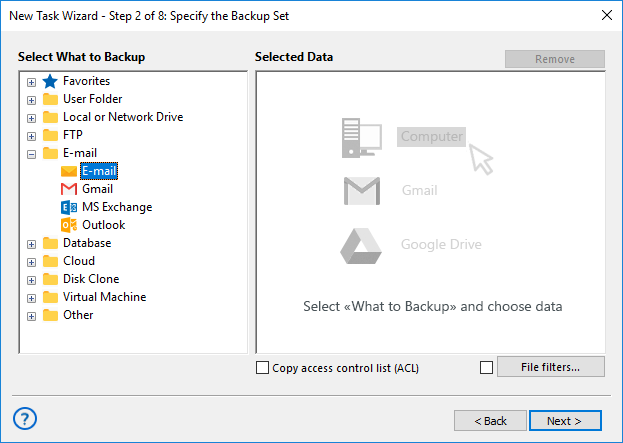
- You will be prompted to create a connection to a specific IMAP email backup server.
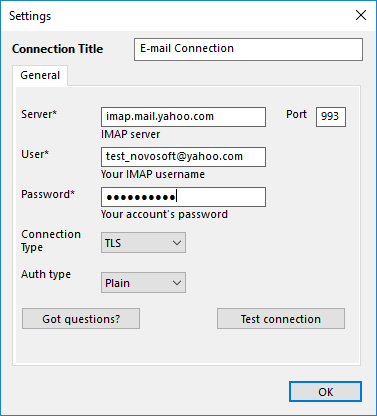
- Enter the parameters to access your account, including the IMAP port number on the server.
- Click OK. You will then see a list of mailboxes and messages in the selected account.
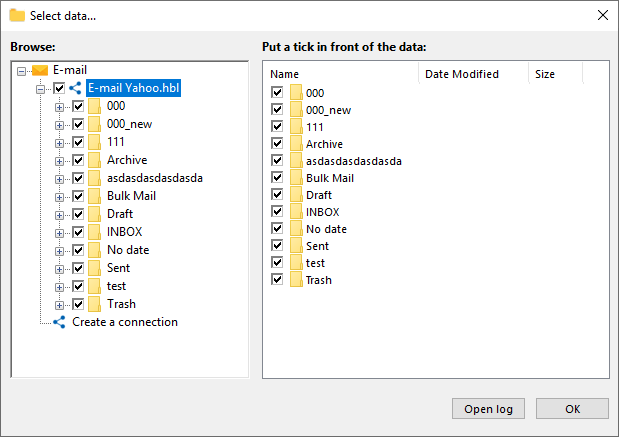
- Check or uncheck the boxes next to the data you want to include or exclude from the backup.
- Click OK to return to the Step 2 window.
- Proceed to Step 3 and select the storage location for your mailbox backup.
- In advanced mode, configure additional settings in Step 4, such as performing incremental IMAP email backups and maintaining multiple versions of the same mailbox.
- Configure other settings, such as encryption and scheduling, as detailed in the User Manual. These options are general and not specific to IMAP email backups.
Note: You can also easily back up your Outlook 365 mailbox using our trusted Office 365 email backup tool.
You can find detailed information about all other steps involved in task creation in the User Manual. These steps are not specific to using the IMAP backup tool.
Restoring Email from IMAP Backup
Restoring emails from an IMAP backup is just as straightforward as creating the backup. To restore your emails, use the New Task Wizard to set up a restoration task, following similar steps as those used for creating a backup task.
- If you need to change the destination for restoring your IMAP email backup, select the advanced task wizard mode on Step 1. Then, on Step 3, click the "Change location" button while setting up the restoration task. You can now choose a new IMAP server or account to restore your emails to.
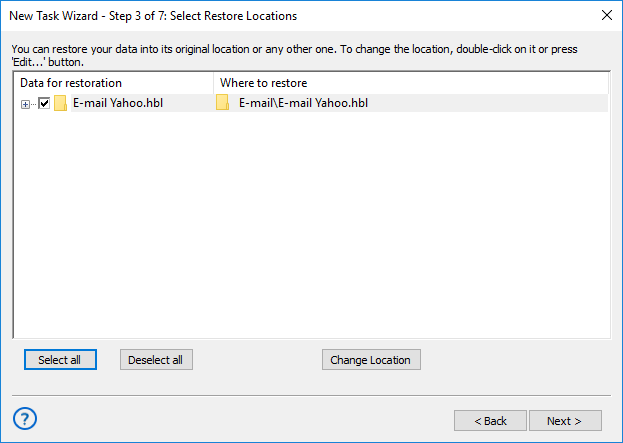
Caveat: To move or clone your data to another server, ensure you have an email migration tool with a connection established to the target server through an appropriate IMAP backup task. Performing preventive backups before any restoration or migration helps mitigate the risk of incidental data loss.
Video: IMAP Backup and Restore Software
Check out the video below to see how Handy Backup can be used for IMAP email backups. We'll walk you through the process of moving your inbox from Yahoo! Mail to Outlook.com. It's a simple and flexible procedure with an easy setup.

"I backup my mailbox content from seven or eight servers together to my home NAS storage, for both convenience and security, as I can easily lose some important mails in the everyday hustle and bustle. Handy Backup does it efficiently and conveniently, allowing me not bothering about preserving my emails intact. More, I can sometimes restore all these emails to my main email IMAP server, to sort these mails and reply to most important messages! Excellent tool for my business!"
Charles Cranwell, Manager at Car Equipment Store