OpenVZ Backup and Restore for VM Container (with LXC Backup)
Both OpenVZ and LXC LVM backup create snapshots of a Linux container VM, to restore from these snapshots in case of a mishap or for more complex operations (such as create an LXC clone LVM from a backup). Besides OpenVZ automatic backup, Handy Backup also allows copying OpenVZ and LXC.
Traditional Tools for OpenVZ Backup VM and Creating an LXC Clone Snapshot
A typical OpenVZ backup script uses either "cold" backup techniques or a rsync utility to allow OpenVZ hot backup with a minimal downtime. The vzdump package is a main instrument for making an OpenVZ backup script, with cron for schedule and up to no tool for such things as OpenVZ differential backup.
Hot OpenVZ and LXC LVM Backup: Fight for Eliminating Downtime
For either Linux LXC backup of OpenVZ backup, minimizing the server downtime is often a part of principal (perhaps a financial) success, as any millisecond of downtime can lose a substantial amount of important resources (from clicks to millions of dollars) for you.
Use OpenVZ hot backup every time when it is possible. Do not stop and restart your containers unless you have a direct need to do it!
Handy Backup: A Solution for Any Use Case Involving OpenVZ Backup and Restore!
By contrast with traditional tools such as a self-written OpenVZ backup script, Handy Backup for Linux contains a simple and elegant tool for hot OpenVZ and Linux LXC backup. Simply, save your VM container as a file!
How to Perform OpenVZ Backup with Handy Backup?
Firstly, locate your OpenVZ container directory. You must provide a path for this directory as a source for Handy Backup, to make an OpenVZ backup snapshot. (For LXC backup or clone, you must to do just the same thing.)
Caution! Linux versions of Handy Backup can run under a native Linux mode (compatible with Ubuntu 14.04, 16.04 and all editions based on these distros), although the GUI component of the program must execute under Windows on a remote machine or under a Wine emulator locally!
- Open a program and make a new task from a menu or using the button on the control panel.
- On the Step 1, select the backup task. Go to the Step 2.
- Select "Computer" as the data source on the left panel ("Local or network drive" data group).
- On the dialog window, browse for a directory containing your OpenVZ or LXC files.
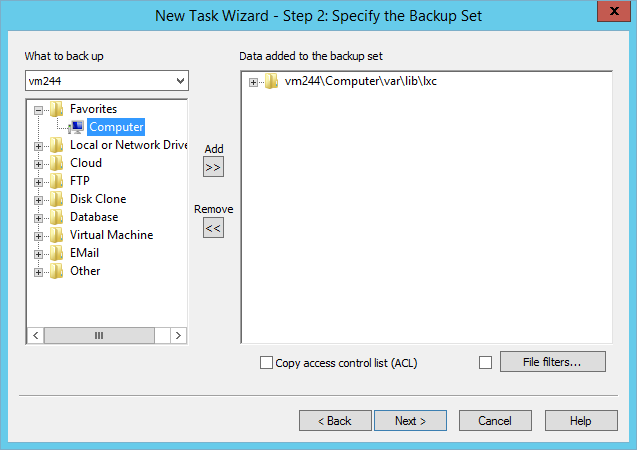
- Mark this folder using the checkbox against its name.
- After selecting your data, click OK and return to the Step 2.
- Go to the Step 3, where you can select a local or online storage for your OpenVZ backup.
- Continue creating your task according to the program’s User Manual.
Note: Handy Backup is a full-scale, unified backup solution, allowing such things as task scheduling, OpenVZ incremental backup or LXC backup online to a cloud directly from a program, using the steps of new task creation to add these functions to a particular task (Please see the next paragraph for more).
Advantages of Handy Backup
Scheduling OpenVZ Backup VM Operations
Handy Backup allows making a perfect schedule for any OpenVZ backup task, including setting an exact time to run, adding a repeating period from a few minutes to several months, as well as running a task by some system event such as user logon to a system or plugging a USB container to a server.
Online and Cloud OpenVZ Backup
To store your OpenVZ backup VM image or an LXC clone, you can use either a local storage such as a hard drive or an external USB drive, or use online backup to storages including FTP/SFTP/FTPS servers, cloud services such as Amazon S3, Dropbox, Google Drive, HBDrive and other clouds.
Flexible Task Tuning
By using such tools as OpenVZ differential and incremental backup, running external programs and scripts before or after a task, create backup versions and merging VM backups with database backup, creating drive images and so on, you can build up any backup strategy for OpenVZ/LXC that you want.
Creating Your Own Use Case
You may effective implement Handy Backup for any of your OpenVZ backup tasks, such as creating Proxmox backup and automatic restore (or even clone) to other servers. Do not hesitate to tell your use case with all victories and troubles, by following us in social networks – x.com and Facebook!
Handy Backup for Linux allows you making OpenVZ automatic backup and LXC LVM backup without troubles or extra efforts! Try this solution by downloading a 30-day free trial with all functions and plug-ins available for you!