iCloud Mail Backup Software
iCloud Mail Backup Tool is a dedicated solution designed to protect your Apple email data by creating secure, restorable copies of your messages. Unlike standard iCloud synchronization, Handy Backup for Windows ensures your emails remain safe even if your account is lost, compromised, or deleted. It provides a powerful, automated backup solution with encryption, flexible scheduling, and multiple storage options, giving you full control and peace of mind over your email data.
Version 8.6.7 , built on November 26, 2025. 153 MB
30-day full-featured trial period
Why iCloud Mail Backup Matters
Accidental Deletion
Even a simple mistake, deleting an important message or entire folder, can lead to permanent data loss. A backup ensures your emails are always recoverable.
Account or Device Failure
If your Apple ID gets locked, hacked, or your device is damaged, you may lose access to your mail. Regular backups keep your correspondence safe and accessible anytime.
Synchronization Errors
Automatic syncing between devices sometimes causes missing or duplicated messages. A reliable backup protects you from such issues and keeps your mailbox consistent.
Email Migration
When switching to another provider, such as Yahoo Mail or Gmail, having a reliable email migration tool allows you to move your iCloud Mail without losing important messages.
Limitations of Built-in iCloud Backup Tools
iCloud’s built-in backup tools provide basic email and data syncing for Apple devices, offering a simple way to keep your information stored in the cloud. However, these tools have several limitations that can leave your Mail vulnerable and make full email protection difficult.
Limited Email Coverage
Built-in iCloud backups focus primarily on device settings and app data, often excluding full email content, attachments, or folders.
No Automation or Scheduling
Apple’s tools don’t allow flexible scheduling or automated incremental backups, leaving your mailbox at risk between syncs.
Restricted Restore Options
Restoring emails from backup is limited and all-or-nothing, making it difficult to recover specific messages or folders efficiently.
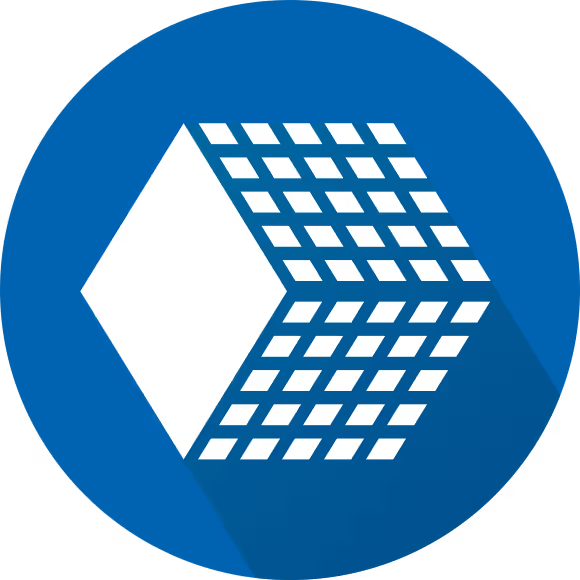
Therefore, for reliable and professional email backup on Windows machines, it is recommended to use advanced third-party software like Handy Backup, which offers fundamentally new features for protecting your data, making the process more convenient, secure, and fully under your control.
Benefits of Handy Backup iCloud Mail Backup Tool
Handy Backup offers full automation, allowing you to schedule email backups without any manual effort, ensuring your data is always protected.
Differential and incremental backups save only changes since the last task, reducing storage usage while keeping every email version secure.
All backups are protected with AES-256 encryption, providing top-level security for your sensitive emails and attachments.
Broad support for multiple email services enables seamless migration between accounts, including Yahoo Mail and Gmail.
Access and recover your emails anytime, with all messages saved in standard EML format for convenient viewing without full restoration.
IMAP backup allows you to directly save messages from your iCloud Mail or other email accounts, preserving folder structures and metadata.
Detailed logs and email notifications keep you informed about the status of every backup task, ensuring no job goes unnoticed.
Handy Backup provides a lifetime license option, giving you continuous email protection without recurring subscription costs.
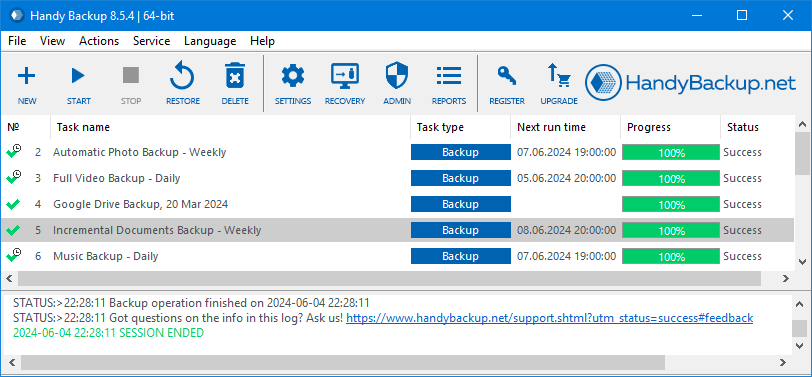
iCloud Email Backup Software Testimonials
In my opinion, Handy Backup is a perfect email backup solution. A few years ago, I have organized IMAP email backup through its “E-mail” plug-in for the version 7, and since that time, I migrated to Handy Backup 8 and transferred my email backup tasks as well. All tasks are working for now, without any flaw or mishap, and I always have a secured, reliable copy of all my Web mail accounts.
Mohammad Jardun, a software manager, Singapore
How to Backup iCloud Mail with Handy Backup
In this example, we will show you how to back up your iCloud Mail using Handy Backup via the Email plugin (IMAP). This method ensures that all your emails are securely copied and can be restored anytime, even if you accidentally delete messages or switch devices.
Step 1: Create an App-Specific Password
To use Handy Backup with iCloud Mail, you need an App-Specific Password. This is a special password that allows third-party apps to access your Apple account securely without using your main Apple ID password.
- Open your Apple account security settings: https://account.apple.com/account/manage/section/security
- Find the section App-Specific Passwords and click Generate an App-Specific Password.
- Enter a descriptive name for the password, for example: Handy Backup Email. This helps you remember which app the password is for.
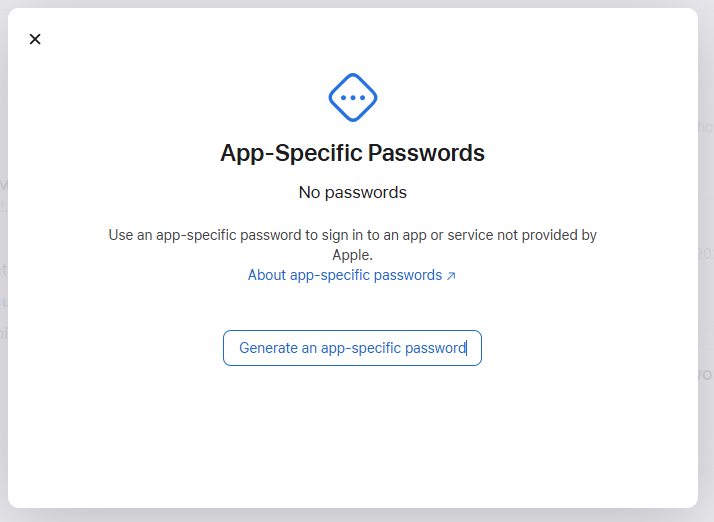
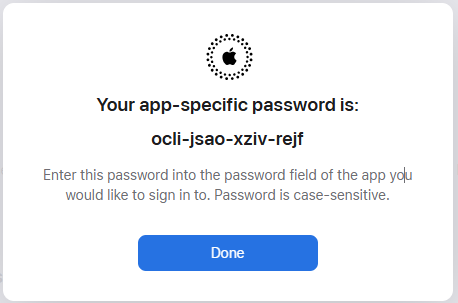
- Copy the generated password immediately.
Important Notes:
- The password is shown only once at creation. You cannot view it later, only generate a new one if needed.
- You can save it somewhere safe, but it is often easier to just generate a new password whenever necessary.
- Each app or device requires its own unique app-specific password, so do not reuse passwords between apps.
Step 2: Create a Backup Task in Handy Backup
- Open Handy Backup on Windows and create a new backup task.
- If you want advanced backup settings, you can check the “Advanced Mode” option to access more options.
- In the “Specify the Backup Set” step, select the Email plugin from the Email section.
- Click Create a Connection to set up your iCloud Mail account.
You can also use a dedicated plugin to perform seamless Gmail backup.
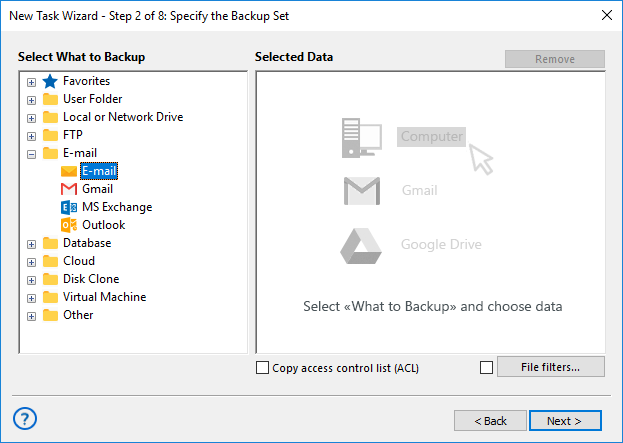
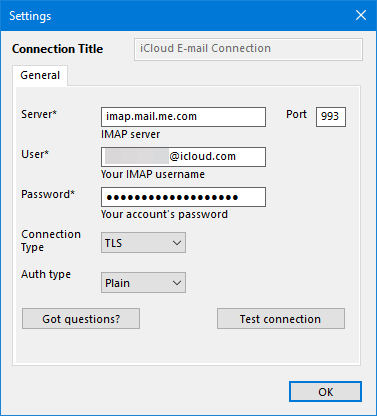
- Next, enter the following connection details (as shown in the screenshot):
- Server: imap.mail.me.com
- Port: 993
- User: your iCloud email address (or just the login name without @icloud.com)
- Password: the app-specific password you created in Step 1
This connection allows Handy Backup to securely access your Mail account via IMAP and perform automated backups.
Step 3: Configure Backup Options
- After connecting your iCloud account, you will see all mailbox folders, such as Inbox, Sent, Archive, and more.
- Select the folders you want to back up by checking the boxes next to them.
- You can also back up individual emails by selecting them separately.
- If you enabled Advanced Mode, you can set a backup schedule, enable partial backups, activate encryption, configure archiving, and access other advanced options to customize your backup process.
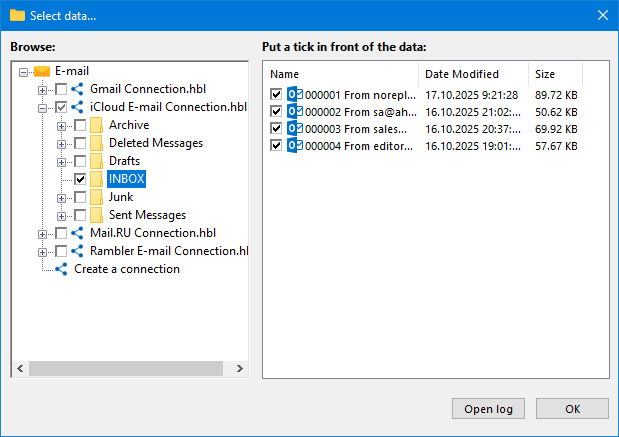
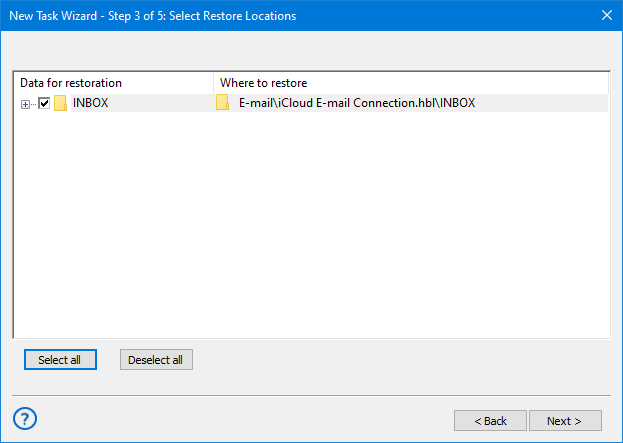
Step 4: Restore or Migrate Your Emails
- Open Handy Backup and create a new task, selecting the Restore task type.
- Locate the backup file backup.hbi in your backup storage.
- If you want to restore your iCloud email backup to its original location, simply continue. Otherwise, click “Change Location” to select a new destination. This method also allows you to migrate emails to other email services.
Compare Backup Tools
Choosing the right backup solution depends on your needs, whether you want a simple built-in tool for everyday use, a free app for basic protection, or a professional utility that ensures complete control over your data. The table below compares Handy Backup with built-in and free tools to highlight key differences in functionality, flexibility, and reliability.
| Handy Backup | Built-in Tools (e.g., iCloud, Windows Backup) | Free Backup Tools | |
|---|---|---|---|
| Backup types | Full, incremental, differential, mixed | Mostly full backups only | Usually full and incremental only |
| Supported data sources | Files, folders, databases, virtual machines, mail, system images | Limited to user files or OS image | Depends on tool, often files only |
| Backup destinations | Local drives, NAS, FTP/SFTP, clouds, external media | Usually cloud (iCloud, OneDrive) or local disk | Often local or single cloud service |
| Scheduling | Flexible scheduler with multiple tasks | Basic or automatic | Varies, often limited |
| Encryption and compression | AES encryption, ZIP compression | Basic or none | Rarely available |
| Logs and notifications | Detailed logs and email reports | Minimal or none | Basic logs only |
| User interface | Professional GUI with plugins and wizards | Simple and limited | Often technical or outdated |
| Automation & scripting | Command line and API support | Very limited | Sometimes via scripts |
| Cross-platform | Windows + Linux (via agents) | Platform-specific | Depends on tool |
| Support & updates | Lifetime license, regular updates, tech support | Free updates, limited support | Community-based only |
| Best for | Businesses and advanced users | Casual home users | Basic personal use |
Download the free 30-day trial of our iCloud Mail Backup software and enjoy automated, secure backups of your emails,
with easy recovery and flexible storage options.
Version 8.6.7 , built on November 26, 2025. 153 MB
30-day full-featured trial period
FAQ
How to backup Yahoo Mail to iCloud?
Backing up Yahoo Mail to another service usually involves using IMAP to sync messages or manually exporting and importing emails. Standard email clients can handle this, but it can be time-consuming and may miss certain folders or metadata. With Handy Backup, you can automate this process using the Email (IMAP) plugin. It preserves folder structures, metadata, and provides scheduled backups, ensuring a complete and reliable transfer from Yahoo Mail to iCloud without manual effort.
What is iCloud Mail backup?
It refers to saving copies of your email messages to ensure they are recoverable in case of accidental deletion, account issues, or device loss. Handy Backup extends Mail backup with full automation, incremental backups, AES encryption, flexible storage, and the ability to restore individual emails or folders anytime. It gives you full control and higher reliability than standard iCloud tools.
Does iCloud backup include emails?
iCloud backup for Apple devices mainly focuses on device settings, app data, and certain system files. While it can sync emails through its Mail, it does not create a full backup of all messages, folders, or account metadata. This means you could lose emails if they are accidentally deleted or if your account becomes inaccessible. Handy Backup ensures complete email protection by creating full, incremental, or differential backups of your Mail. It preserves all folders and messages, allows easy restoration, and provides flexible storage options.
Cnet Editor’s Rating:

Outstanding
