Thunderbird Backup Software
Thunderbird backup enables Thunderbird users to save emails from local folders or connect directly to a server for IMAP backups. Handy Backup supports both approaches, allowing you to export messages from Thunderbird to any other email client or server using various protocols.
Download the free 30-day trial version to see for yourself how convenient Handy Backup is, with its user-friendly interface and easy-to-use features. Explore the full capabilities of our Thunderbird backup tool and see just how easy it is to set up backups for your email data.
Version 8.6.7 , built on November 26, 2025. 153 MB
30-day full-featured trial period
When to Use Thunderbird Backup Software
Data Loss Prevention
Ensure your important emails are protected against accidental deletion or hardware failure. Handy Backup automatically creates copies of your Thunderbird emails, so you can restore lost data with ease.
Offline Access
When you need to access your emails offline, Handy Backup lets you save your Thunderbird messages in a portable format. This ensures you can view and manage your emails even without an internet connection.
Compliance and Archiving
Maintain records of your email correspondence for legal or compliance reasons. Handy Backup can archive your Thunderbird emails in a secure format, making it easy to access and retrieve important information when needed.
Advantages of the Thunderbird Backup Program
Automation
With scheduled tasks for Thunderbird email backups, you won't miss a backup sequence! To ensure that your messages are saved, you can also enable an option to run missed tasks if, for example, the computer was shut down during the scheduled backup.

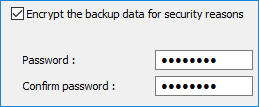
Security
You can use internal security tools, such as encryption, to protect your Thunderbird mail backup with Handy Backup. In addition, Handy Backup works with many secured backup vaults, including Thunderbird automatic backup to Dropbox (or to other popular cloud), to an SFTP/FTPS storage, etc.
Controlling
Handy Backup offers various task control options beyond scheduling. It can run tasks silently as a Windows service, initiate other programs before and after a Thunderbird email backup task, notify users by email about backup results, and perform several other functions, making it an excellent tool for Thunderbird mail backup.
Storage Options for Thunderbird Backup and Restore
Handy Backup supports a variety of storage solutions for saving your Thunderbird email backups. These options include:
- Various popular cloud services, including Amazon S3, OneDrive, Box, Dropbox, and Google Drive;
- Any cloud service that supports S3 or WebDAV backup for online Thunderbird backups;
- FTP and NAS servers for Thunderbird mail backup and restore within local networks;
- Local data storage options, such as built-in HDDs or DAS units (e.g., USB drives and flash drives).
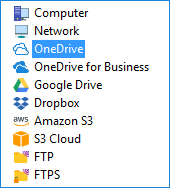
How to Backup and Restore Thunderbird Emails
When backing up emails in Thunderbird, use the "Computer" plug-in, which provides access to any local folder. This plug-in supports hot Thunderbird backups, meaning the client remains operational while you save emails from local folders.
How Does Thunderbird Save Emails from Local Folders with Handy Backup?
Follow the brief instructions below as a guideline for creating a software task to backup Thunderbird emails. For more details about backup tasks and the "Computer" plug-in, please refer to the User Manual.
- Start Handy Backup. Open the New Task Wizard by pressing Ctrl+N or clicking the "Create" button.
- On Step 1, select the type of backup task. Advanced mode is not required; proceed to Step 2.
- In the left panel, under the "Local or network drive" group, click on the Computer plug-in.
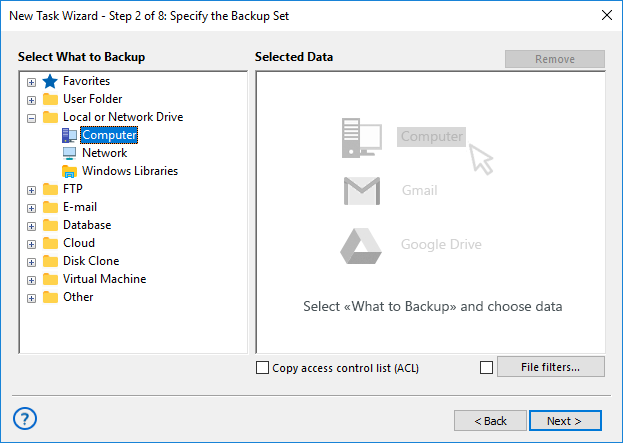
- You will see a list of local folders and files. Browse this list to locate your Thunderbird backup account.
- Select the Thunderbird mail backup folder by checking the corresponding checkbox.
- Repeat this process until you have selected all the Thunderbird accounts you need.
- If you plan to backup Thunderbird contacts, address book, and other settings, navigate to those settings folders as well.
Note: To back up your Thunderbird profile, settings, contacts, and other data, you can use the same "Computer" plug-in as you would for backing up and restoring Thunderbird emails!
- Select all the files and folders you need. Once finished, click OK to return to Step 2.
- Continue setting up your new task as outlined in the User Manual. That's it!
Restoring Thunderbird Data
You can restore Thunderbird backup email content either to its original location (or to a new folder related to Thunderbird), or directly onto some Web mail service by using the "E-mail" plug-in. Use the IMAP email migration tool to export messages from Thunderbird.
- Create a new task and select the recovery mode for restoring Thunderbird from a backup.
- On Step 2, select the file backup.hbi from your Thunderbird backup folder. Click "Next."
- In advanced mode, you can click "Change Location" on Step 3 to restore Thunderbird email content to a different location.
- Otherwise (or after selecting a new location), proceed with creating a recovery task using email recovery software.
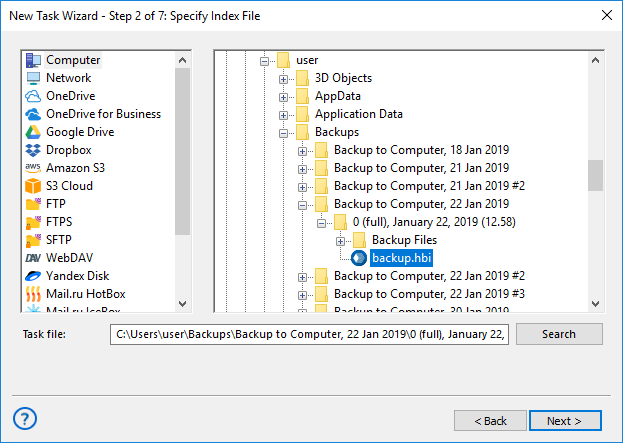
Note: Handy Backup performs Thunderbird backups using native EML message formats for each individual email. This allows you to either select specific messages for restoration or migration, or directly use the Thunderbird mail backup content for browsing, processing, and manual restoration on a file-by-file basis!
Additional Benefits of Handy Backup for Thunderbird Backup
Reports
Receive detailed backup reports and logs directly to your email. This feature helps you stay informed about the status of your backups and quickly identify any issues that may arise.
Lifetime License
Benefit from a cost-effective lifetime license option. This means you make a one-time purchase and receive updates and support for the lifetime of the software, without any additional costs.
Interface
Enjoy a highly intuitive and user-friendly interface that simplifies the backup process. The clean and organized layout ensures that both beginners and experienced users can easily navigate and utilize all features of the software.
Archiving
Effortlessly archive your backups into ZIP files if desired. This feature allows you to compress and store your Thunderbird mail backup data efficiently, saving storage space and making it easier to manage and transfer files.
Attachments
Save emails with all their attachments intact using a Thunderbird backup tool. This ensures that all files, images, and documents included in your emails are preserved, allowing for complete and accurate backups.
Convenient Native Format
Save your emails in the EML format, which allows for easy restoration of individual emails without the need for a full recovery. This format makes managing Thunderbird automatic backup straightforward and efficient.
Customer Reviews of Handy Backup's Thunderbird Backup Tool
Accessing Thunderbird Content via the E-Mail Plug-in: An Alternative Backup Technique
A key feature of Handy Backup for Thunderbird backup operations is the ability to directly access Thunderbird IMAP backups on the mail server, eliminating the need for local operations. For direct webmail backups, Handy Backup utilizes the "E-mail" plug-in from the "E-mail" group.
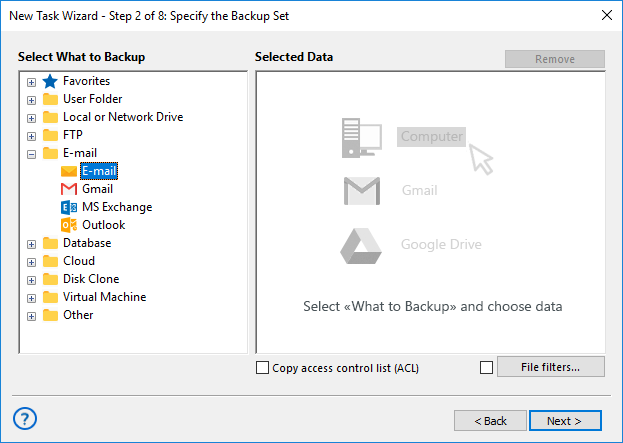
Caveat: For utilizing direct Web mail connection instead of Mozilla backup, check all server connection data (e.g. an address of a server, a port etc.) can be a necessary part of effective task building. Please read carefully all the documentation about a particular mail server to tune up a backup task quickly!
Using Thunderbird IMAP Backup with Advanced Settings for Mail Migration
With the "E-mail" plug-in, you can use Handy Backup as email migration software to not only save Thunderbird emails to a different location but also restore them directly to a server or move them to another email service. Handy Backup provides a seamless solution for these tasks.
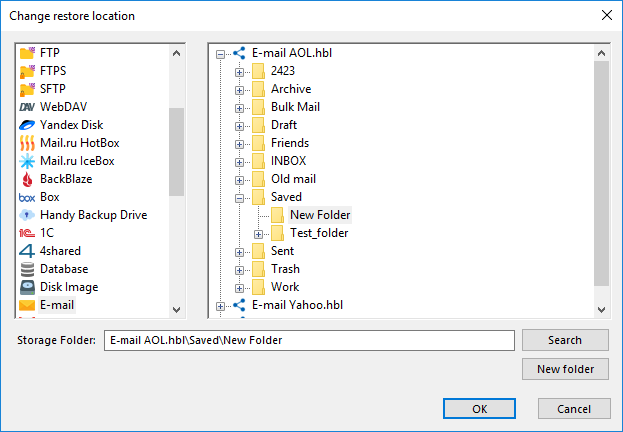
Version 8.6.7 , built on November 26, 2025. 153 MB
30-day full-featured trial period
Handy Backup can serve as both very effective Thunderbird backup software and a utility to make Thunderbird backup emails directly from a server. Experience yourself with its capabilities by downloading and installing a 30-day free trial version with all functions and plug-ins available!
Capterra′s Rating:
![]()
"Great product, very simple and effective backup program"

"From time to time, I backup my Thunderbird email content with a Handy Backup Standard, and I feel this as much more comfortable than just leaving my messages on a server. I can always make a local search through received mails, to get any information I need without recovery, as Handy Backup preserves native formats for all backup content!"
Justin Eagles, a Handy Backup customer
"I use Handy Backup for saving all my PC data, including Mozilla Firefox settings and Thunderbird backup. It helps me feeling comfortable, as I always know that I can restore my emails at any time."
Miranda G., a sales manager